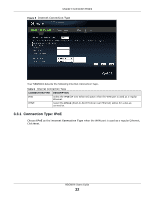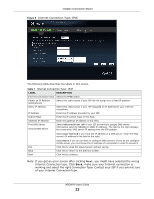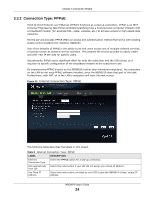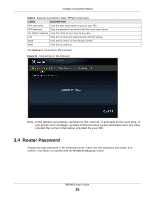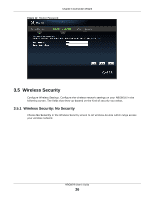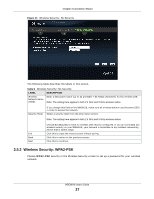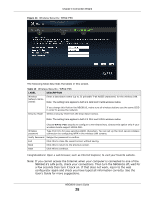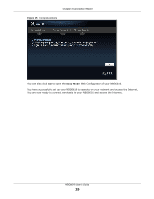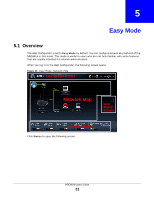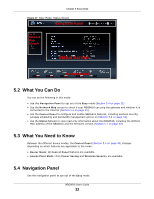ZyXEL NBG6616 User Guide - Page 27
Wireless Security: WPA2-PSK, Table 9, LABEL, DESCRIPTION
 |
View all ZyXEL NBG6616 manuals
Add to My Manuals
Save this manual to your list of manuals |
Page 27 highlights
Chapter 3 Connection Wizard Figure 13 Wireless Security: No Security The following table describes the labels in this screen. Table 9 Wireless Security: No Security LABEL DESCRIPTION Wireless Network Name (SSID) Enter a descriptive name (up to 32 printable 7-bit ASCII characters) for the wireless LAN. Note: The setting here applies to both 2.4 GHz and 5 GHz wireless radios. Security Mode If you change this field on the NBG6616, make sure all wireless stations use the same SSID in order to access the network. Select a security level from the drop-down list box. Note: The setting here applies to both 2.4 GHz and 5 GHz wireless radios. Exit Back Next Choose No Security to have no wireless LAN security configured. If you do not enable any wireless security on your NBG6616, your network is accessible to any wireless networking device that is within range. Click this to close the wizard screen without saving. Click this to return to the previous screen. Click this to continue. 3.5.2 Wireless Security: WPA2-PSK Choose WPA2-PSK security in the Wireless Security screen to set up a password for your wireless network. NBG6616 User's Guide 27