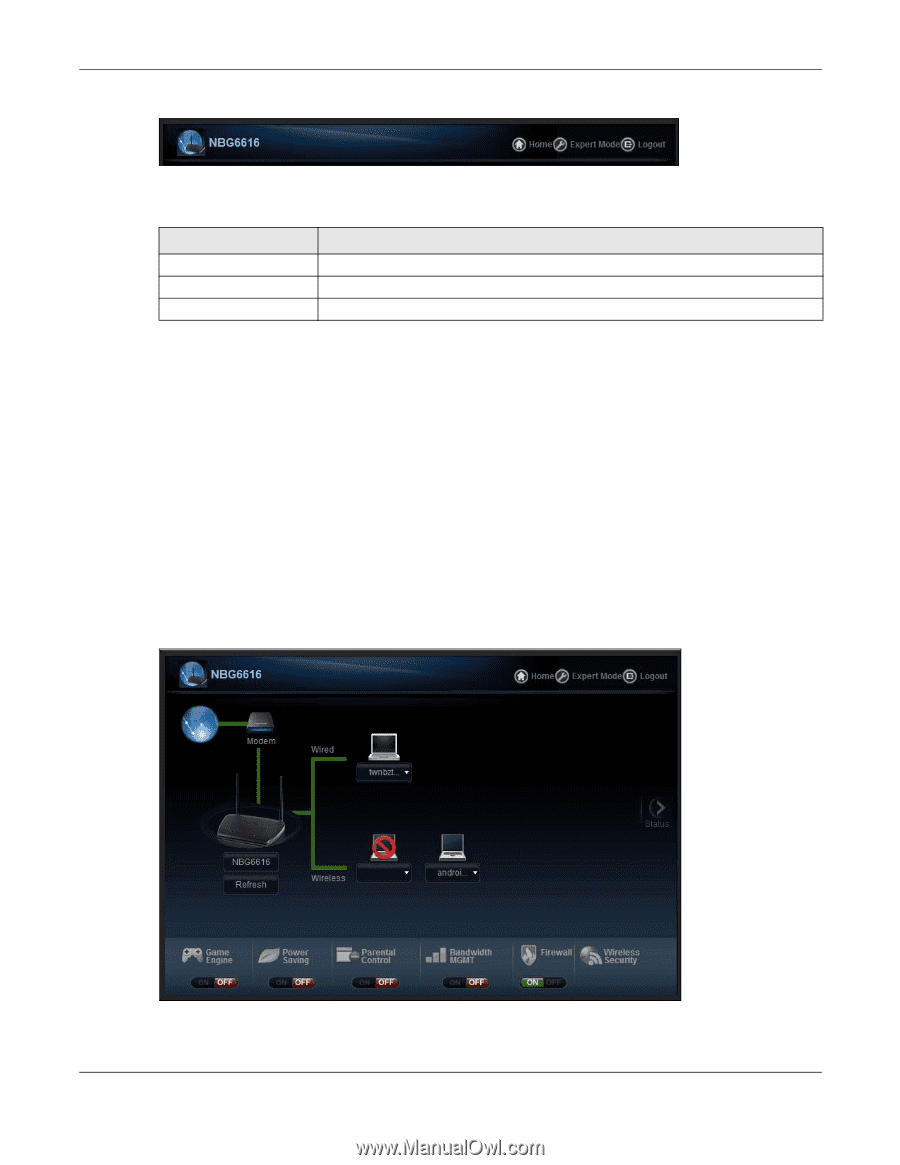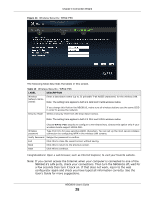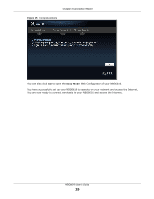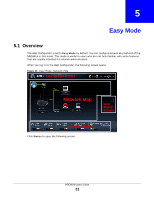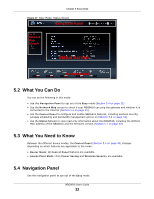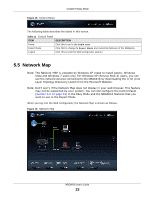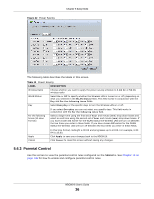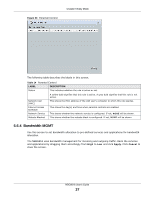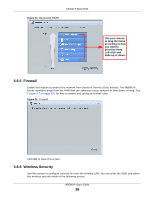ZyXEL NBG6616 User Guide - Page 33
Network Map
 |
View all ZyXEL NBG6616 manuals
Add to My Manuals
Save this manual to your list of manuals |
Page 33 highlights
Figure 18 Control Panel Chapter 5 Easy Mode The following table describes the labels in this screen. Table 11 Control Panel ITEM DESCRIPTION Home Click this to go to the Login page. Expert Mode Click this to change to Expert Mode and customize features of the NBG6616. Logout Click this to end the Web Configurator session. 5.5 Network Map Note: The Network MAP is viewable by Windows XP (need to install patch), Windows Vista and Windows 7 users only. For Windows XP (Service Pack 2) users, you can see the network devices connected to the NBG6616 by downloading the LLTD (Link Layer Topology Discovery) patch from the Microsoft Website. Note: Don't worry if the Network Map does not display in your web browser. This feature may not be supported by your system. You can still configure the Control Panel (Section 5.6 on page 34) in the Easy Mode and the NBG6616 features that you want to use in the Expert Mode. When you log into the Web Configurator, the Network Map is shown as follows. Figure 19 Network Map NBG6616 User's Guide 33