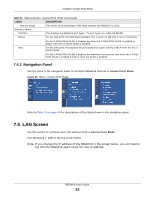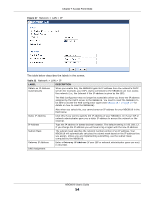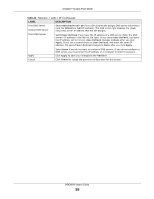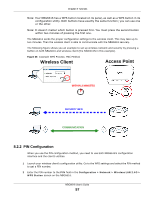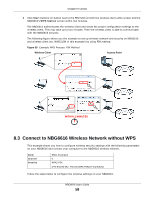ZyXEL NBG6616 User Guide - Page 53
Navigation Panel, 7.5 LAN Screen
 |
View all ZyXEL NBG6616 manuals
Add to My Manuals
Save this manual to your list of manuals |
Page 53 highlights
Chapter 7 Access Point Mode Table 21 Status Screen: Access Point Mode (continued) LABEL - Memory Usage Interface Status Interface Status DESCRIPTION This shows what percentage of the heap memory the NBG6616 is using. This displays the NBG6616 port types. The port types are: LAN and WLAN. For the LAN ports, this field displays Down (line is down) or Up (line is up or connected). Rate For the 2.4GHz/5GHz WLAN, it displays Up when the 2.4GHz/5GHz WLAN is enabled or Down when the 2.4G/5G WLAN is disabled. For the LAN ports, this displays the port speed and duplex setting or N/A when the line is disconnected. For the 2.4GHz/5GHz WLAN, it displays the maximum transmission rate when the 2.4GHz/ 5GHz WLAN is enabled and N/A when the WLAN is disabled. 7.4.1 Navigation Panel Use the menu in the navigation panel to configure NBG6616 features in Access Point Mode. Figure 36 Menu: Access Point Mode Refer to Table 20 on page 46 for descriptions of the labels shown in the navigation panel. 7.5 LAN Screen Use this section to configure your LAN settings while in Access Point Mode. Click Network > LAN to see the screen below. Note: If you change the IP address of the NBG6616 in the screen below, you will need to log into the NBG6616 again using the new IP address. NBG6616 User's Guide 53