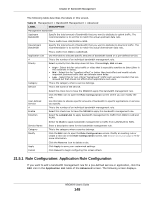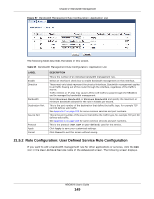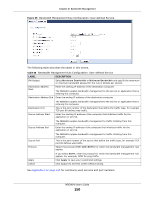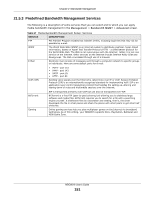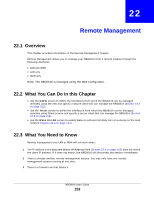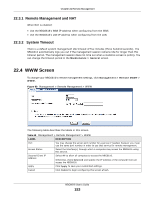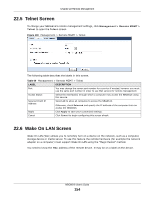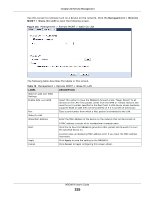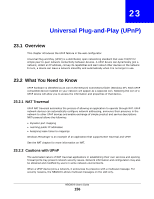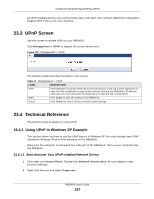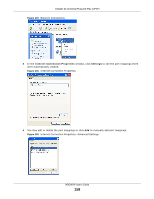ZyXEL NBG6616 User Guide - Page 153
Remote Management and NAT, 22.3.2 System Timeout, 22.4 WWW Screen, Maintenance > General
 |
View all ZyXEL NBG6616 manuals
Add to My Manuals
Save this manual to your list of manuals |
Page 153 highlights
Chapter 22 Remote Management 22.3.1 Remote Management and NAT When NAT is enabled: • Use the NBG6616's WAN IP address when configuring from the WAN. • Use the NBG6616's LAN IP address when configuring from the LAN. 22.3.2 System Timeout There is a default system management idle timeout of five minutes (three hundred seconds). The NBG6616 automatically logs you out if the management session remains idle for longer than this timeout period. The management session does not time out when a statistics screen is polling. You can change the timeout period in the Maintenance > General screen 22.4 WWW Screen To change your NBG6616's remote management settings, click Management > Remote MGMT > WWW. Figure 99 Management > Remote Management > WWW The following table describes the labels in this screen. Table 68 Management > Remote Management > WWW LABEL DESCRIPTION Port You may change the server port number for a service if needed, however you must use the same port number in order to use that service for remote management. Access Status Select the interface(s) through which a computer may access the NBG6616 using this service. Secured Client IP Address Select All to allow all computes to access the NBG6616. Otherwise, check Selected and specify the IP address of the computer that can access the NBG6616. Apply Click Apply to save your customized settings. Cancel Click Cancel to begin configuring this screen afresh. NBG6616 User's Guide 153