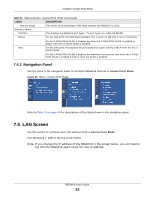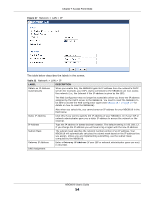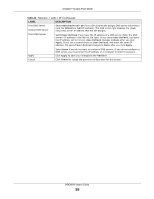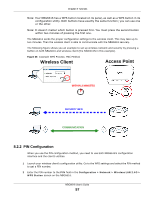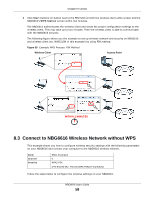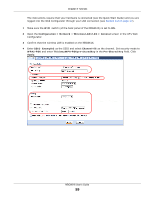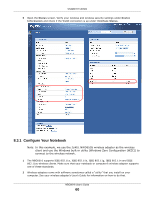ZyXEL NBG6616 User Guide - Page 55
Table 22, Label, Description
 |
View all ZyXEL NBG6616 manuals
Add to My Manuals
Save this manual to your list of manuals |
Page 55 highlights
Chapter 7 Access Point Mode Table 22 Network > LAN > IP (continued) LABEL First DNS Server Second DNS Server Third DNS Server DESCRIPTION Select Obtained From ISP if your ISP dynamically assigns DNS server information (and the NBG6616's WAN IP address). The field to the right displays the (readonly) DNS server IP address that the ISP assigns. Select User-Defined if you have the IP address of a DNS server. Enter the DNS server's IP address in the field to the right. If you chose User-Defined, but leave the IP address set to 0.0.0.0, User-Defined changes to None after you click Apply. If you set a second choice to User-Defined, and enter the same IP address, the second User-Defined changes to None after you click Apply. Apply Cancel Select None if you do not want to configure DNS servers. If you do not configure a DNS server, you must know the IP address of a computer in order to access it. Click Apply to save your changes to the NBG6616. Click Cancel to reload the previous configuration for this screen. NBG6616 User's Guide 55