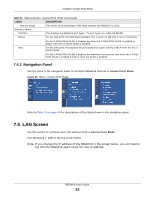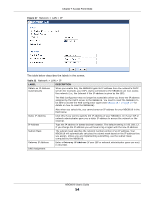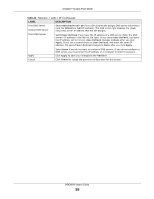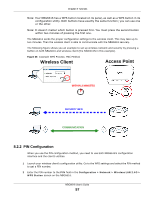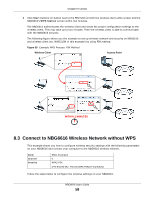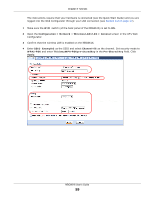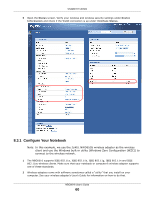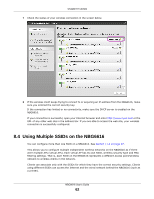ZyXEL NBG6616 User Guide - Page 57
PIN Configuration
 |
View all ZyXEL NBG6616 manuals
Add to My Manuals
Save this manual to your list of manuals |
Page 57 highlights
Chapter 8 Tutorials Note: Your NBG6616 has a WPS button located on its panel, as well as a WPS button in its configuration utility. Both buttons have exactly the same function; you can use one or the other. Note: It doesn't matter which button is pressed first. You must press the second button within two minutes of pressing the first one. The NBG6616 sends the proper configuration settings to the wireless client. This may take up to two minutes. Then the wireless client is able to communicate with the NBG6616 securely. The following figure shows you an example to set up wireless network and security by pressing a button on both NBG6616 and wireless client (the NWD210N in this example). Figure 38 Example WPS Process: PBC Method Wireless Client Access Point WITHIN 2 MINUTES SECURITY INFO COMMUNICATION 8.2.2 PIN Configuration When you use the PIN configuration method, you need to use both NBG6616's configuration interface and the client's utilities. 1 Launch your wireless client's configuration utility. Go to the WPS settings and select the PIN method to get a PIN number. 2 Enter the PIN number to the PIN field in the Configuration > Network > Wireless LAN 2.4G > WPS Station screen on the NBG6616. NBG6616 User's Guide 57