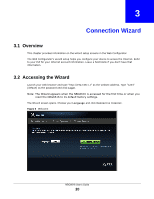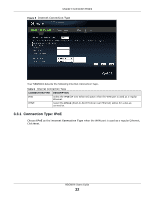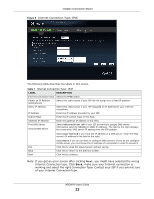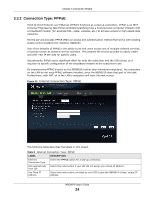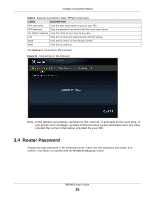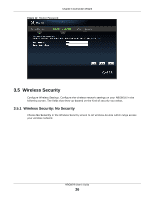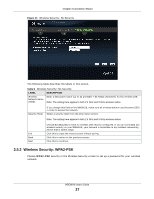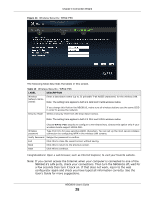ZyXEL NBG6616 User Guide - Page 23
Internet Connection type. Click
 |
View all ZyXEL NBG6616 manuals
Add to My Manuals
Save this manual to your list of manuals |
Page 23 highlights
Chapter 3 Connection Wizard Figure 9 Internet Connection Type: IPoE The following table describes the labels in this screen. Table 7 Internet Connection Type: IPoE LABEL Internet Connection Type Obtain an IP Address Automatically Static IP Address IP Address Subnet Mask Gateway IP Address First DNS Server Second DNS Server DESCRIPTION Select the IPoE option. Select this radio button if your ISP did not assign you a fixed IP address. Select this radio button if your ISP assigned an IP address for your Internet connection. Enter the IP address provided by your ISP. Enter the IP subnet mask in this field. Enter the gateway IP address in this field. Select Obtained From ISP if your ISP dynamically assigns DNS server information (and the NBG6616's WAN IP address). The field to the right displays the (read-only) DNS server IP address that the ISP assigns. Select User-Defined if you have the IP address of a DNS server. Enter the DNS server's IP address in the field to the right. Exit Back Next Select None if you do not want to configure DNS servers. If you do not configure a DNS server, you must know the IP address of a computer in order to access it. Click this to close the wizard screen without saving. Click this to return to the previous screen. Click this to continue. Note: If you get an error screen after clicking Next, you might have selected the wrong Internet Connection type. Click Back, make sure your Internet connection is working and select the right Connection Type. Contact your ISP if you are not sure of your Internet Connection type. NBG6616 User's Guide 23