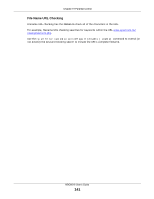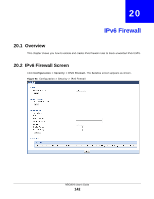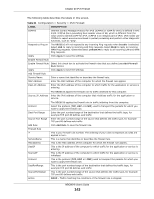ZyXEL NBG6616 User Guide - Page 139
Add/Edit a Service, Table 60, LABEL, DESCRIPTION
 |
View all ZyXEL NBG6616 manuals
Add to My Manuals
Save this manual to your list of manuals |
Page 139 highlights
Chapter 19 Parental Control Table 60 Security > Parental Control: Add/Edit new rules (continued) LABEL DESCRIPTION Home Network User Select the LAN user that you want to apply this rule to from the drop-down list box. If you select Custom, enter the LAN user's MAC address. If you select All, the rule applies to all LAN users. Internet Access Schedule Day Select check boxes for the days that you want the NBG6616 to perform parental control. Time Drag the time bar to define the time that the LAN user is allowed access. Network Service Network If you select Block, the NBG6616 prohibits the users from using the services listed below. Service Setting If you select Allow, the NBG6616 blocks all services except ones listed below. Add new service Click this to show a screen in which you can add a new service rule. You can configure the Service Name, Protocol, and Port of the new rule. # This shows the index number of the rule. Select the checkbox next to the rule to activate it. Service Name This shows the name of the service. Protocol:Port This shows the protocol and the port of the service. Modify Click the Edit icon to go to the screen where you can edit the rule. Blocked Site/ URL Keyword Apply Back Click the Delete icon to delete an existing rule. Click Add to show a screen to enter the website URL or URL keyword to which the NBG6616 blocks access. Click Delete to remove it. Click Apply to save your settings back to the NBG6616. Click Back to return to the previous screen. 19.2.2 Add/Edit a Service Click Add new service in the Parental Control > Add/Edit new rules screen to add a new entry or click the Edit icon next to an existing entry to edit it. Use this screen to configure a service rule. Figure 92 Security > Parental Control > Add/Edit new rules > Add/Edit new service NBG6616 User's Guide 139