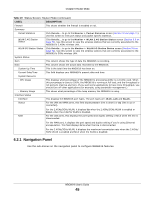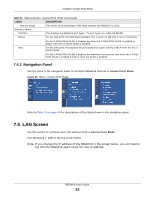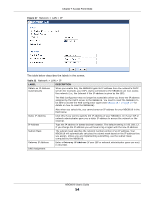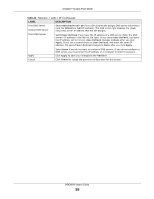ZyXEL NBG6616 User Guide - Page 50
Setting your NBG6616 to AP Mode, 7.3.2 Accessing the Web Configurator in Access Point Mode
 |
View all ZyXEL NBG6616 manuals
Add to My Manuals
Save this manual to your list of manuals |
Page 50 highlights
Chapter 7 Access Point Mode 7.3.1 Setting your NBG6616 to AP Mode 1 Log into the Web Configurator if you haven't already. See the Quick start Guide for instructions on how to do this. 2 To use your NBG6616 as an access point, go to Maintenance > Sys OP Mode and select Access Point Mode. Figure 33 Changing to Access Point mode Note: You have to log in to the Web Configurator again when you change modes. As soon as you do, your NBG6616 is already in Access Point mode. 3 When you select Access Point Mode, the following pop-up message window appears. Figure 34 Pop up for Access Point mode Click OK. Then click Apply. The Web Configurator refreshes once the change to Access Point mode is successful. 7.3.2 Accessing the Web Configurator in Access Point Mode Log in to the Web Configurator in Access Point mode, do the following: 1 Connect your computer to the LAN port of the NBG6616. 2 The default IP address of the NBG6616 is "192.168.1.2". In this case, your computer must have an IP address in the range between "192.168.1.3" and "192.168.1.254". 3 Click Start > Run on your computer in Windows. Type "cmd" in the dialog box. Enter "ipconfig" to show your computer's IP address. If your computer's IP address is not in the correct range then see Appendix B on page 198 for information on changing your computer's IP address. 4 After you've set your computer's IP address, open a web browser such as Internet Explorer and type "192.168.1.2" as the web address in your web browser. NBG6616 User's Guide 50