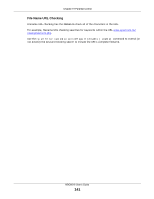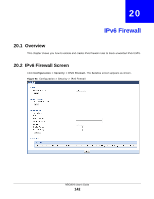ZyXEL NBG6616 User Guide - Page 137
Add/Edit a Parental Control Rule, Table 59, LABEL, DESCRIPTION
 |
View all ZyXEL NBG6616 manuals
Add to My Manuals
Save this manual to your list of manuals |
Page 137 highlights
Chapter 19 Parental Control Figure 90 Security > Parental Control The following table describes the fields in this screen. Table 59 Security > Parental Control LABEL Parental Control Add new rules # Status DESCRIPTION Select Enable to activate parental control. Click this if you want to configure a new parental control rule. This shows the index number of the rule. This indicates whether the rule is active or not. Rule Name Home Network User (MAC) Internet Access Schedule Network Service Website Blocked Modify A yellow bulb signifies that this rule is active. A gray bulb signifies that this rule is not active. This shows the name of the rule. This shows the MAC address of the LAN user's computer to which this rule applies. This shows the day(s) and time on which parental control is enabled. This shows whether the network service is configured. If not, None will be shown. This shows whether the website block is configured. If not, None will be shown. Click the Edit icon to go to the screen where you can edit the rule. Apply Cancel Click the Delete icon to delete an existing rule. Click Apply to save your changes. Click Cancel to restore your previously saved settings. 19.2.1 Add/Edit a Parental Control Rule Click Add new rules in the Parental Control screen to add a new rule or click the Edit icon next to an existing rule to edit it. Use this screen to configure a restricted access schedule and/or URL filtering settings to block the users on your network from accessing certain web sites. NBG6616 User's Guide 137