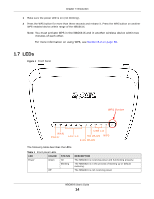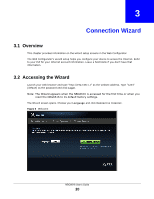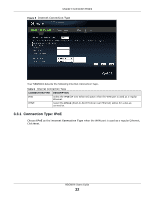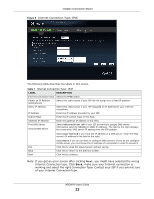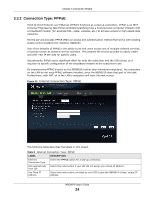ZyXEL NBG6616 User Guide - Page 19
Weather Edit, Administrator Inactivity Timer
 |
View all ZyXEL NBG6616 manuals
Add to My Manuals
Save this manual to your list of manuals |
Page 19 highlights
Chapter 2 Introducing the Web Configurator The following table describes the labels in this screen. Table 4 Change Password Screen LABEL DESCRIPTION New Password Type a new password. Retype to Confirm Retype the password for confirmation. Apply Click Apply to save your changes back to the NBG6616. Ignore Click Ignore if you do not want to change the password this time. Note: The management session automatically times out when the time period set in the Administrator Inactivity Timer field expires (default five minutes; go to Chapter 25 on page 172 to change this). Simply log back into the NBG6616 if this happens. 2.2.2.1 Weather Edit You can change the temperature unit and select the location for which you want to know the weather. Click the icon to change the Weather display. Figure 5 Change Weather The following table describes the labels in this screen. Table 5 Change Weather LABEL DESCRIPTION Change Unit Choose which temperature unit you want the NBG6616 to display. Change Location Select the location for which you want to know the weather. If the city you want is not listed, choose one that is closest to it. Finish Click this to apply the settings and refresh the date and time display. NBG6616 User's Guide 19