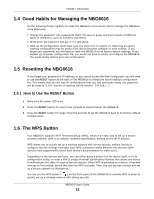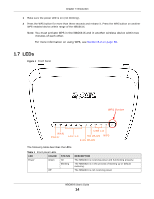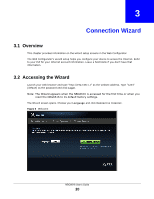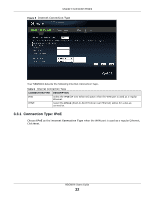ZyXEL NBG6616 User Guide - Page 17
Introducing the Web Configurator, 2.1 Overview, 2.2.1 Login Screen, Overview
 |
View all ZyXEL NBG6616 manuals
Add to My Manuals
Save this manual to your list of manuals |
Page 17 highlights
CHAPTER 2 Introducing the Web Configurator 2.1 Overview This chapter describes how to access the NBG6616 Web Configurator and provides an overview of its screens. The Web Configurator is an HTML-based management interface that allows easy setup and management of the NBG6616 via Internet browser. Use Internet Explorer 9.0 and later versions, Mozilla Firefox 21 and later versions, Safari 6.0 and later versions or Google Chrome 26.0 and later versions. The recommended screen resolution is 1024 by 768 pixels. In order to use the Web Configurator you need to allow: • Web browser pop-up windows from your device. Web pop-up blocking is enabled by default in Windows XP SP (Service Pack) 2. • JavaScript (enabled by default). • Java permissions (enabled by default). Refer to the Troubleshooting chapter (Chapter 26 on page 182) to see how to make sure these functions are allowed in Internet Explorer. 2.2 Accessing the Web Configurator 1 Make sure your NBG6616 hardware is properly connected and prepare your computer or computer network to connect to the NBG6616 (refer to the Quick Start Guide). 2 Launch your web browser. 3 The NBG6616 is in router mode by default. Type "http://192.168.1.1" as the website address. If the NBG6616 is in access point, the IP address is 192.168.1.2. See Chapter 4 on page 30 for more information about the modes of the NBG6616. Your computer must be in the same subnet in order to access this website address. 2.2.1 Login Screen Note: If this is the first time you are accessing the Web Configurator, you may be redirected to the Wizard. Refer to Chapter 3 on page 20 for the Connection Wizard screens. The Web Configurator initially displays the following login screen. NBG6616 User's Guide 17