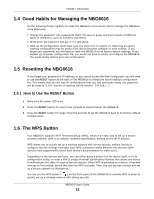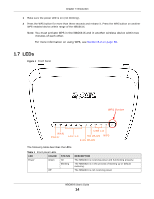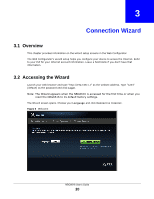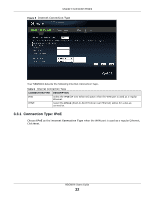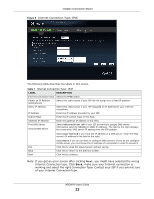ZyXEL NBG6616 User Guide - Page 18
Password Screen, Table 3, LABEL, DESCRIPTION
 |
View all ZyXEL NBG6616 manuals
Add to My Manuals
Save this manual to your list of manuals |
Page 18 highlights
Chapter 2 Introducing the Web Configurator Figure 3 Login screen The following table describes the labels in this screen. Table 3 Login screen LABEL DESCRIPTION Language Select the language you want to use to configure the Web Configurator. Password Type "1234" (default) as the password. Click Login. This shows the current weather, either in celsius or fahrenheit, of the city you specify in Section 2.2.2.1 on page 19. This shows the time (hh:mm:ss) and date (yyyy:mm:dd) of the timezone you select in Section 25.5 on page 174. The time is in 24-hour format, for example 15:00 is 3:00 PM. 2.2.2 Password Screen You should see a screen asking you to change your password (highly recommended) as shown next. Figure 4 Change Password Screen NBG6616 User's Guide 18