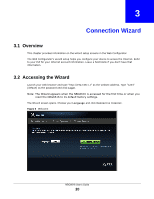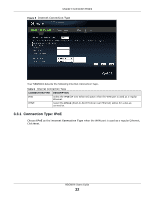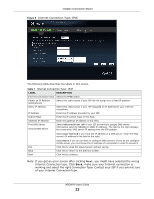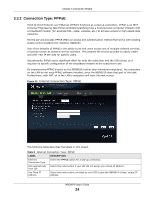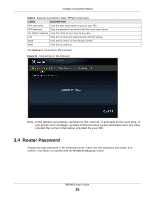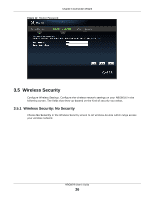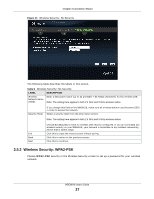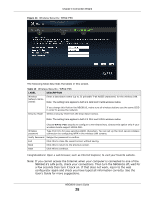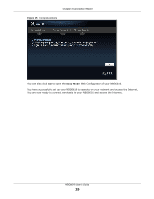ZyXEL NBG6616 User Guide - Page 25
Router Password
 |
View all ZyXEL NBG6616 manuals
Add to My Manuals
Save this manual to your list of manuals |
Page 25 highlights
Chapter 3 Connection Wizard Table 8 Internet Connection Type: PPPoE (continued) LABEL DESCRIPTION PPP Username Type the user name given to you by your ISP. PPP Password Type the password associated with the user name above. My WAN IP Address Type the name of your service provider. Exit Click this to close the wizard screen without saving. Back Click this to return to the previous screen. Next Click this to continue. The NBG6616 connects to the Internet. Figure 11 Connecting to the Internet Note: If the Wizard successfully connects to the Internet, it proceeds to the next step. If you get an error message, go back to the previous screen and make sure you have entered the correct information provided by your ISP. 3.4 Router Password Change the login password in the following screen. Enter the new password and retype it to confirm. Click Next to proceed with the Wireless Security screen. NBG6616 User's Guide 25