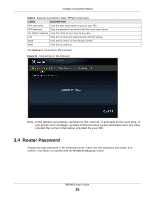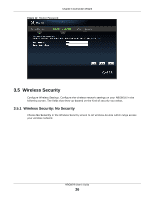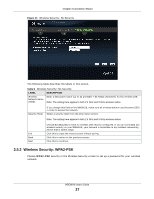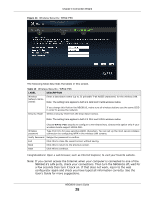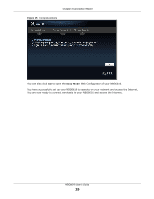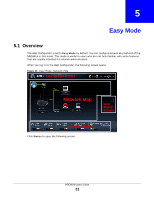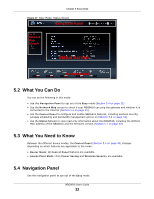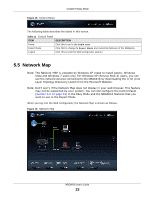ZyXEL NBG6616 User Guide - Page 30
NBG6616 Modes, 4.1 Overview, 4.1.1 Web Configurator Modes, 4.1.2 Device Modes, Overview
 |
View all ZyXEL NBG6616 manuals
Add to My Manuals
Save this manual to your list of manuals |
Page 30 highlights
CHAPTER 4 NBG6616 Modes 4.1 Overview This chapter introduces the different modes available on your NBG6616. First, the term "mode" refers to two things in this User's Guide. • Web Configurator mode. This refers to the Web Configurator interface you want to use for editing NBG6616 features. • Device mode. This is the operating mode of your NBG6616, or simply how the NBG6616 is being used in the network. 4.1.1 Web Configurator Modes This refers to the configuration interface of the Web Configurator, which has two modes: • Easy: The Web Configurator shows this mode by default. Refer to Chapter 5 on page 31 for more information on the screens in this mode. This interface may be sufficient for users who just want to use the device. • Expert: Advanced users can change to this mode to customize all the functions of the NBG6616. Click Expert Mode after logging into the Web Configurator. The User's Guide Chapter 2 on page 17 through Chapter 25 on page 180 discusses the screens in this mode. 4.1.2 Device Modes This refers to the operating mode of the NBG6616, which can act as a: • Router: This is the default device mode of the NBG6616. Use this mode to connect the local network to another network, like the Internet. Go to Section 6.2 on page 42 to view the Status screen in this mode. • Access Point: Use this mode if you want to extend your network by allowing network devices to connect to the NBG6616 wirelessly. Go to Section 7.4 on page 51 to view the Status screen in this mode. For more information on these modes and to change the mode of your NBG6616, refer to Chapter 25 on page 180. The menu for changing device modes is available in Expert Mode only. Note: Choose your device mode carefully to avoid having to change it later. When changing to another mode, the IP address of the NBG6616 changes. The running applications and services of the network devices connected to the NBG6616 can be interrupted. NBG6616 User's Guide 30