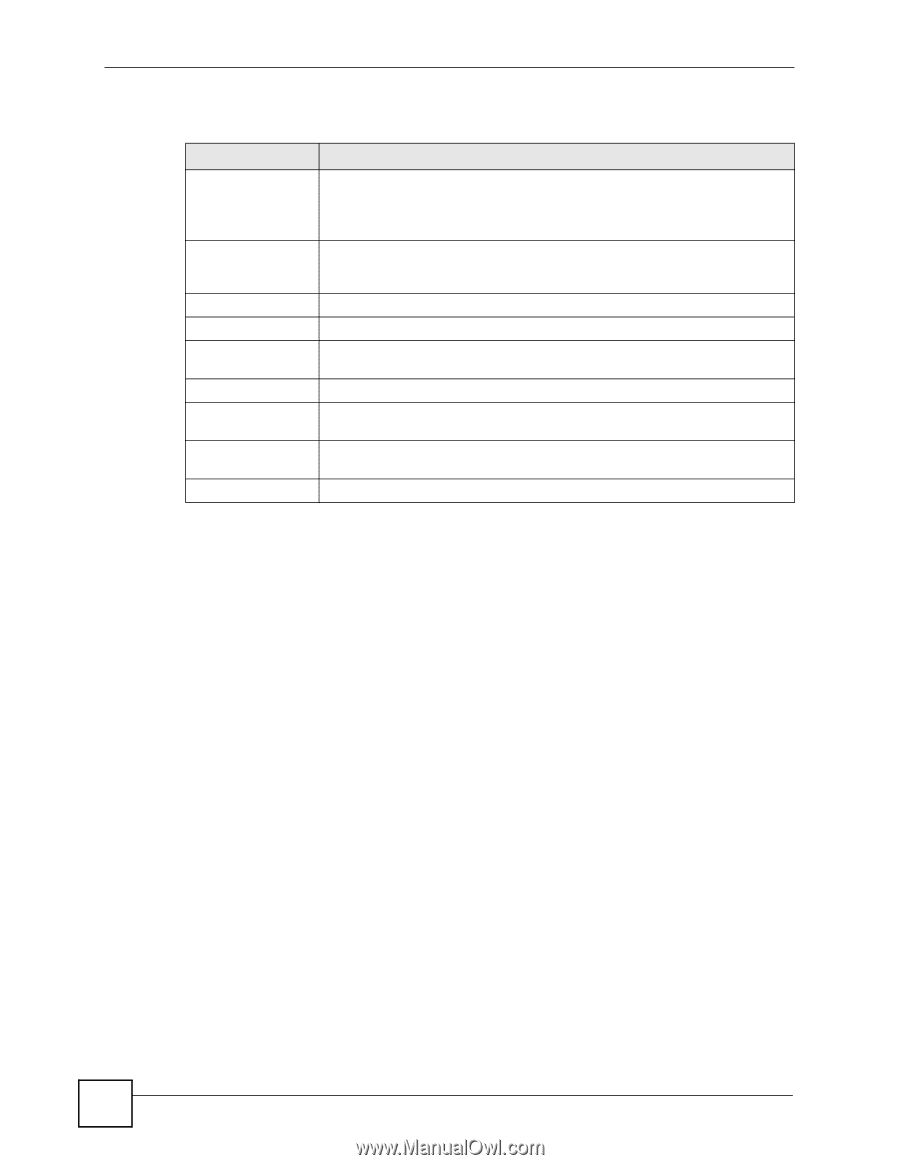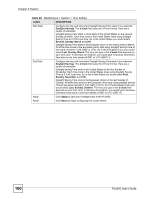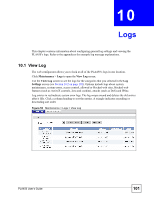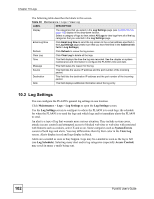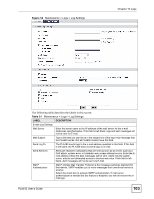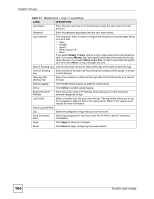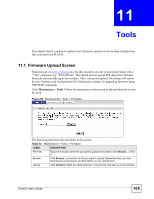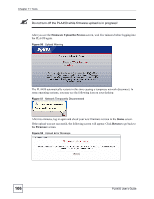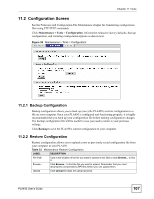ZyXEL PLA450 v2 User Guide - Page 102
Log Settings, Maintenance, Settings, System Errors, View Log, Log Schedule, Access Control
 |
View all ZyXEL PLA450 v2 manuals
Add to My Manuals
Save this manual to your list of manuals |
Page 102 highlights
Chapter 10 Logs The following table describes the labels in this screen. Table 30 Maintenance > Logs > View Log LABEL DESCRIPTION Display The categories that you select in the Log Settings page (see Section 10.2 on page 102) display in the drop-down list box. Select a category of logs to view; select All Logs to view logs from all of the log categories that you selected in the Log Settings page. Email Log Now Click Email Log Now to send the log screen to the e-mail address specified in the Log Settings page (make sure that you have first filled in the Address Info fields in Log Settings). Refresh Click Refresh to renew the log screen. Clear Log Click Clear Log to delete all the logs. Time This field displays the time the log was recorded. See the chapter on system maintenance and information to configure the PLA450's time and date. Message This field states the reason for the log. Source This field lists the source IP address and the port number of the incoming packet. Destination This field lists the destination IP address and the port number of the incoming packet. Note This field displays additional information about the log entry. 10.2 Log Settings You can configure the PLA450's general log settings in one location. Click Maintenance > Logs > Log Settings to open the Log Settings screen. Use the Log Settings screen to configure to where the PLA450 is to send logs; the schedule for when the PLA450 is to send the logs and which logs and/or immediate alerts the PLA450 to send. An alert is a type of log that warrants more serious attention. They include system errors, attacks (access control) and attempted access to blocked web sites or web sites with restricted web features such as cookies, active X and so on. Some categories such as System Errors consist of both logs and alerts. You may differentiate them by their color in the View Log screen. Alerts display in red and logs display in black. Alerts are e-mailed as soon as they happen. Logs may be e-mailed as soon as the log is full (see Log Schedule). Selecting many alert and/or log categories (especially Access Control) may result in many e-mails being sent. 102 PLA450 User's Guide