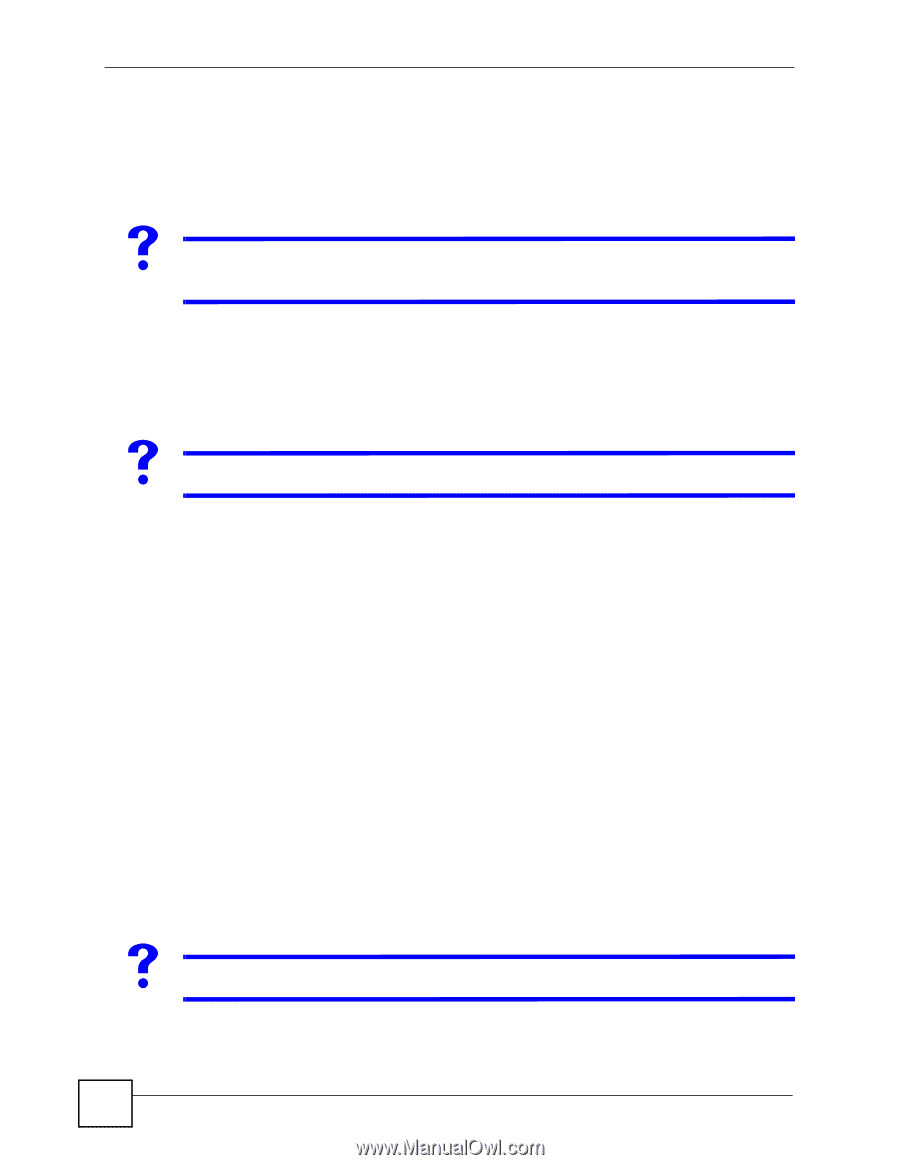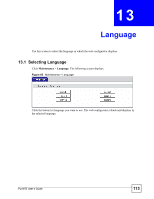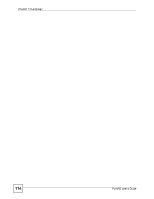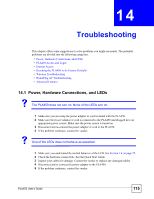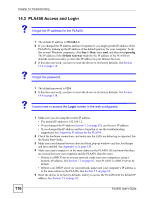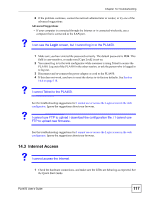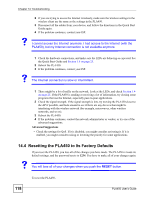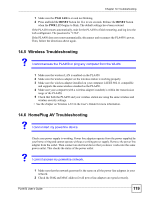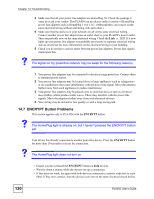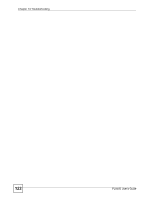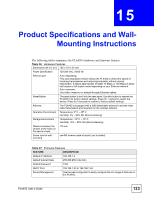ZyXEL PLA450 v2 User Guide - Page 118
Resetting the PLA450 to Its Factory Defaults, RESET
 |
View all ZyXEL PLA450 v2 manuals
Add to My Manuals
Save this manual to your list of manuals |
Page 118 highlights
Chapter 14 Troubleshooting 2 If you are trying to access the Internet wirelessly, make sure the wireless settings in the wireless client are the same as the settings in the PLA450. 3 Disconnect all the cables from your device, and follow the directions in the Quick Start Guide again. 4 If the problem continues, contact your ISP. V I cannot access the Internet anymore. I had access to the Internet (with the PLA450), but my Internet connection is not available anymore. 1 Check the hardware connections, and make sure the LEDs are behaving as expected. See the Quick Start Guide and Section 1.4 on page 25. 2 Reboot the PLA450. 3 If the problem continues, contact your ISP. V The Internet connection is slow or intermittent. 1 There might be a lot of traffic on the network. Look at the LEDs, and check Section 1.4 on page 25. If the PLA450 is sending or receiving a lot of information, try closing some programs that use the Internet, especially peer-to-peer applications. 2 Check the signal strength. If the signal strength is low, try moving the PLA450 closer to the AP if possible, and look around to see if there are any devices that might be interfering with the wireless network (for example, microwaves, other wireless networks, and so on). 3 Reboot the PLA450. 4 If the problem continues, contact the network administrator or vendor, or try one of the advanced suggestions. Advanced Suggestions • Check the settings for QoS. If it is disabled, you might consider activating it. If it is enabled, you might consider raising or lowering the priority for some applications. 14.4 Resetting the PLA450 to Its Factory Defaults If you reset the PLA450, you lose all of the changes you have made. The PLA450 re-loads its default settings, and the password resets to 1234. You have to make all of your changes again. V You will lose all of your changes when you push the RESET button. 118 To reset the PLA450, PLA450 User's Guide