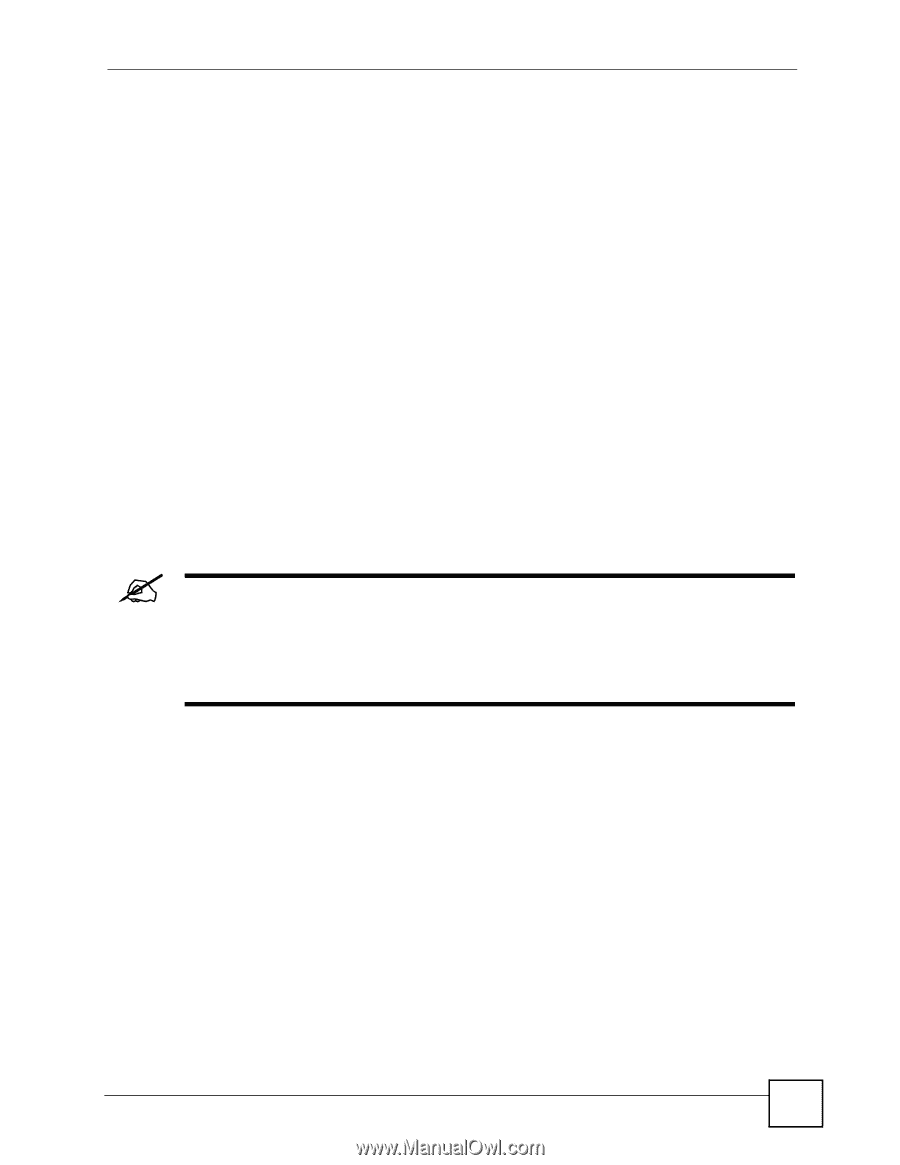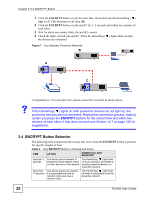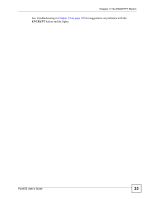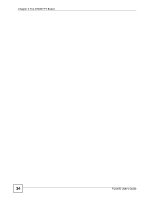ZyXEL PLA450 v2 User Guide - Page 37
Resetting the PLA450, 4.3.1 Procedure to Use the Reset Button, 4.4 Navigating the Web Configurator
 |
View all ZyXEL PLA450 v2 manuals
Add to My Manuals
Save this manual to your list of manuals |
Page 37 highlights
Chapter 4 Introducing the Web Configurator 4.3 Resetting the PLA450 If you forget your password or cannot access the web configurator, you will need to use the RESET button at the back of the PLA450 to reload the factory-default configuration file. This means that you will lose all configurations that you had previously saved, and the password will be reset to "1234". 4.3.1 Procedure to Use the Reset Button 1 Make sure the PWR LED is on. 2 Press the RESET button for ten seconds or until the PWR LED begins to blink and then release it. When the PWR LED begins to blink, the defaults have been restored and the PLA450 restarts. 4.4 Navigating the Web Configurator The following summarizes how to navigate the web configurator from the Status screen. 4.4.1 The Status Screen The following screen displays when you log into the PLA450. " Not all screens are available when you select Basic mode (Table 35 on page 111 lists which screens are only available in Advanced mode). See the Configuration Mode field in the System Status box to check whether you are in Basic or Advanced mode. Use the Config Mode > General screen to change between modes. PLA450 User's Guide 37