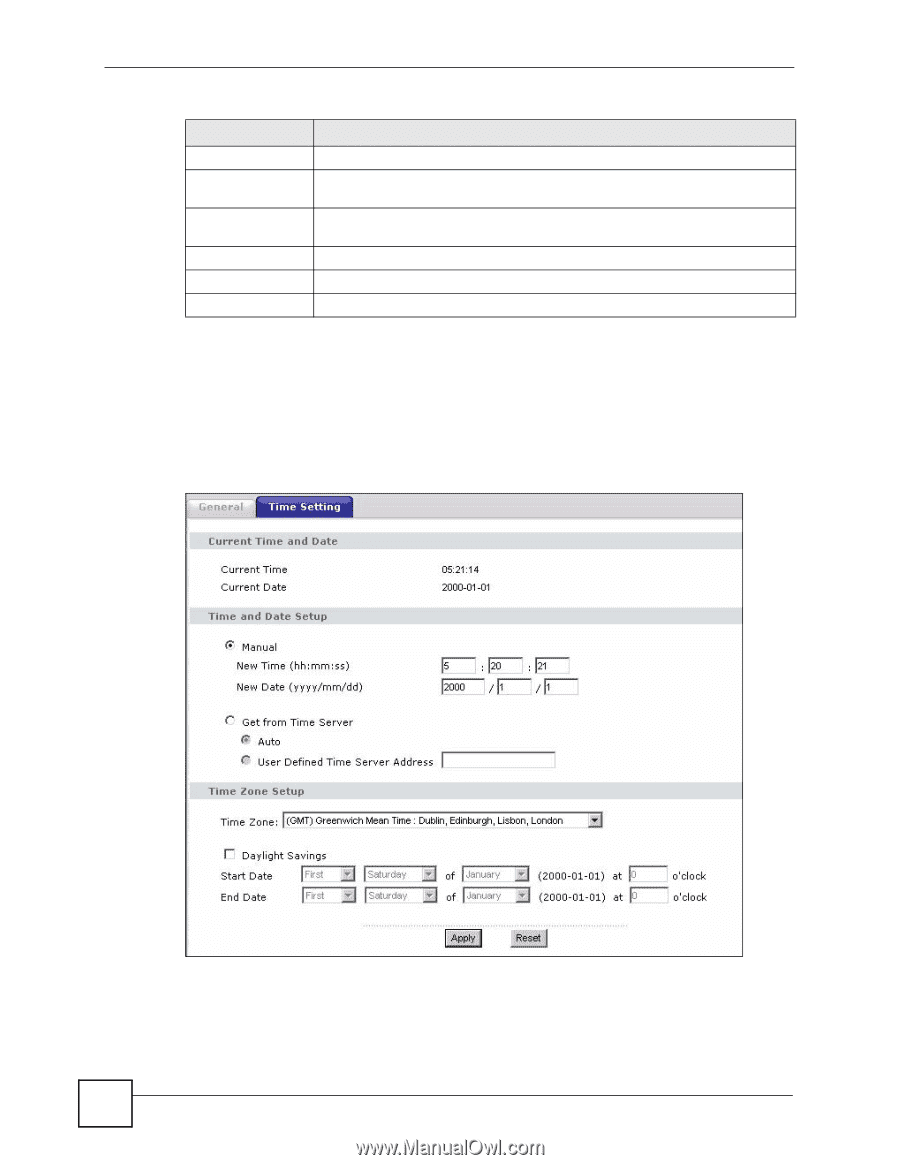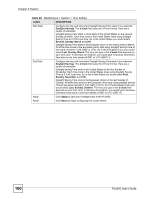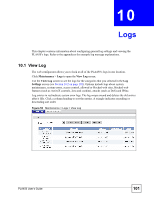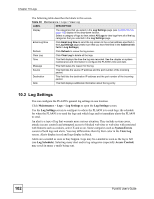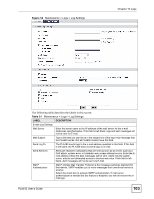ZyXEL PLA450 v2 User Guide - Page 98
Time Setting Screen, Maintenance, System, Time Setting
 |
View all ZyXEL PLA450 v2 manuals
Add to My Manuals
Save this manual to your list of manuals |
Page 98 highlights
Chapter 9 System Table 28 Maintenance > System > General LABEL DESCRIPTION Password Setup Change your PLA450's password (recommended) using the fields as shown. Old Password Type the default password or the existing password you use to access the system in this field. New Password Type your new system password (up to 30 characters). Note that as you type a password, the screen displays an asterisk (*) for each character you type. Retype to Confirm Type the new password again in this field. Apply Click Apply to save your changes back to the PLA450. Reset Click Reset to begin configuring this screen afresh. 9.2 Time Setting Screen To change your PLA450's time and date, click Maintenance > System > Time Setting. The screen appears as shown. Use this screen to configure the PLA450's time based on your local time zone. Figure 52 Maintenance > System > Time Setting 98 PLA450 User's Guide