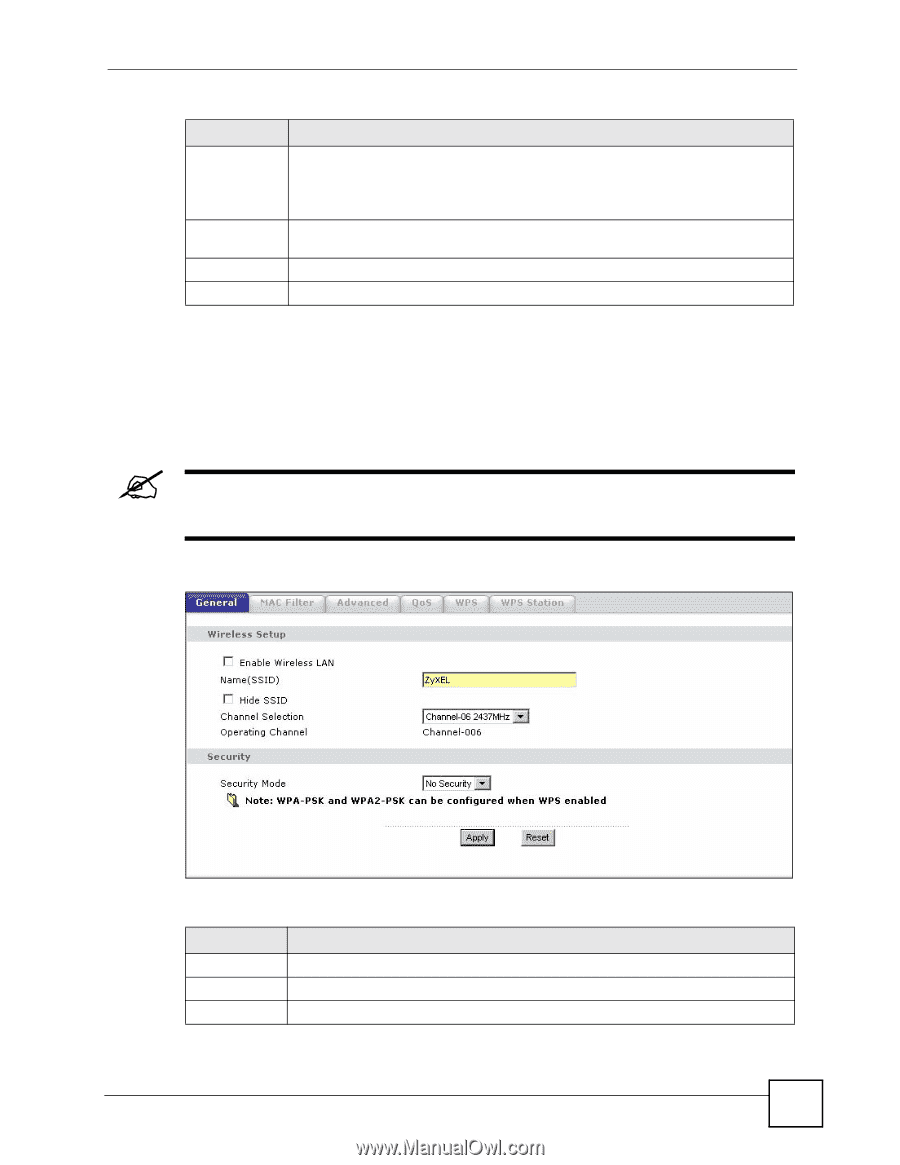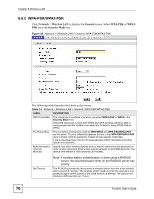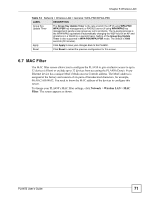ZyXEL PLA450 v2 User Guide - Page 69
No Security, If you do not enable any wireless security on your PLA450, your network is
 |
View all ZyXEL PLA450 v2 manuals
Add to My Manuals
Save this manual to your list of manuals |
Page 69 highlights
Chapter 6 Wireless LAN Table 12 Network > Wireless LAN > General LABEL DESCRIPTION Channel Selection Set the operating frequency/channel depending on your particular region. Select a channel from the drop-down list box. The options vary depending on the IEEE 802.11 mode you are using and the country you are in. Refer to Appendix D on page 159 for more information on channels. Operating Channel This displays the channel the PLA450 is currently using. Apply Click Apply to save your changes back to the PLA450. Reset Click Reset to reload the previous configuration for this screen. See the rest of this chapter for information on the other labels in this screen. 6.6.1 No Security Select No Security to allow wireless stations to communicate with the access points without any data encryption. " If you do not enable any wireless security on your PLA450, your network is accessible to any wireless networking device that is within range. Figure 35 Network > Wireless LAN > General: No Security The following table describes the labels in this screen. Table 13 Wireless No Security LABEL DESCRIPTION Security Mode Choose No Security from the drop-down list box. Apply Click Apply to save your changes back to the PLA450. Reset Click Reset to reload the previous configuration for this screen. PLA450 User's Guide 69