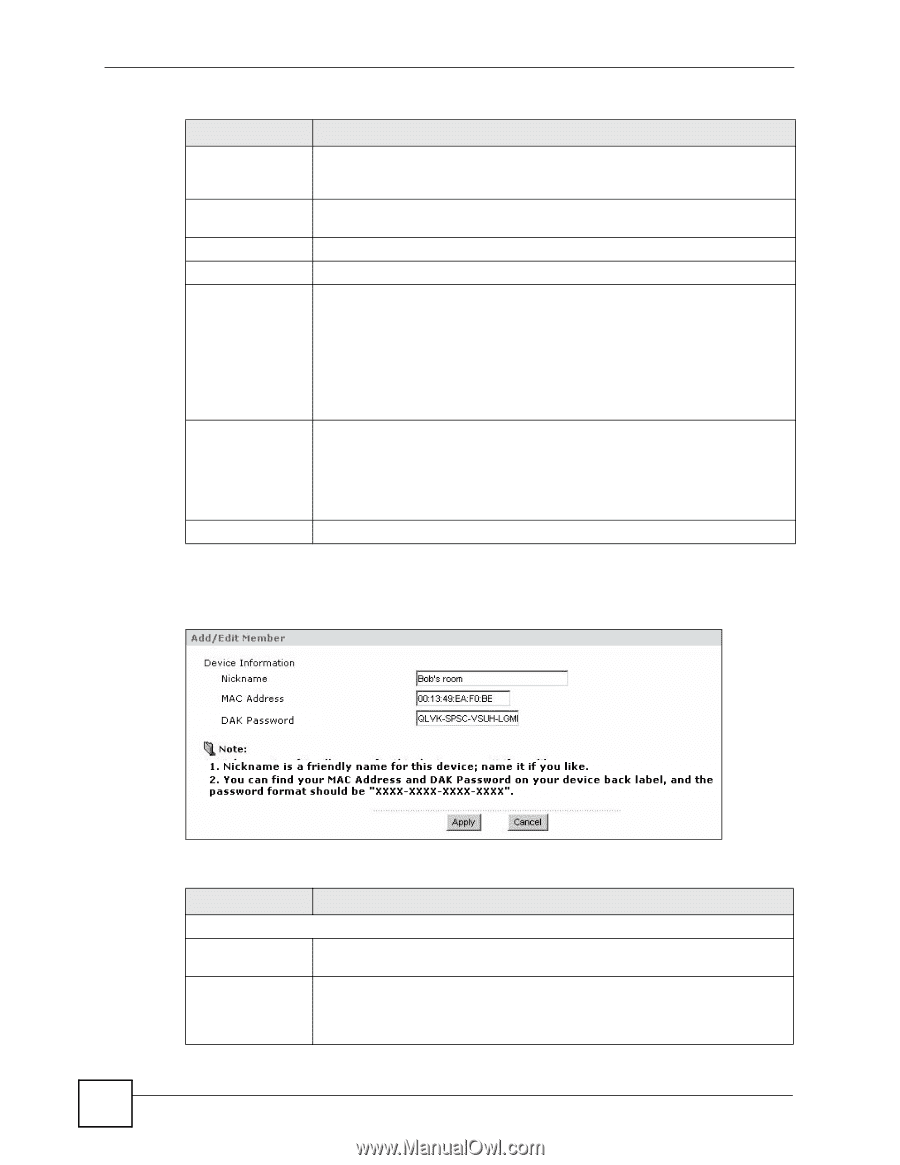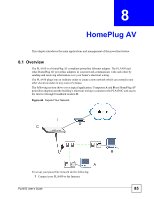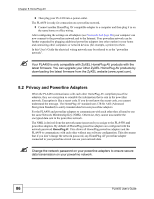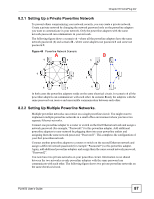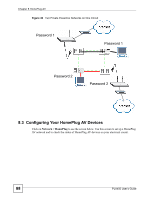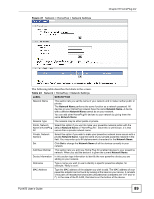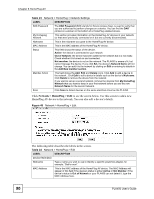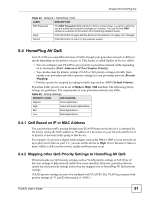ZyXEL PLA450 v2 User Guide - Page 90
Network > HomePlug > Edit, Table 24
 |
View all ZyXEL PLA450 v2 manuals
Add to My Manuals
Save this manual to your list of manuals |
Page 90 highlights
Chapter 8 HomePlug AV Table 23 Network > HomePlug > Network Settings LABEL DESCRIPTION DAK Password The DAK Password (DAK stands for Device Access Key), is used to verify that you are authorized to perform changes on a device. You can find the DAK printed on a sticker on the bottom of a HomePlug enabled device. My Homeplug Network This section provides information on the HomePlug AV devices in your network (or that were previously connected on it but are currently disconnected). Nickname This is the nickname you gave to the HomePlug AV device. MAC Address This is the MAC address of the HomePlug AV device. Status This field shows the status of the device. Active: the device is connected to your network. Out of Network: the device has been added to the network but it is not ready. Check whether it is turned on and connected. Not member: the device is not on the network. The PLA450 is aware of it, but cannot manage the device. If you click Set, the device's Network Name will not change. You can add it to the network by clicking on Edit or entering its details in the Add New member section. Member Action This field shows the Add, Edit and Delete icons. Click Add to add a device to the network . Click Edit to edit a device's details such as the device's Nickname. Click Delete to remove the device from the network. If you want to set up a second network, remove the devices from My HomePlug Network that you want to keep in your first network before you set the new Network Name for the second network. Scan Click Scan to detect devices on the same electrical circuit as the PLA450. Click Network > HomePlug > Edit to see the screen below. Use this screen to add a new HomePlug AV device to the network. You can also edit a device's details. Figure 48 Network > HomePlug > Edit The following table describes the labels in the screen. Table 24 Network > HomePlug > Edit LABEL DESCRIPTION Device Information Nickname Type a name you wish to use to identify a specific powerline adapter, for example, "Bob's room". MAC Address This is the MAC address of the HomePlug AV device. The MAC Address will appear in this field if the device's status is either Active or Not Member. If the device's status is Out of Network or your PLA450 can not detect it, type the MAC Address here. 90 PLA450 User's Guide