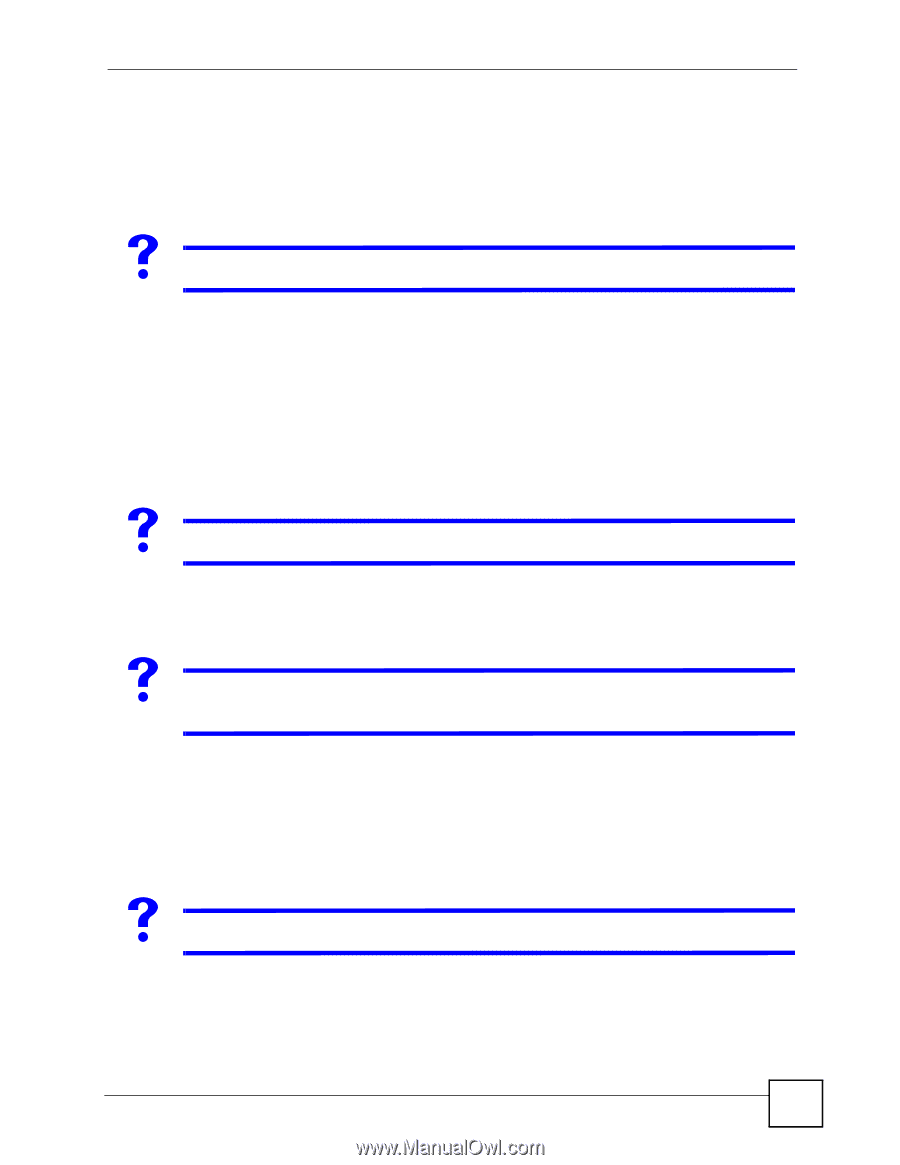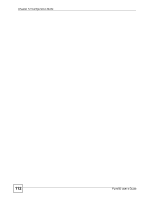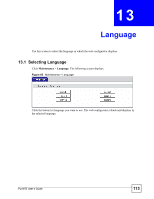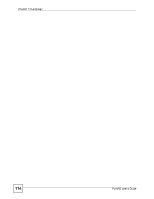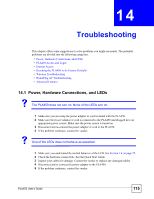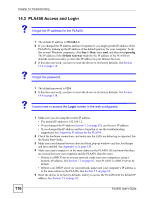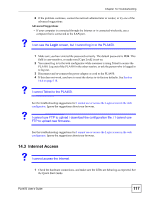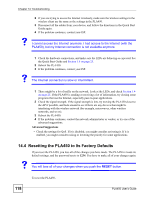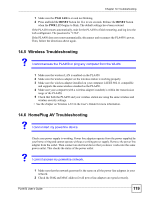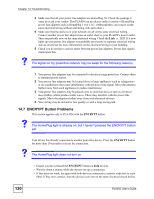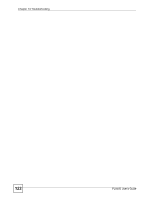ZyXEL PLA450 v2 User Guide - Page 117
Internet Access
 |
View all ZyXEL PLA450 v2 manuals
Add to My Manuals
Save this manual to your list of manuals |
Page 117 highlights
Chapter 14 Troubleshooting 6 If the problem continues, contact the network administrator or vendor, or try one of the advanced suggestions. Advanced Suggestions • If your computer is connected through the Internet or is connected wirelessly, use a computer that is connected to the LAN port. V I can see the Login screen, but I cannot log in to the PLA450. 1 Make sure you have entered the password correctly. The default password is 1234. This field is case-sensitive, so make sure [Caps Lock] is not on. 2 You cannot log in to the web configurator while someone is using Telnet to access the PLA450. Log out of the PLA450 in the other session, or ask the person who is logged in to log out. 3 Disconnect and re-connect the power adaptor or cord to the PLA450. 4 If this does not work, you have to reset the device to its factory defaults. See Section 14.4 on page 118. V I cannot Telnet to the PLA450. See the troubleshooting suggestions for I cannot see or access the Login screen in the web configurator. Ignore the suggestions about your browser. V I cannot use FTP to upload / download the configuration file. / I cannot use FTP to upload new firmware. See the troubleshooting suggestions for I cannot see or access the Login screen in the web configurator. Ignore the suggestions about your browser. 14.3 Internet Access V I cannot access the Internet. 1 Check the hardware connections, and make sure the LEDs are behaving as expected. See the Quick Start Guide. PLA450 User's Guide 117