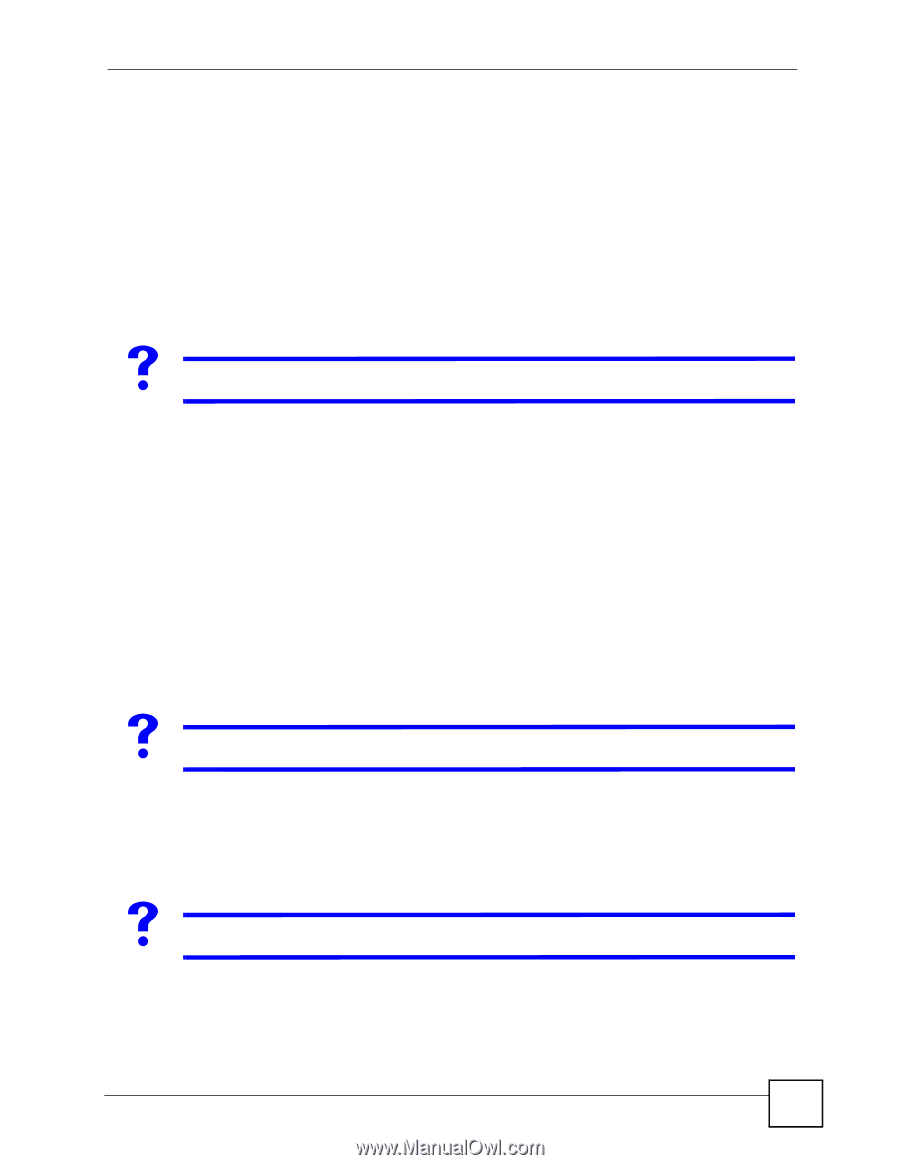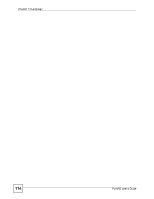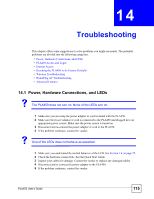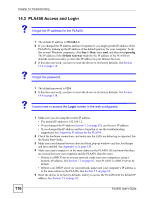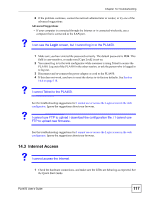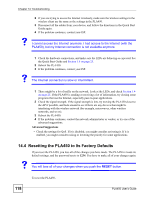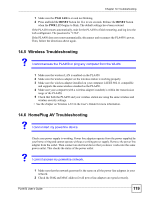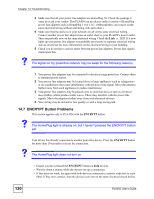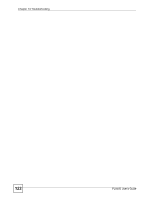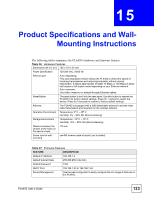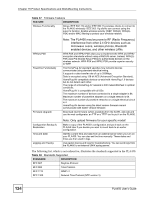ZyXEL PLA450 v2 User Guide - Page 119
Wireless Troubleshooting, 14.6 HomePlug AV Troubleshooting, PWR LED, RESET
 |
View all ZyXEL PLA450 v2 manuals
Add to My Manuals
Save this manual to your list of manuals |
Page 119 highlights
Chapter 14 Troubleshooting 1 Make sure the PWR LED is on and not blinking. 2 Press and hold the RESET button for five to ten seconds. Release the RESET button when the PWR LED begins to blink. The default settings have been restored. If the PLA450 restarts automatically, wait for the PLA450 to finish restarting, and log in to the web configurator. The password is "1234". If the PLA450 does not restart automatically, disconnect and reconnect the PLA450's power. Then, follow the directions above again. 14.5 Wireless Troubleshooting V I cannot access the PLA450 or ping any computer from the WLAN. 1 Make sure the wireless LAN is enabled on the PLA450 2 Make sure the wireless adapter on the wireless station is working properly. 3 Make sure the wireless adapter installed on your computer is IEEE 802.11 compatible and supports the same wireless standard as the PLA450. 4 Make sure your computer (with a wireless adapter installed) is within the transmission range of the PLA450. 5 Check that both the PLA450 and your wireless station are using the same wireless and wireless security settings. • See the chapter on Wireless LAN in the User's Guide for more information. 14.6 HomePlug AV Troubleshooting V I cannot start my powerline device. Check your power supply is working. Power line adapters operate from the power supplied by your home wiring and cannot operate without a working power supply. Remove the power line adapter from the outlet. Then connect an electrical device that you know works into the same power outlet. This checks the status of the power outlet. V I cannot access my powerline network. 1 Make sure that the network password is the same on all the power line adapters in your network. 2 Check the DAK and MAC address for all power line adapters are typed correctly. PLA450 User's Guide 119