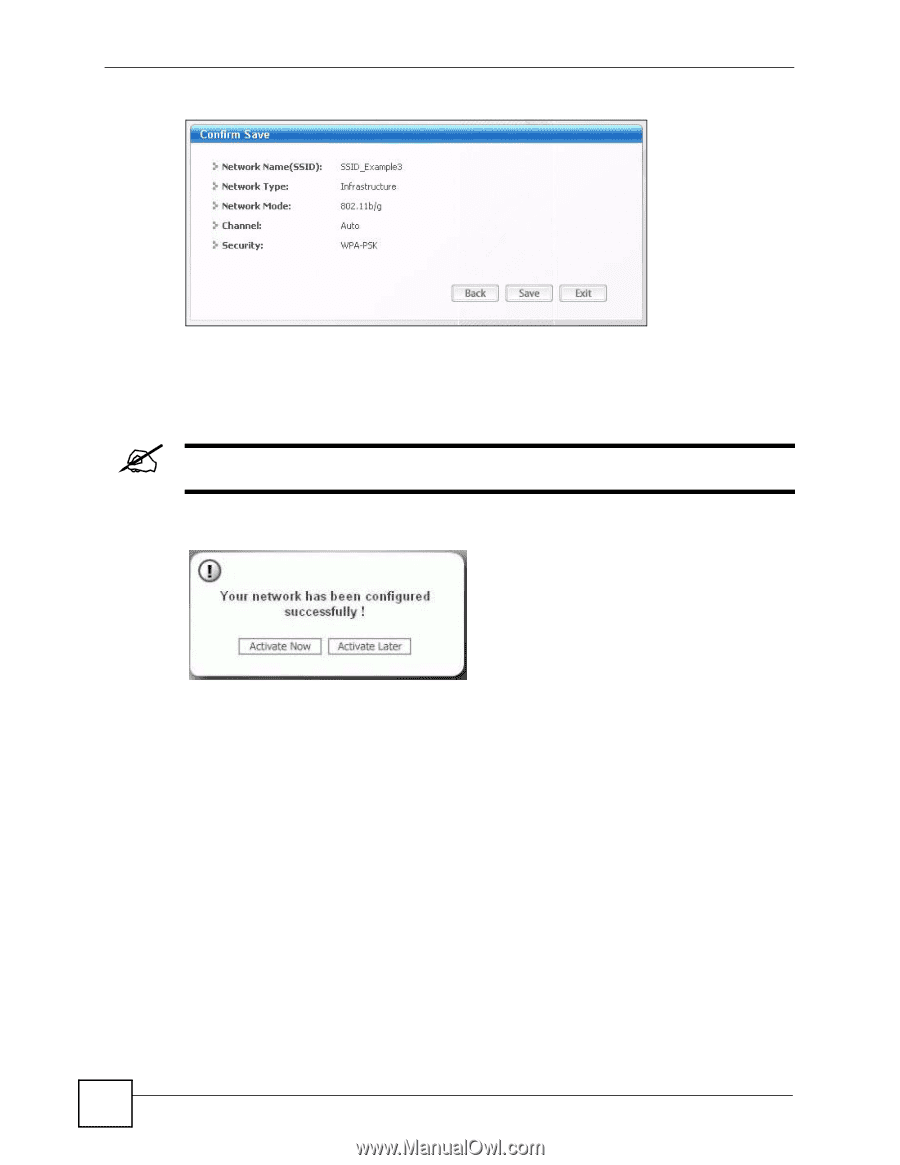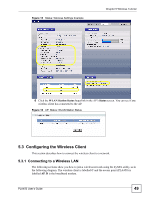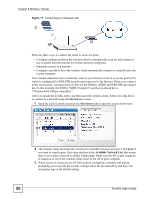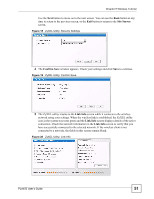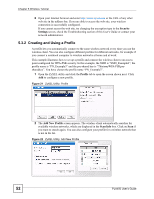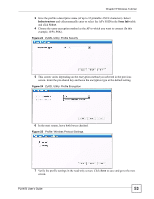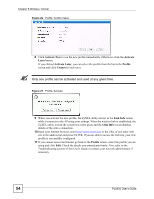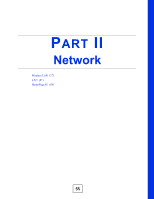ZyXEL PLA450 v2 User Guide - Page 54
Activate Now, Activate, Later, Activate Later, Profile, Connect, Link Info
 |
View all ZyXEL PLA450 v2 manuals
Add to My Manuals
Save this manual to your list of manuals |
Page 54 highlights
Chapter 5 Wireless Tutorial Figure 26 Profile: Confirm Save 8 Click Activate Now to use the new profile immediately. Otherwise, click the Activate Later button. If you clicked Activate Later, you can select the profile from the list in the Profile screen and click Connect to activate it. " Only one profile can be activated and used at any given time. Figure 27 Profile: Activate 9 When you activate the new profile, the ZyXEL utility returns to the Link Info screen while it connects to the AP using your settings. When the wireless link is established, the ZyXEL utility icon in the system tray turns green and the Link Info screen displays details of the active connection. 10 Open your Internet browser, enter http://www.zyxel.com or the URL of any other web site in the address bar and press ENTER. If you are able to access the web site, your new profile is successfully configured. 11 If you cannot access the Internet go back to the Profile screen, select the profile you are using and click Edit. Check the details you entered previously. Also, refer to the Troubleshooting section of this User's Guide or contact your network administrator if necessary. 54 PLA450 User's Guide