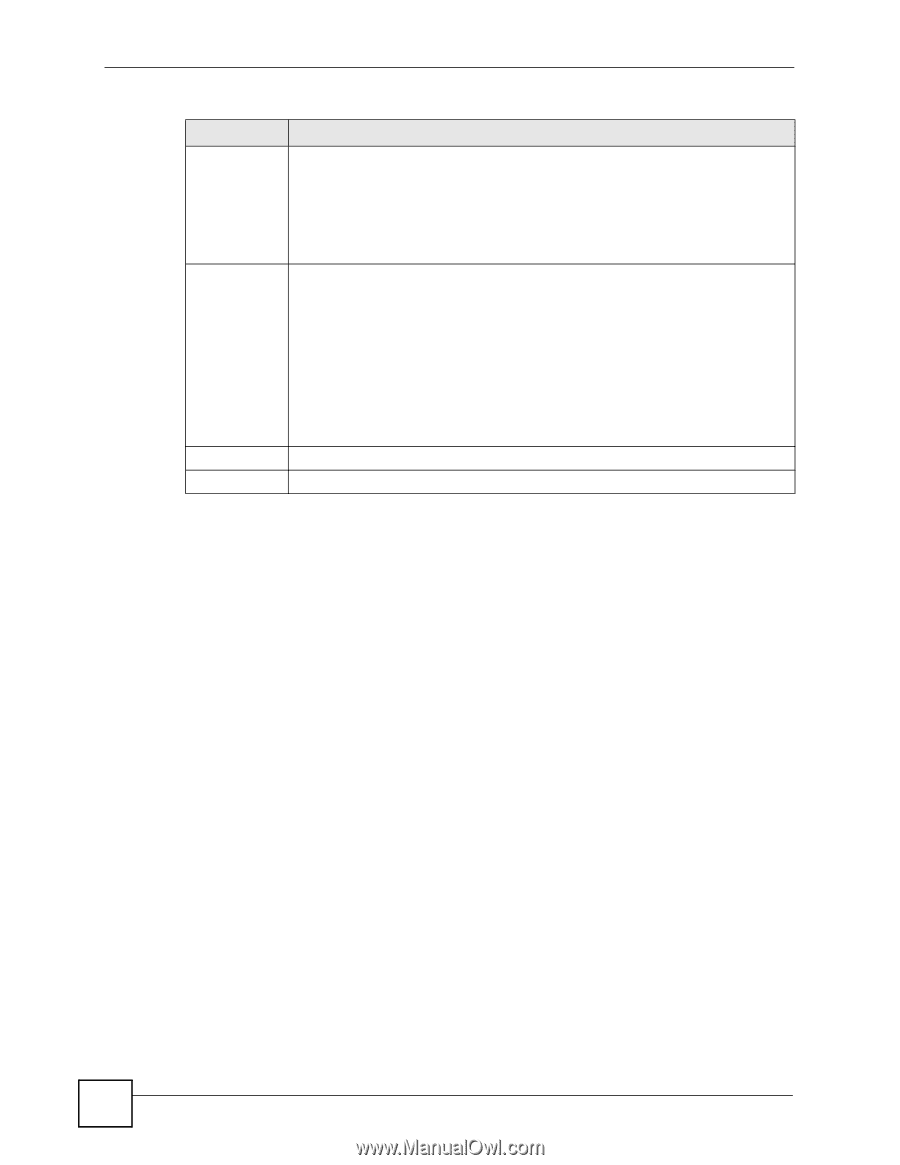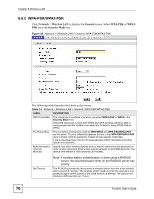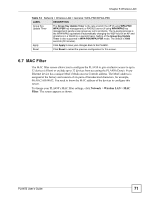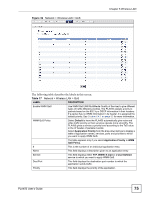ZyXEL PLA450 v2 User Guide - Page 74
Quality of Service (QoS) Screen, Network, Wireless LAN
 |
View all ZyXEL PLA450 v2 manuals
Add to My Manuals
Save this manual to your list of manuals |
Page 74 highlights
Chapter 6 Wireless LAN Table 16 Network > Wireless LAN > Advanced LABEL DESCRIPTION 802.11 Mode Select 802.11b to allow only IEEE 802.11b compliant WLAN devices to associate with the PLA450. Select 802.11g to allow only IEEE 802.11g compliant WLAN devices to associate with the PLA450. Select 802.11b/g to allow either IEEE802.11b or IEEE802.11g compliant WLAN devices to associate with the PLA450. The transmission rate of your PLA450 might be reduced. Super G Mode Use this field to enable or disable the Super G function. Super G mode is available only if you select 802.11g or 802.11b/g in the 802.11 Mode field. Super G provides higher data transmission rates than 802.11g. Select Disabled if your wireless clients do not support Super G. Select Super G with Dynamic Turbo if some or all of your wireless clients support Super G with Dynamic Turbo. Dynamic Turbo uses two channels bonded together to achieve higher transmission rates than 802.11g or Super G without Dynamic Turbo. Dynamic turbo is on only when all wireless devices on the network support it. The wireless channel is automatically fixed at 6 if you select this mode. Select Super G without Turbo if the wireless clients on your network support Super G but do not support Dynamic Turbo. Apply Click Apply to save your changes back to the PLA450. Reset Click Reset to reload the previous configuration for this screen. 6.9 Quality of Service (QoS) Screen The QoS screen allows you to automatically give a service (such as e-mail, VoIP or FTP) a priority level. Click Network > Wireless LAN > QoS. The following screen appears. 74 PLA450 User's Guide