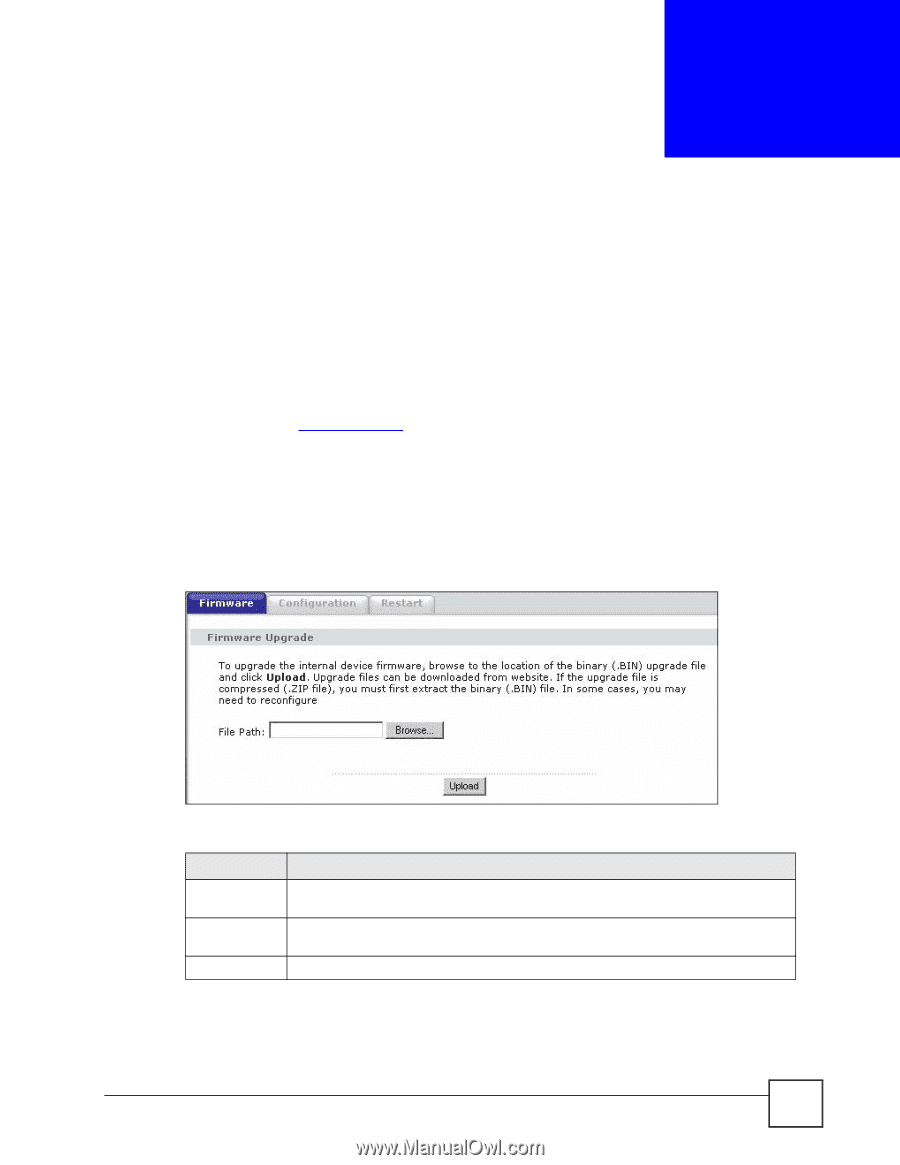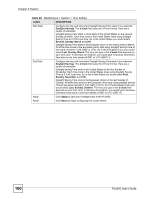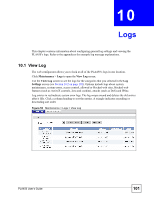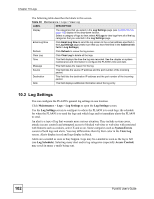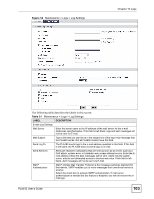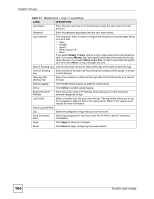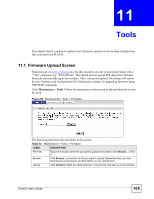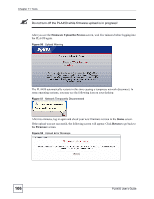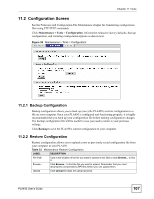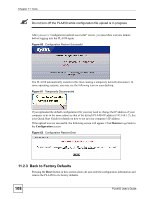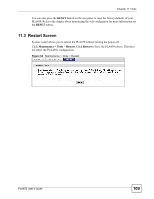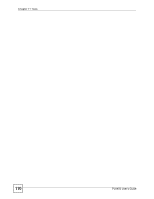ZyXEL PLA450 v2 User Guide - Page 105
Tools, 11.1 Firmware Upload Screen
 |
View all ZyXEL PLA450 v2 manuals
Add to My Manuals
Save this manual to your list of manuals |
Page 105 highlights
CHAPTER 11 Tools This chapter shows you how to upload a new firmware, upload or save backup configuration files and restart the PLA450. 11.1 Firmware Upload Screen Find firmware at www.zyxel.com in a file that (usually) uses the system model name with a "*.bin" extension, e.g., "PLA450.bin". The upload process uses HTTP (Hypertext Transfer Protocol) and may take up to two minutes. After a successful upload, the system will reboot. See the Firmware and Configuration File Maintenance chapter for upgrading firmware using FTP/TFTP commands. Click Maintenance > Tools. Follow the instructions in this screen to upload firmware to your PLA450. Figure 55 Maintenance > Tools > Firmware The following table describes the labels in this screen. Table 32 Maintenance > Tools > Firmware LABEL DESCRIPTION File Path Type in the location of the file you want to upload in this field or click Browse... to find it. Browse... Click Browse... to find the .bin file you want to upload. Remember that you must decompress compressed (.zip) files before you can upload them. Upload Click Upload to begin the upload process. This process may take up to two minutes. PLA450 User's Guide 105