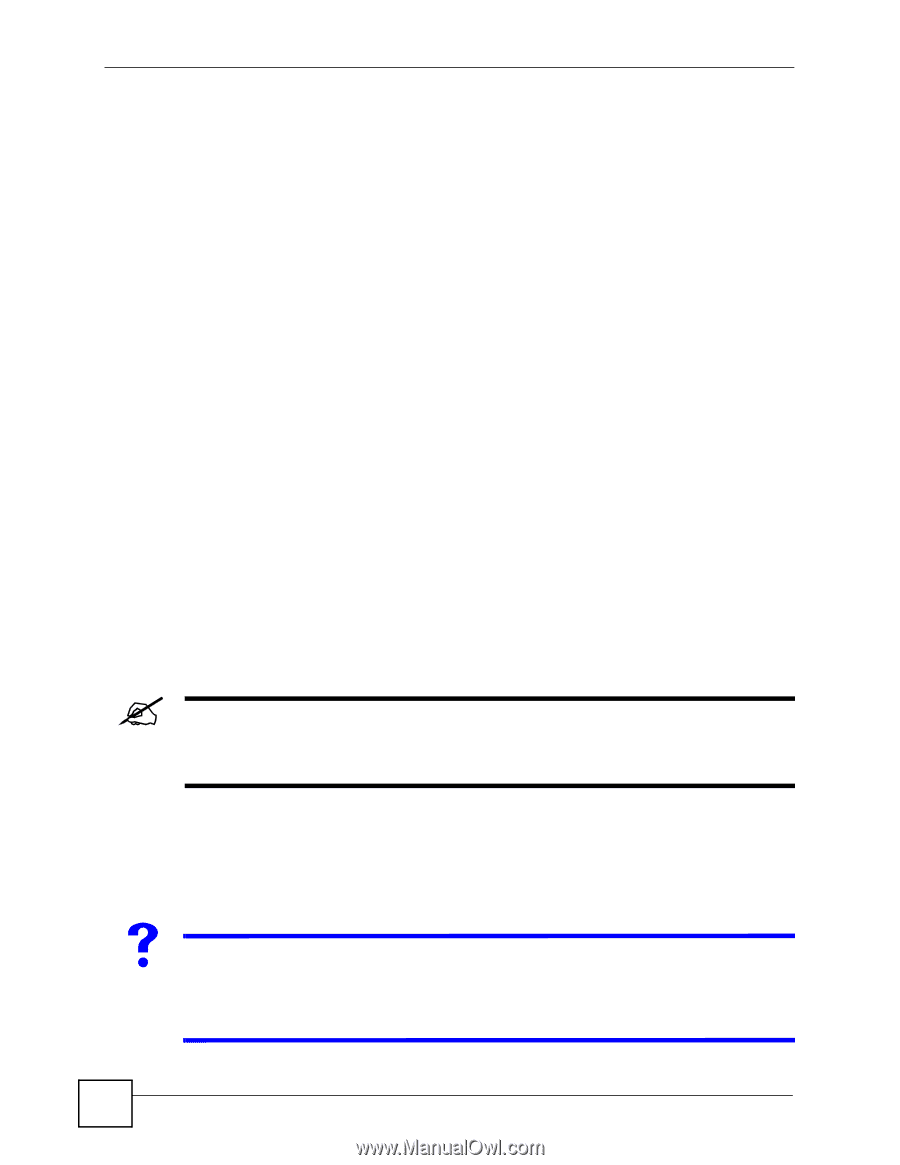ZyXEL PLA450 v2 User Guide - Page 64
WPS Setup Using a PIN, Use the configuration utility to activate WPS
 |
View all ZyXEL PLA450 v2 manuals
Add to My Manuals
Save this manual to your list of manuals |
Page 64 highlights
Chapter 6 Wireless LAN 6.5.1 WPS Setup Using a PIN Each WPS-enabled device has its own PIN (Personal Identification Number). This may either be static (it cannot be changed) or dynamic (in some devices you can generate a new PIN by clicking on a button in the configuration interface). Use the PIN method instead of the push-button configuration (PBC) method if you want to ensure that the connection is established between the devices you specify, not just the first two devices to activate WPS in range of each other. However, you need to log into the configuration interfaces of both devices to use the PIN method. When you use the PIN method, you must enter the PIN from one device (usually the wireless client) into the second device (usually the Access Point or wireless router). Then, when WPS is activated on the first device, it presents its PIN to the second device. If the PIN matches, one device sends the network and security information to the other, allowing it to join the network. Take the following steps to set up a WPS connection between an access point or wireless router (hereinafter known as the AP) and a client device using the PIN method. Take the following steps to set up a WPS connection between the PLA450 and another WPSenabled device (called a wireless client) using the PIN method. 1 Find the PLA450's WPS PIN. The default PIN is on a label on the PLA450's bottom panel. You can use this if the PIN is still at its default setting. You can find the most upto-date PIN in Section 6.11 on page 78. 2 Look for the WPS PIN on the wireless client; it will be displayed either on the device, or in the WPS section of the client's configuration interface (see the device's User's Guide for how to find the WPS PIN). 3 Enter the PLA450's PIN in the configuration interface of the wireless client. For the PLA450, see Section 6.11 on page 78. You can also enter the PIN of the client in the PLA450 (see Section 6.11 on page 78) - it does not matter which method you use. 4 Start WPS on both devices within two minutes (for example, by clicking Start or Apply). " Use the configuration utility to activate WPS, not the push-button on the device itself. Also, you cannot press the WPS button on one device and use the PIN on another device to connect the two devices. 5 On a computer connected to the wireless client, try logging into the PLA450's web configurator. If you can connect, WPS was successful. If you cannot connect, check the list of associated wireless clients in the AP's configuration utility. If you see the wireless client in the list, WPS was successful. V If you cannot connect using WPS, check both devices' configuration interfaces to ensure WPS is enabled on both devices. If that doesn't work, check you are using the correct PIN. After you have generated a new PIN (see Section 6.11 on page 78) the default PIN on the attached label is no longer valid. 64 PLA450 User's Guide