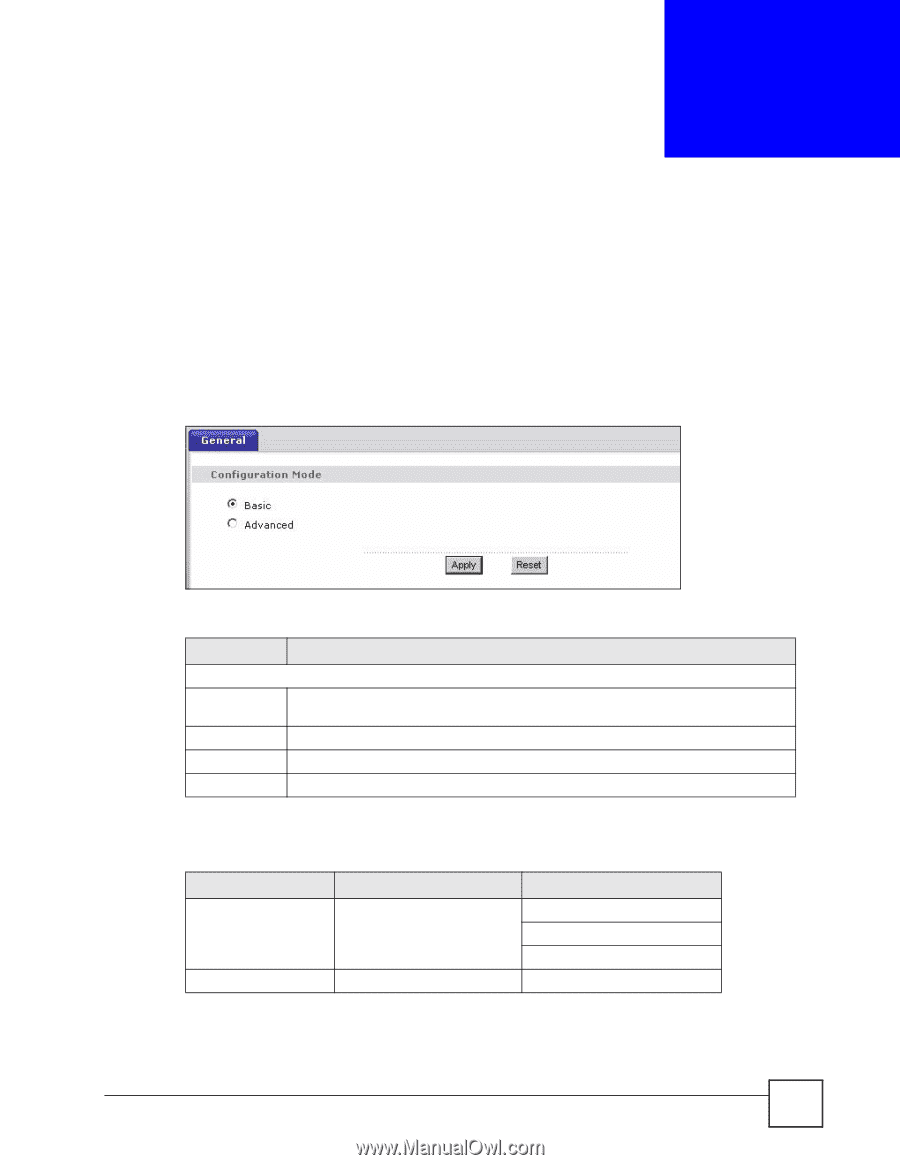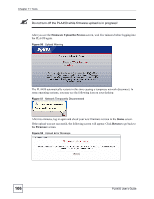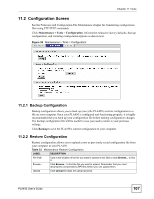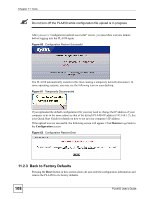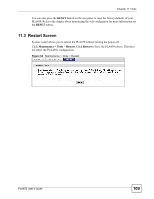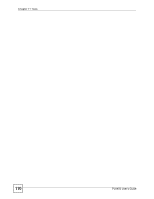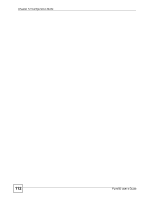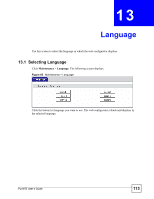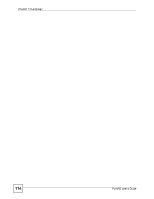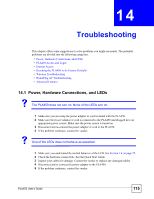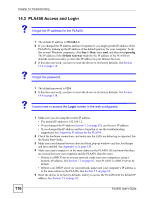ZyXEL PLA450 v2 User Guide - Page 111
Configuration Mode, Table 34
 |
View all ZyXEL PLA450 v2 manuals
Add to My Manuals
Save this manual to your list of manuals |
Page 111 highlights
CHAPTER 12 Configuration Mode Click Maintenance > Config Mode to open the following screen. This screen allows you to hide or display the advanced screens of some features or the advanced features, such as MAC filter. Basic is selected by default and you cannot see the advanced screens or features. If you want to view and configure all screens including the advanced ones, select Advanced and click Apply. Figure 64 Maintenance > Config Mode > General The following table describes the labels in the screen. Table 34 Maintenance > Config Mode > General LABEL DESCRIPTION Configuration Mode Basic Select Basic mode to enable or disable features and to monitor the status of your device. Advanced Select Advanced mode to set advanced settings. Apply Click on this to set the mode. Reset Click on this to reset your selection to the default (Advanced). The following table lists the screens that you can view and configure only when you select Advanced. Table 35 Advanced Configuration Options CATEGORY LINK TAB Network Wireless LAN MAC Filter Advanced QoS Maintenance Logs Log Settings PLA450 User's Guide 111