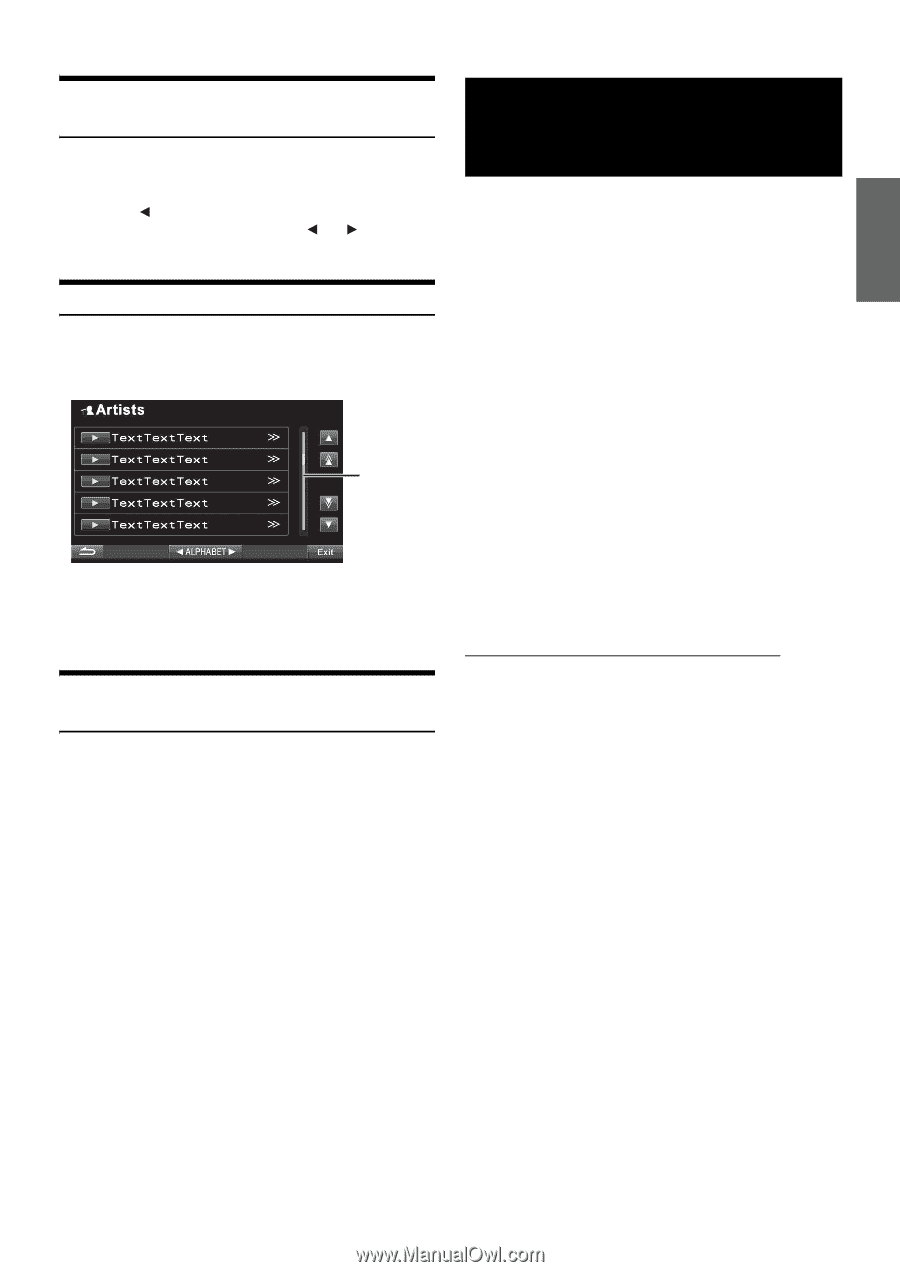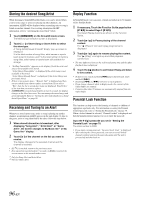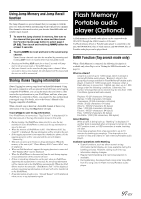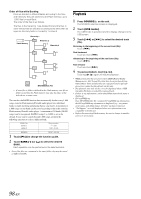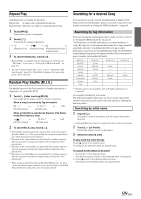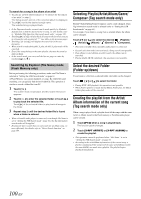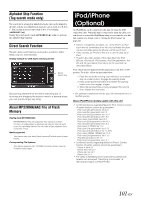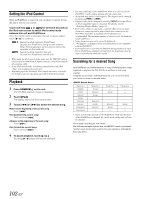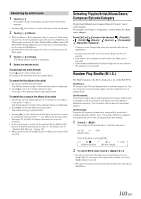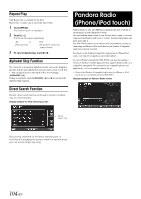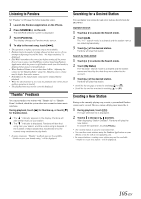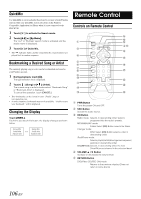Alpine INA-W910 Owner's Manual (english) - Page 101
Alphabet Skip Function (Tag search mode only), Direct Search Function
 |
View all Alpine INA-W910 manuals
Add to My Manuals
Save this manual to your list of manuals |
Page 101 highlights
Alphabet Skip Function (Tag search mode only) The search list is arranged in alphabetical order, and can be skipped to the titles with the next alphabetical character such as from A to B, B to C. You can skip in reverse order such as B to A by touching ALPHABET [ ]. During Tag search mode, touch ALPHABET [ ] or [ ] to perform the Alphabet Skip Function. Direct Search Function The unit's direct search function can be used to search for a folder, album, song, etc. more efficiently. Display example for USB Audio searching screen Direct search bar By touching anywhere on the direct searching bar, or touching and dragging the position mark to a desired place, you can quickly target any song. About MP3/WMA/AAC File of Flash Memory Playing back MP3/WMA/AAC MP3/WMA/AAC files are prepared, then stored to a Flash memory. A media player or jukebox can also be used to sync music to a portable device. Do not make a file's playback time more than 1 hour. Media supported This device can play back Flash memory/Portable audio player media. Corresponding File Systems This device supports FAT 12/16/32 for Flash memory device/ Portable audio player. iPod/iPhone (Optional) An iPod/iPhone can be connected to this unit, by using the USB connection cable. When this unit is connected by using the cable, you can choose to control the iPod/iPhone using its own controls or by this unit controls. For details, refer to "Setting the iPod Control" on page 102. • Internet or telephone functions, etc. of the iPhone or iPod touch are not controllable from the unit, but these functions can be controlled using the iPhone or iPod touch itself. • If you connect an iPhone to this unit, it can be used as an iPod. • To watch the video screen of the video file in the iPod (iPhone, iPod touch, iPod classic, iPod 5th generation, 3rd, 4th and 5th generation iPod nano), do the operation as described below. Your vehicle must be parked with the ignition key in the ACC or ON position. To do this, follow the procedure below. 1 Push the foot brake to bring your vehicle to a complete stop at a safe location. Engage the parking brake. 2 Keep pushing the foot brake and release the parking brake once then engage it again. 3 While the parking brake is being engaged the second time, release the foot brake. • For automatic transmission vehicles, place the transmission lever in the Park position. About iPod/iPhone models usable with this unit • Confirmed devices regarding Made for iPod. Correct function of earlier versions cannot be guaranteed. iPod touch (4th generation): Ver.4.2.1 iPod nano (6th generation): Ver.1.0 iPod touch (3rd generation): Ver. 4.2.1 iPod nano (5th generation): Ver.1.0.2 iPod classic (Late 2009): Ver.2.0.4 iPod touch (2nd generation): Ver.4.2.1 iPod nano (4th generation): Ver.1.0.4 iPod classic (120GB): Ver.2.0.1 iPod touch (1st generation): Ver.3.1.3 iPod nano (3rd generation): Ver.1.1.3 PC iPod classic (80GB, 160GB): Ver.1.1.2 iPod nano (2nd generation): Ver.1.1.3 iPod (5th generation): Ver.1.3 iPod nano (1st generation): Ver.1.3.1 • Confirmed devices regarding Made for iPhone. Correct function of earlier versions cannot be guaranteed. iPhone 4: Ver.4.2.1 iPhone 3GS: Ver.4.2.1 iPhone 3G: Ver.4.2.1 iPhone: Ver.3.1.3 • For clarity in identifying your model of iPod, please see Apple's own document "Identifying iPod models" at http://support.apple.com/kb/HT1353 101-EN