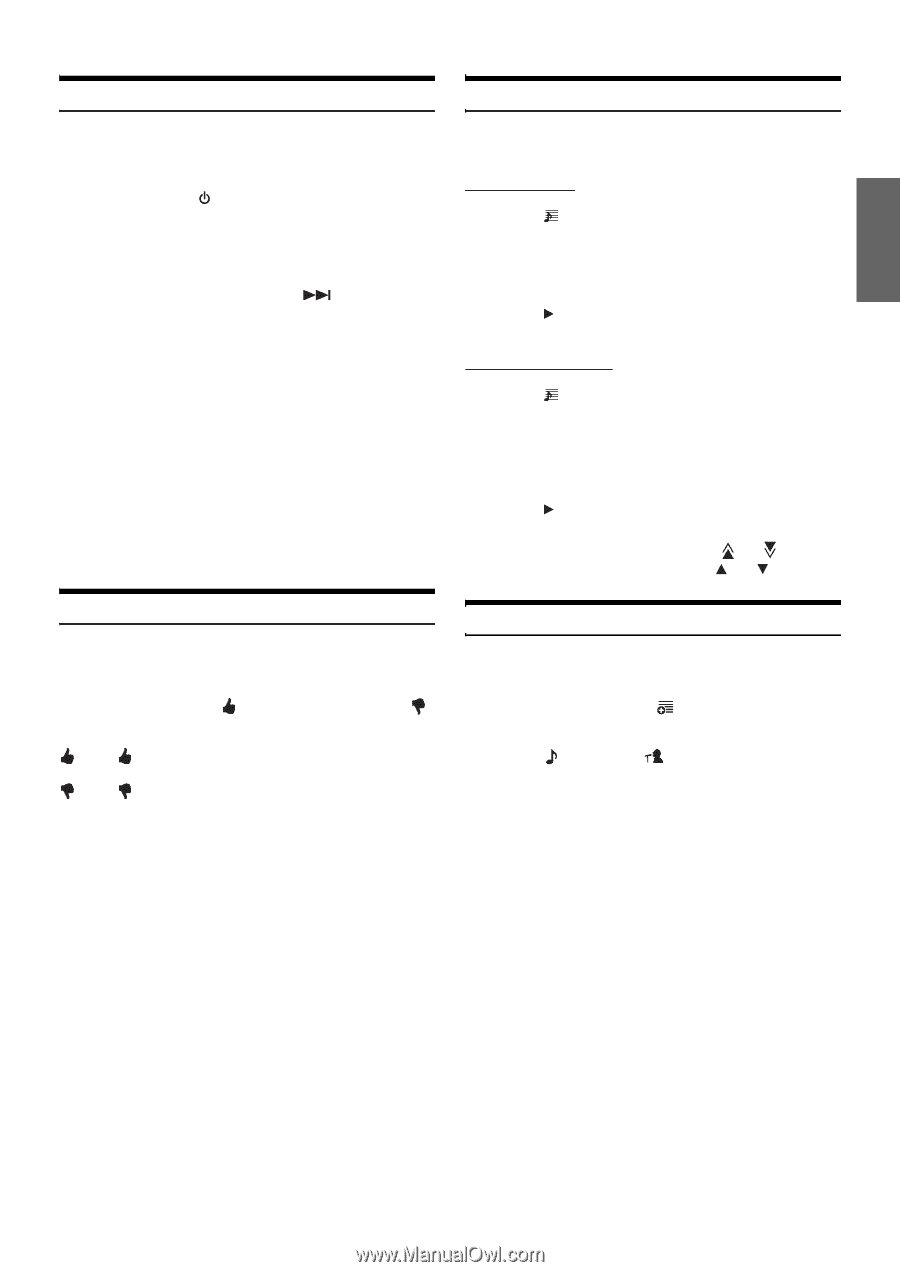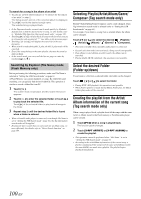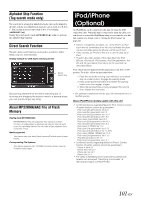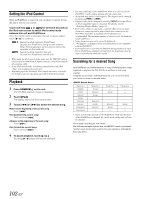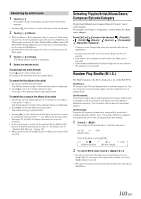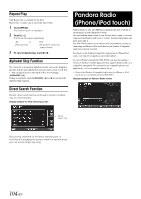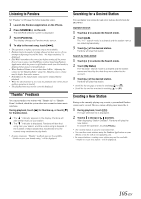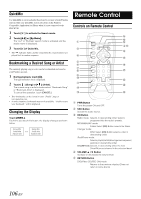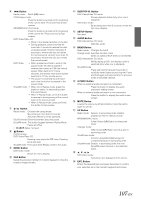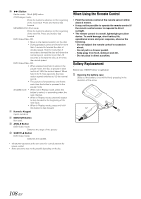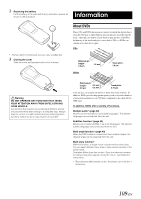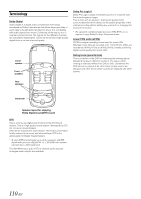Alpine INA-W910 Owner's Manual (english) - Page 105
Listening to Pandora, “Thumbs” Feedback, Searching for a Desired Station, Creating a New Station
 |
View all Alpine INA-W910 manuals
Add to My Manuals
Save this manual to your list of manuals |
Page 105 highlights
Listening to Pandora Set "Pandora" to ON (page 61) before using this source. 1 Launch the Pandora Application on the iPhone. 2 Press SOURCE/ on the unit. The SOURCE selection screen is displayed. 3 Touch [Pandora]. The display changes to Pandora mode screen. 4 To skip to the next song, touch [ ]. • The operation to replay a previous song is not available. • Pandora limits the number of skips allowed on their service. If you attempt to skip songs beyond the limit, "No skips remaining" is displayed. • INA-W910 remembers the source just before turning off the power. Even if you reconnect an iPod/iPhone without launching Pandora Application while the power is off, Pandora mode (not iPod mode) is displayed when power is turned back on. • When Pandora Volume is set to other than 0 dB in "Adjusting the volume for the Pandora Radio" (page 61), Pandora source volume may be higher than other sources. • Depending on the signal status, song may be stopped during playback. • When the advertisement is received, the playback time will be frozen and key operation is invalid. • The playback time may not be correctly displayed. "Thumbs" Feedback You can personalize your stations with "Thumbs Up" or "Thumbs Down" feedback, which the system takes into account for future music selections. During playback, touch [ ] for thumbs up, or touch [ ] for thumbs down. : The " " indicator appears in the display. Pandora will add similar music to your station. : The " " indicator is displayed. Pandora will ban that song from your station, and the current song is skipped. If the number of skips allowed has reached its limit, the current song continues to play back. • In some situations, "Thumbs" feedback may not be available. "Unable to save your thumb rating." will be displayed. Searching for a Desired Station You can display your station list and select stations directly from the INA-W910. Alphabet Search 1 Touch [ ] to activate the Search mode. 2 Touch [A-Z]. The "A-Z" search mode is activated and the station names are listed alphabetically. 3 Touch [ ] of the desired station. Pandora will play that station. Search by Date Added 1 Touch [ ] to activate the Search mode. 2 Touch [By Date]. The "By Date" search mode is activated and the station names are listed by the date they were added to the account. 3 Touch [ ] of the desired station. Pandora will play that station. • Scroll the list one page at a time by touching [ ] or [ ]. • Scroll the list one line at a time by touching [ ] or [ ]. Creating a New Station Basing on the currently playing song or artist, a personalized Pandora station can be created. The new station will play more music like it. 1 During playback, touch [ ]. The type selection list is displayed. 2 Touch [ ] (Song) or [ ] (Artist). After displaying "Station Created", Pandora will play the new station. To cancel the operation, touch [CANCEL]. • The created station is saved to your station list. • You can also create stations using the Pandora Application on your iPhone or on the web at www.pandora.com. • In some situations, creating a new station may not be available. "Unable to create new station." will be displayed. 105-EN