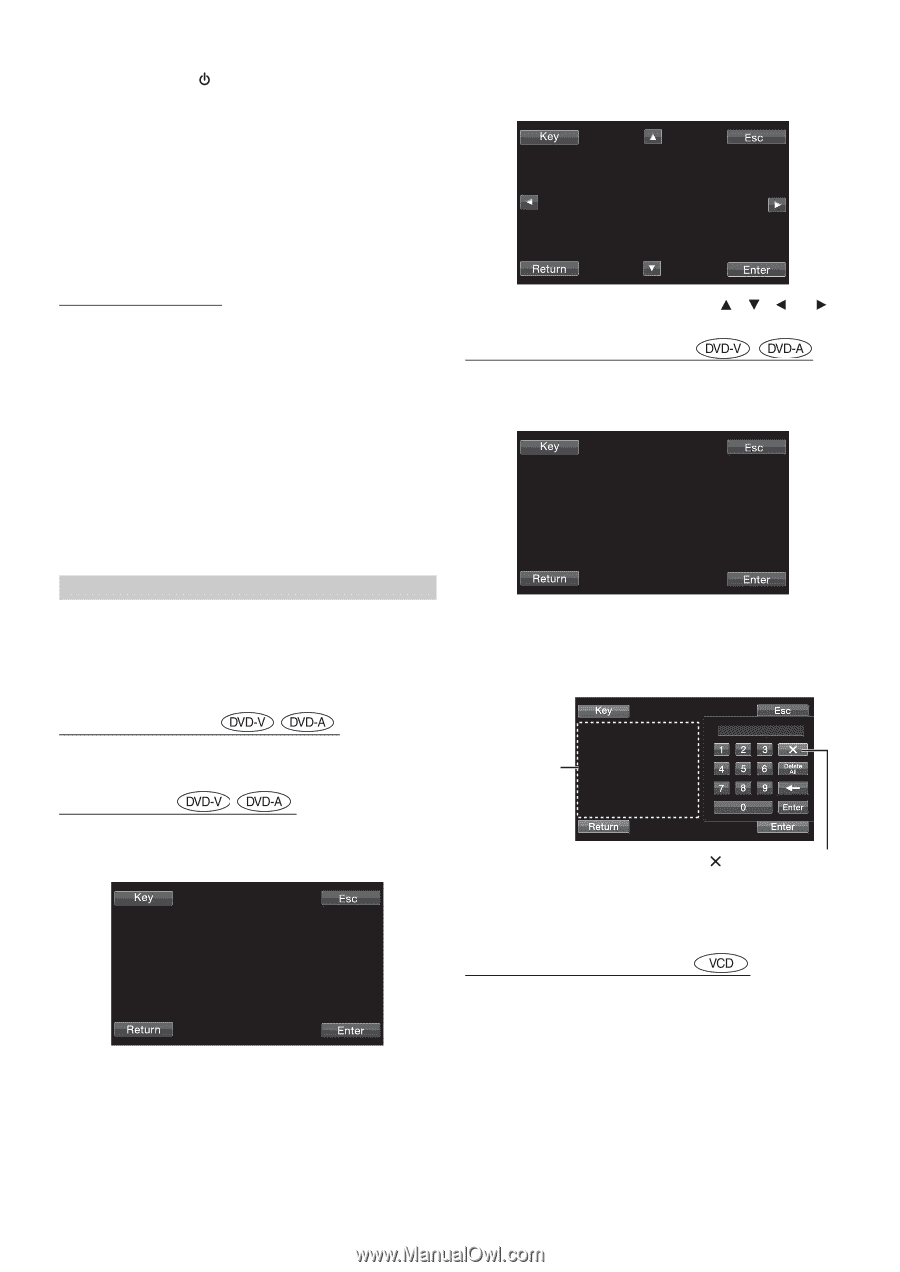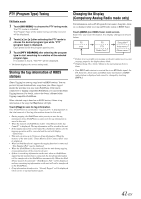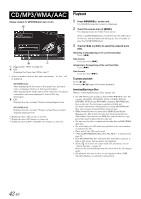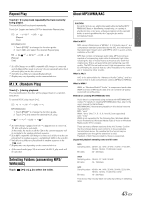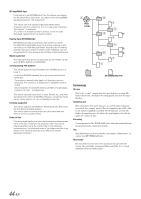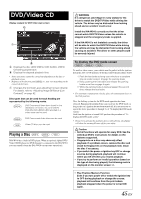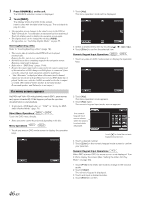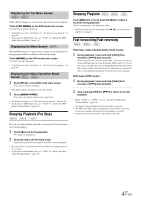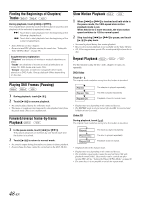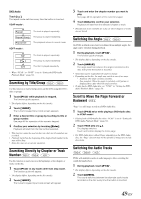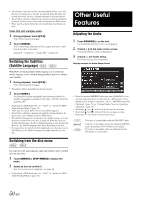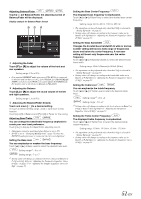Alpine INA-W910 Owner's Manual (english) - Page 46
If a menu screen appears, Press, on the unit., Touch, Inserting/Ejecting a Disc - remote control
 |
View all Alpine INA-W910 manuals
Add to My Manuals
Save this manual to your list of manuals |
Page 46 highlights
1 Press SOURCE/ on the unit. The SOURCE selection screen is displayed. 2 Touch [DISC]. The display shows the DISC mode screen. Insert a disc with the label side facing up. The unit starts to play the disc. • The operation screen changes to the visual screen in the DVD or Video CD mode for 5 seconds after an operation has been performed. Touch the display panel to display the operation screen again. • The display mode can be changed by touching [WIDE]. For operation, see "Switching Display Modes" on page 55. Inserting/Ejecting a Disc Refer to "Inserting/Ejecting a Disc" (page 18). • The reverse side of a double-sided DVD will not be played automatically. Remove the disc, turn it over, and reinsert it. • DO NOT insert discs containing maps for the navigation system. Doing so could result in damage. • Refer also to "DVD Setup" (pages 55-60). • Be sure the remote input lead is connected to the remote output lead of this unit when a DVD changer or DVD player is connected. If not correctly connected, touch operation cannot be performed. • "Can't Downmix" is displayed when a Downmix (multi-channel signals are mixed into 2ch) prohibited section of a DVD-Audio disc is played. In this case, only the Lch/Rch recorded on the disc is output as sound. (The sound of Centre speaker, L-surround speaker, R-surround speaker, and Subwoofer is not output.) If a menu screen appears On DVDs and Video CDs with playback control (PBC), menu screens may appear automatically. If this happens, perform the operation described below to start playback. • To play back a DVD-Audio disc, set "VCAP" in "Setting the DVDAudio Playback Mode" (page 59). Direct Menu Operations Touch the DVD menu directly. • Some operations cannot be performed depending on the disc. Menu Operations 1 Touch any area on DVD mode screen to display the operation keys. 2 Touch [Key]. The menu operation mode will be displayed. 3 Select a desired menu item by touching or [ ]. 4 Touch [Enter] to confirm the selected item. Numeric Keypad Input Operations 1 Touch any area on DVD mode screen to display the operation keys. 2 Touch [Key]. The menu operation mode appears. 3 Touch [Key] again. The numeric keypad input mode screen appears. The numeric keypad input screen closes when the area is touched while displayed. Touch [ ] to close the numeric keypad input screen. 4 Touch a desired number. 5 Touch [Enter] on the numeric keypad mode screen to confirm your selection. Numeric Keypad Input Operations When PBC is turned OFF, the menu screen is not displayed. Turn it ON to display the screen (See "Setting the Video CD Play Mode" on page 60). 1 Touch [P1/2] in the Video CD mode to change to the function guide. 2 Touch [10KEY]. The numeric keypad is displayed. 3 Touch and input a desired number. 4 Touch [Enter] to confirm. 46-EN