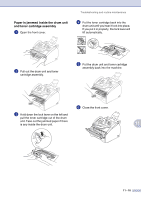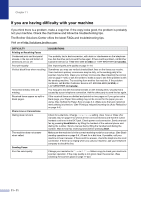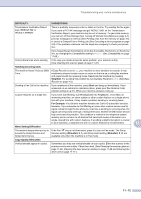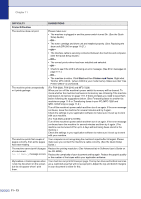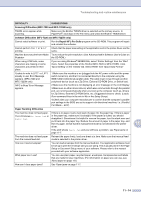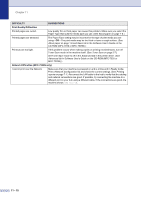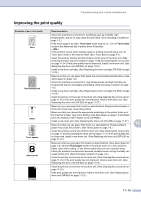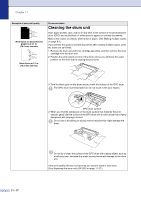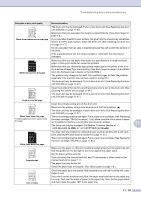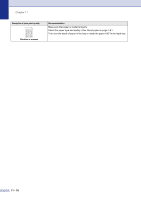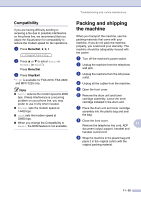Brother International IntelliFax-2820 Users Manual - English - Page 103
Print Quality Difficulties, Network Difficulties MFC-7225N only, DIFFICULTY, SUGGESTIONS - drivers
 |
UPC - 012502613251
View all Brother International IntelliFax-2820 manuals
Add to My Manuals
Save this manual to your list of manuals |
Page 103 highlights
Chapter 11 DIFFICULTY SUGGESTIONS Print Quality Difficulties Printed pages are curled. Low quality thin or thick paper can cause this problem. Make sure you select the Paper Type that suits the media type you use. (See About paper on page 1-8.) Printed pages are smeared. The Paper Type setting may be incorrect for the type of print media you are using-OR-The print media may be too thick or have a rough surface. (See About paper on page 1-8 and Basic tab in the Software User's Guide on the CD-ROM (MFC-7220 or MFC-7225N).) Printouts are too light. If this problem occurs when making copies or printing received faxes, turn off Toner Save mode in the machine itself. (See Toner Save on page 2-7.) Set Toner Save mode to off in the Advanced tab in the printer driver. (See Advanced tab in Software User's Guide on the CD-ROM (MFC-7220 or MFC-7225N).) Network Difficulties (MFC-7225N only) I cannot print over the Network Make sure that your machine is powered on and is online and in Ready mode. Print a Network Configuration list and check the current settings. (See Printing reports on page 7-1.) Reconnect the LAN cable to the hub to verify that the cabling and network connections are good. If possible, try connecting the machine to a different port on your hub using a different cable. If the connections are good, the machine shows LAN Active. 11 - 15