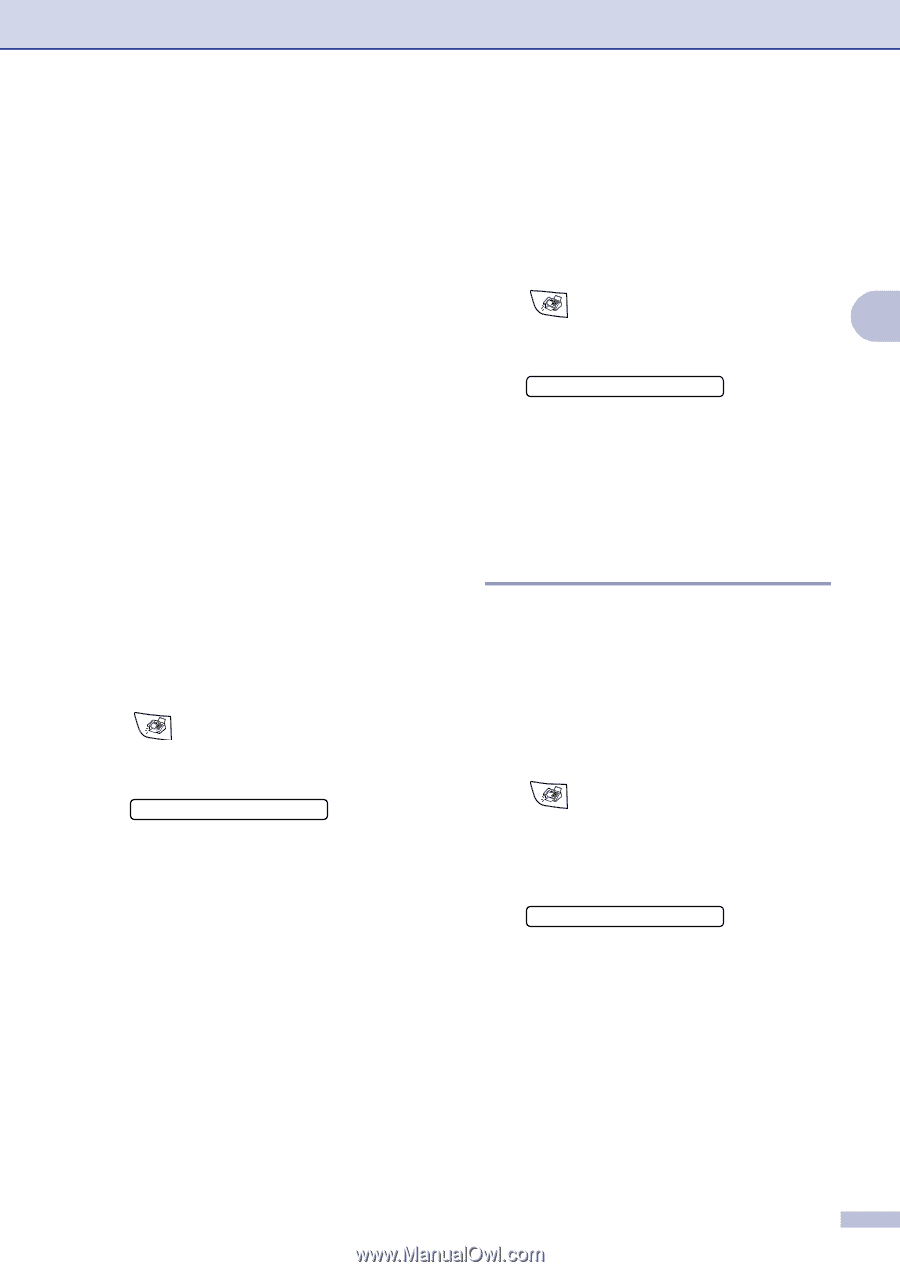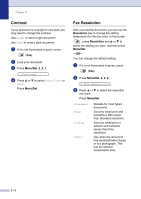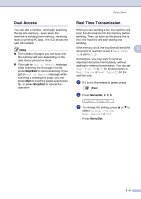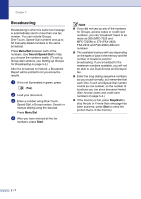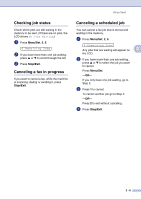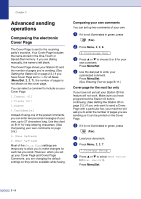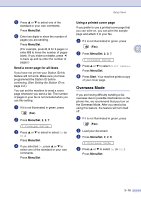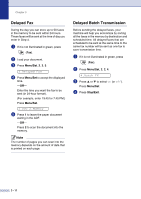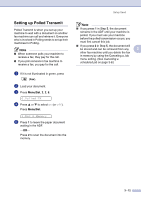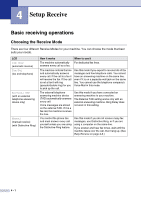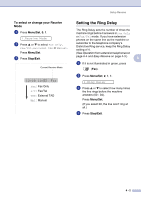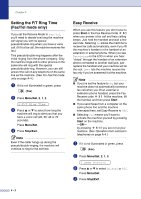Brother International IntelliFax-2820 Users Manual - English - Page 54
Send a cover for all faxes, Using a printed cover Overseas Mode
 |
UPC - 012502613251
View all Brother International IntelliFax-2820 manuals
Add to My Manuals
Save this manual to your list of manuals |
Page 54 highlights
5 Press ▲ or ▼ to select one of the standard or your own comments. Press Menu/Set. 6 Enter two digits to show the number of pages you are sending. Press Menu/Set. (For example, press 0, 2 for 2 pages or enter 0 0 to leave the number of pages blank. If you make a mistake, press to back up and re-enter the number of pages.) Send a cover page for all faxes If you have not yet set your Station ID this feature will not work. Make sure you have programmed the Station ID before continuing. (See Setting the Station ID on page 2-2.) You can set the machine to send a cover page whenever you send a fax. The number of pages in your fax is not included when you use this setting. 1 If it is not illuminated in green, press (Fax). 2 Press Menu/Set, 2, 2, 7. 7.Coverpg Setup 3 Press ▲ or ▼ to select to select On (or Off). Press Menu/Set. 4 If you selected On, press ▲ or ▼ to select one of the standard or your own comments. Press Menu/Set. ▲ Setup Send Using a printed cover page If you prefer to use a printed cover page that you can write on, you can print the sample page and attach it to your fax. 1 If it is not illuminated in green, press (Fax). 3 2 Press Menu/Set, 2, 2, 7. 7.Coverpg Setup 3 Press ▲ or ▼ to select Print Sample. Press Menu/Set. 4 Press Start. Your machine prints a copy of your cover page. Overseas Mode If you are having difficulty sending a fax overseas due to possible interference on the phone line, we recommend that you turn on the Overseas Mode. After you send a fax using this feature, the feature will turn itself off. 1 If it is not illuminated in green, press (Fax). 2 Load your document. 3 Press Menu/Set, 2, 2, 9. 9.Overseas Mode 4 Press ▲ or ▼ to select On (or Off). Press Menu/Set. 3 - 10