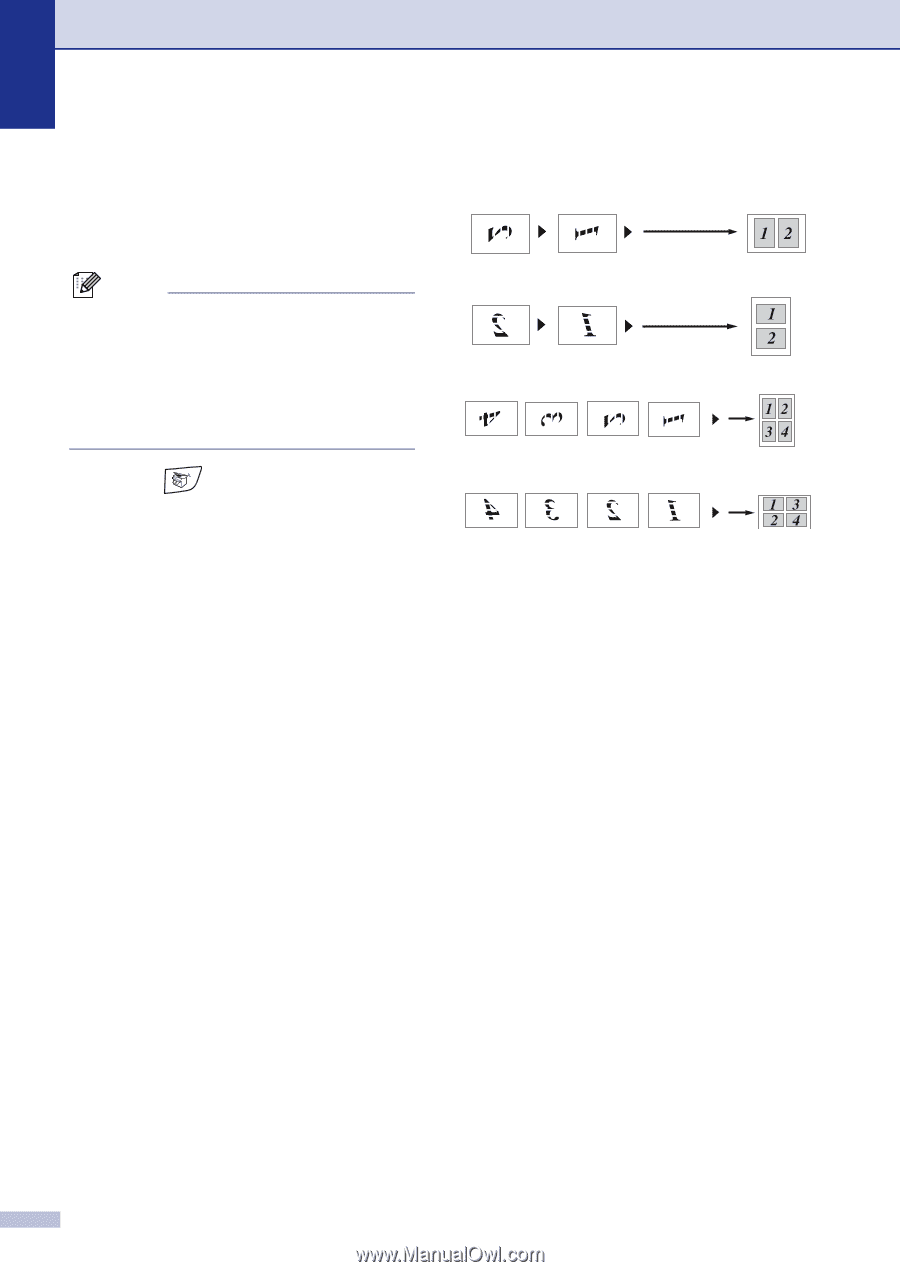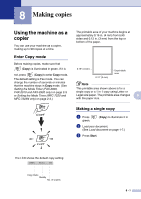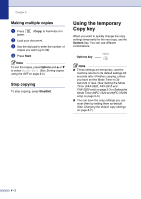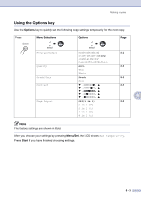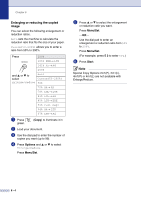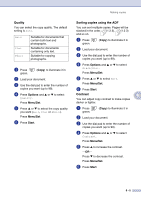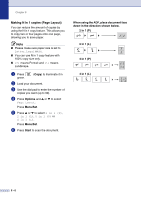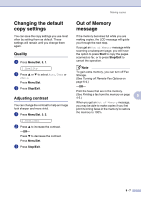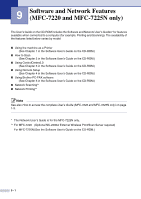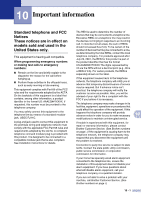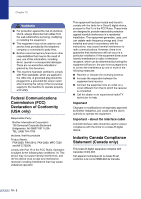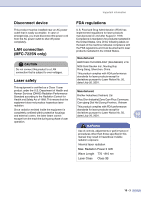Brother International IntelliFax-2820 Users Manual - English - Page 81
Making N in 1 copies ( Layout), Options, Menu/Set, Start, When using the ADF, place document face
 |
UPC - 012502613251
View all Brother International IntelliFax-2820 manuals
Add to My Manuals
Save this manual to your list of manuals |
Page 81 highlights
Chapter 8 Making N in 1 copies (Page Layout) You can reduce the amount of copies by using the N in 1 copy feature. This allows you to copy two or four pages onto one page, allowing you to save paper. Note ■ Please make sure paper size is set to Letter, Legal or A4. ■ You can use N in 1 copy feature with 100% copy size only. ■ (P) means Portrait and (L) means Landscape. 1 Press green. (Copy) to illuminate it in 2 Load your document. 3 Use the dial pad to enter the number of copies you want (up to 99). 4 Press Options and ▲ or ▼ to select Page Layout. Press Menu/Set. 5 Press ▲ or ▼ to select 2 in 1 (P), 2 in 1 (L), 4 in 1 (P) or 4 in 1 (L). Press Menu/Set. 6 Press Start to scan the document. When using the ADF, place document face down in the direction shown below. 2 in 1 (P) 2 in 1 (L) 4 in 1 (P) 4 in 1 (L) 8 - 6