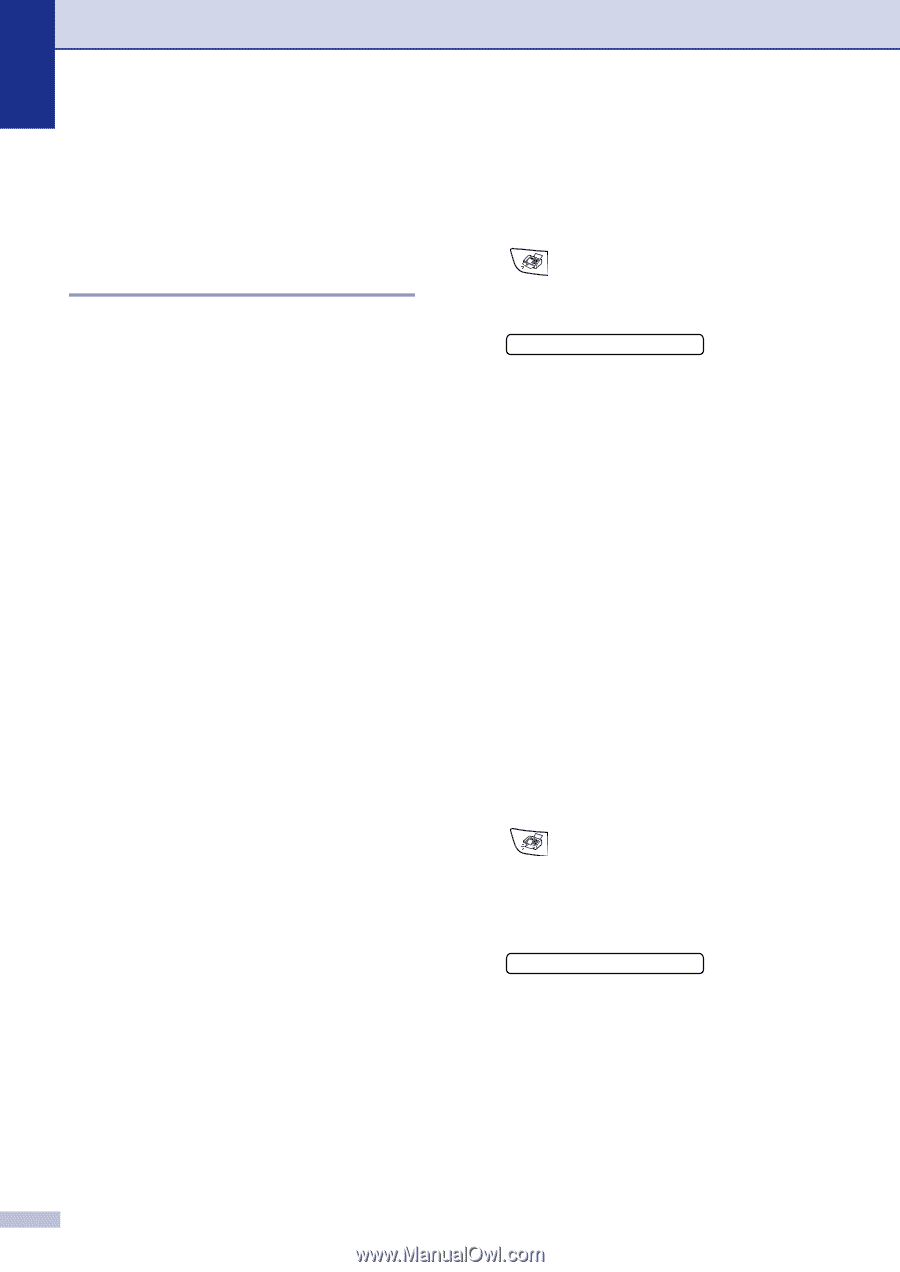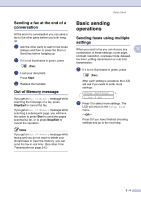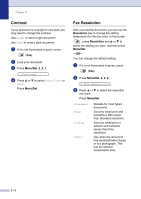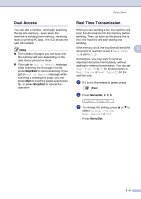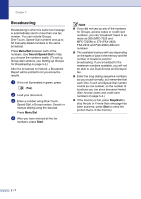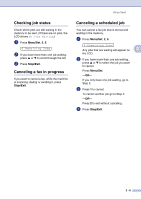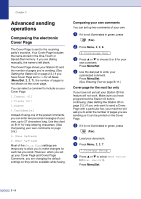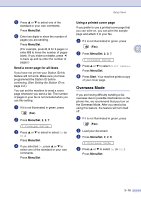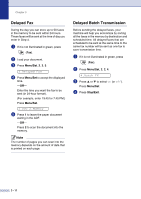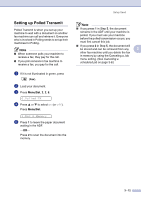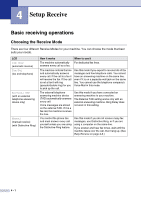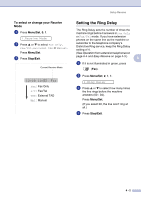Brother International IntelliFax-2820 Users Manual - English - Page 53
Advanced sending operations, Composing the electronic Cover Composing your own comments - fax machine user s manual
 |
UPC - 012502613251
View all Brother International IntelliFax-2820 manuals
Add to My Manuals
Save this manual to your list of manuals |
Page 53 highlights
Chapter 3 Advanced sending operations Composing the electronic Cover Page The Cover Page is sent to the receiving party's machine. Your Cover Page includes the name stored in the One-Touch or Speed-Dial memory. If you are dialing manually, the name is left blank. The Cover Page shows your Station ID and the number of pages you're sending. (See Setting the Station ID on page 2-2.) If you have Cover Page set to On for all faxes (Menu/Set, 2, 2, 7), the number of pages is not shown on the cover page. You can select a comment to include on your Cover Page. 1.Comment Off 2.Please Call 3.Urgent 4.Confidential Instead of using one of the preset comments, you can enter two personal messages of your own, up to 27 characters long. Use the chart on B-11 for help entering characters. (See Composing your own comments on page 3-9.) 5.(User Defined) 6.(User Defined) Most of the Setup Send settings are temporary to allow you to make changes for each fax you send. However, when you set up your Cover Page and Cover Page Comments, you are changing the default settings so they will be available while faxing. Composing your own comments You can set up two comments of your own. 1 If it is not illuminated in green, press (Fax). 2 Press Menu, 2, 2, 8. 8.Coverpage Msg 3 Press ▲ or ▼ to choose 5 or 6 for your own comment. Press Menu/Set. 4 Use the dial pad to enter your customized comment. Press Menu/Set. (See Entering Text on page B-11.) Cover page for the next fax only If you have not yet set your Station ID this feature will not work. Make sure you have programmed the Station ID before continuing. (See Setting the Station ID on page 2-2.) If you only want to send a Cover Page with a particular fax, your machine will ask you to enter the number of pages you are sending so it can be printed on the Cover Page. 1 If it is not illuminated in green, press (Fax). 2 Load your document. 3 Press Menu, 2, 2, 7. 7.Coverpg Setup 4 Press ▲ or ▼ to select Next Fax:On (or Next Fax:Off). Press Menu/Set. 3 - 9