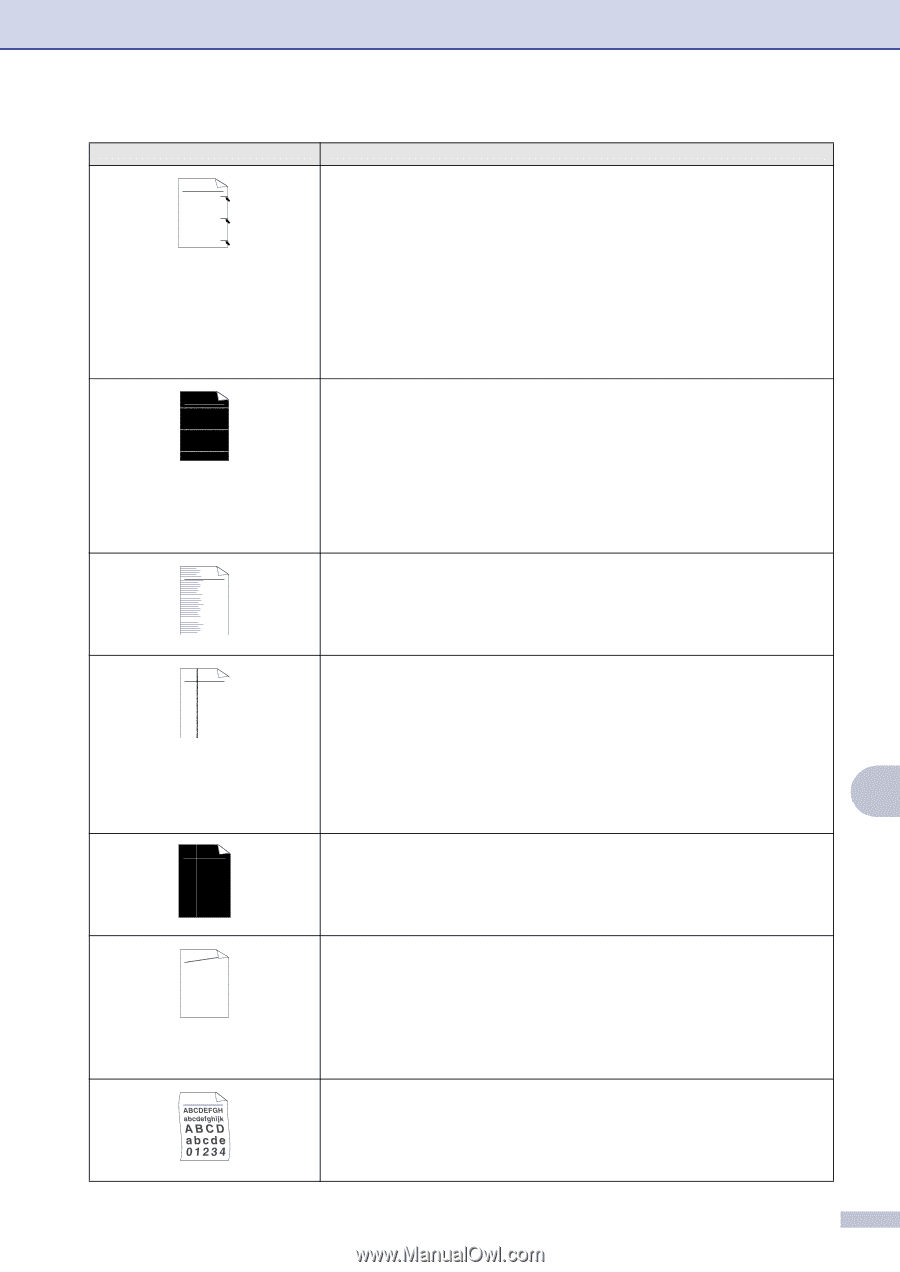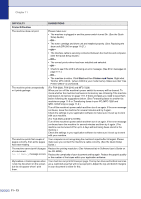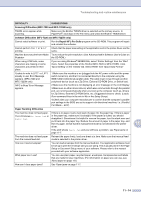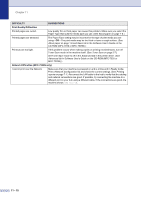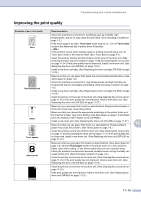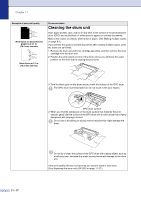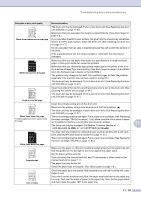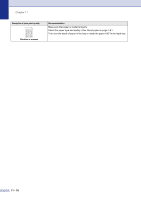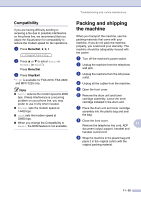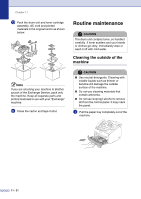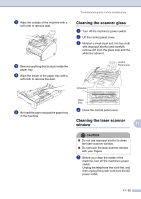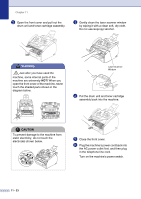Brother International IntelliFax-2820 Users Manual - English - Page 106
in USA, in Canada - staples
 |
UPC - 012502613251
View all Brother International IntelliFax-2820 manuals
Add to My Manuals
Save this manual to your list of manuals |
Page 106 highlights
Troubleshooting and routine maintenance Examples of poor print quality ABCDEFGH abcdefghijk ABCD abcde 01234 Black toner marks across the page ABCDEFGH abcdefghijk ABCD abcde 01234 White lines across the page ABCDEFGH abcdefghijk ABCD abcde 01234 Lines across the page ABCDEFGH abcdefghijk ABCD abcde 01234 Black lines down the page Printed pages have toner stains down the page. ABCDEFGH abcdefghijk ABCD abcde 01234 White lines down the page aAAa0bBbc1CBdDec2EfCgdF3hGDie4jHk Page skewed Curl or wave Recommendation The drum unit may be damaged. Put in a new drum unit (See Replacing the drum unit (DR-350) on page 11-27). Make sure that you use paper that meets our specifications. (See About paper on page 1-8.) If you use label sheets for laser printers, the glue from the sheets may sometimes stick to the OPC drum surface. Clean the drum unit. (See Cleaning the drum unit on page 11-17.) Do not use paper that has clips or staples because they will scratch the surface of the drum. If the unpacked drum unit is in direct sunlight or room light, the unit may be damaged. Make sure that you use paper that meets our specifications. A rough surfaced paper or thick print media can cause the problem. Make sure that you choose the appropriate media type in the printer driver or in the machine's Paper Type menu setting. (See About paper on page 1-8 and Basic tab in the Software User's Guide on the CD-ROM.) The problem may disappear by itself. Print multiple pages to clear this problem, especially if the machine has not been used for a long time. The drum unit may be damaged. Put in a new drum unit. (See Replacing the drum unit (DR-350) on page 11-27.) Clean the inside of the machine and the primary corona wire in the drum unit. (See Cleaning the corona wire on page 11-24.) The drum unit may be damaged. Put in a new drum unit. (See Replacing the drum unit (DR-350) on page 11-27.) Clean the primary corona wire of the drum unit. Make sure the primary corona wire blue tab is at the home position (▲). The drum unit may be damaged. Install a new drum unit. (See Replacing the drum unit (DR-350) on page 11-27.) The toner cartridge may be damaged. Put in a new toner cartridge. (See Replacing the toner cartridge (TN-350) on page 11-24.) Make sure that a torn piece of paper is not inside the machine covering the laser scanner window. The fixing unit may be smudged. Call Brother Customer Service at 1-800-284-4329 (in USA) or 1-877-BROTHER (in Canada). You may clear the problem by wiping the laser scanner window with a soft cloth. (See Cleaning the laser scanner window on page 11-22.) The toner cartridge may be damaged. Put in a new toner cartridge. (See Replacing the toner cartridge (TN-350) on page 11-24.) Make sure the paper or other print media is loaded properly in the paper tray and that the guides are not too tight or too loose against the paper stack. Set the paper guides correctly. If you are using the manual feed slot, see To load paper or other media in the manual feed slot on page 1-11. The paper tray may be too full. Check the paper type and quality. (See About paper on page 1-8.) Check the paper type and quality. High temperatures and high humidity will cause paper to curl. If you don't use the machine very often, the paper may have been in the paper tray too long. Turn over the stack of paper in the paper tray. Also, fan the paper stack and then rotate the paper 180° in the paper tray. 11 11 - 18