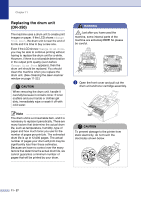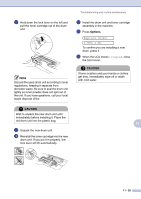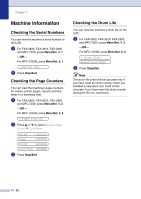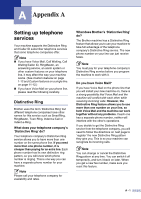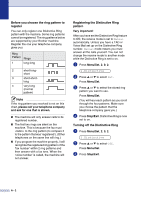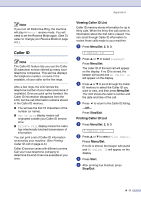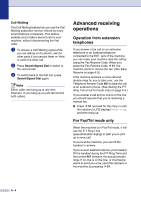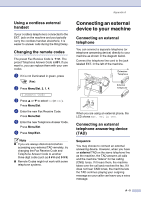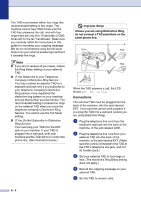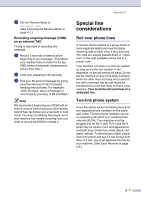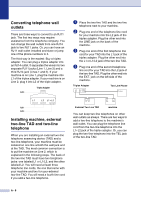Brother International IntelliFax-2820 Users Manual - English - Page 120
Caller ID, Viewing Caller ID List, Menu/Set - review
 |
UPC - 012502613251
View all Brother International IntelliFax-2820 manuals
Add to My Manuals
Save this manual to your list of manuals |
Page 120 highlights
Appendix A Note If you turn off Distinctive Ring, the machine will stay in Manual receive mode. You will need to set the Receive Mode again. (See To select or change your Receive Mode on page 4-2.) Caller ID Note The Caller ID feature lets you use the Caller ID subscriber service offered by many local telephone companies. This service displays the telephone number, or name if it is available, of your caller as the line rings. After a few rings, the LCD shows the telephone number of your caller (and name, if available). Once you pick up the handset, the Caller ID information disappears from the LCD, but the call information remains stored in the Caller ID memory. ■ You will see the first 16 characters of the number (or name). ■ Out of Area display means call originated outside your Caller ID service area. ■ Private Call display means the caller has intentionally blocked transmission of information. You can print a list of Caller ID information received by your machine. (See Printing Caller ID List on page A-3.) Caller ID service varies with different carriers. Call your local telephone company to determine the kind of service available in your area. ▲ Viewing Caller ID List Caller ID memory stores information for up to thirty calls. When the thirty-first call comes in, information about the first call is erased. You can scroll through Caller ID information to review those calls made to your machine. 1 Press Menu/Set, 2, 0, 3. 3.Caller ID 2 Press ▲ or ▼ to select Display#. Press Menu/Set. The caller ID of the last call will appear on the display. If no ID is stored, the beeper will sound and No Caller ID will appear on the display. 3 Press ▲ or ▼ to scroll through the Caller ID memory to select the Caller ID you want to view, and then press Menu/Set. The LCD shows the caller's number and the date and time of the call. 4 Press to return to the Caller ID listing. -OR- Press Stop/Exit. Printing Caller ID List 1 Press Menu/Set, 2, 0, 3. 3.Caller ID 2 Press ▲ or ▼ to select Print Report. Press Menu/Set. If no ID is stored, the beeper will sound and No Caller ID will appear on the display. 3 Press Start. 4 After printing has finished, press Stop/Exit. A - 3