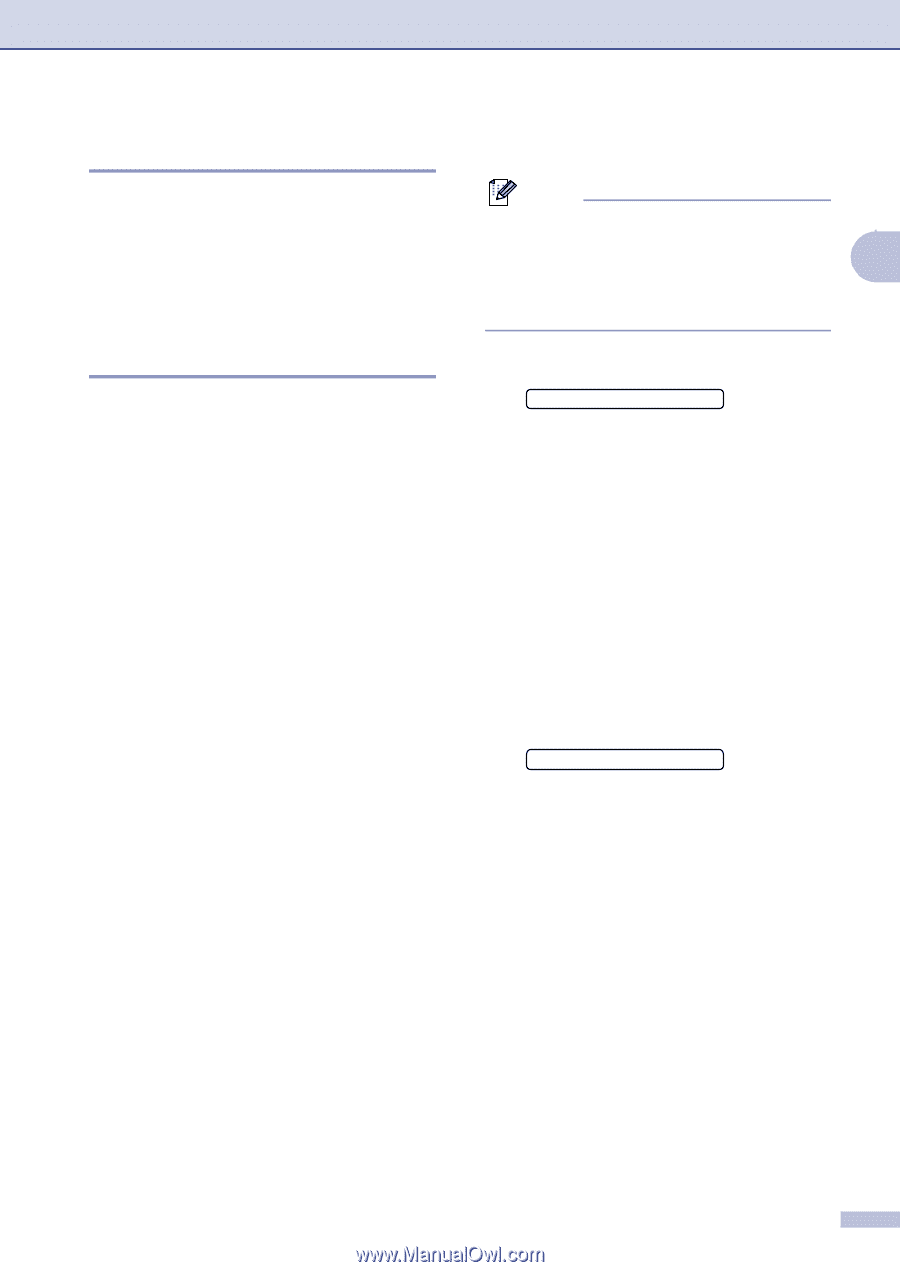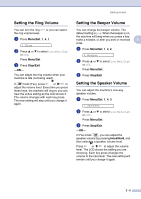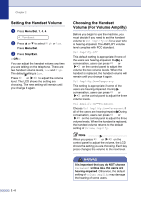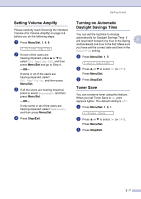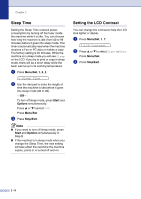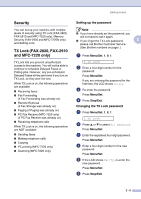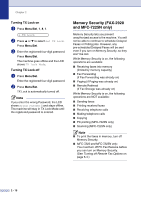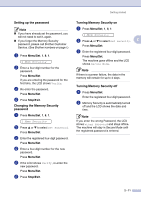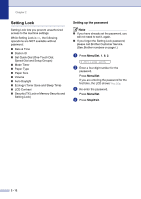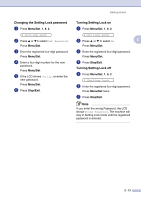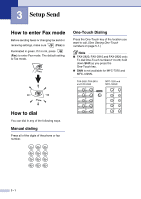Brother International IntelliFax-2820 Users Manual - English - Page 40
Security, TX Lock (FAX-2820, FAX-2910 and MFC-7220 only), Setting up the password - brothers
 |
UPC - 012502613251
View all Brother International IntelliFax-2820 manuals
Add to My Manuals
Save this manual to your list of manuals |
Page 40 highlights
Getting started Security You can set up your machine with multiple levels of security using TX Lock (FAX-2820, FAX-2910 and MFC-7220 only), Memory Security (FAX-2920 and MFC-7225N only) and Setting Lock. TX Lock (FAX-2820, FAX-2910 and MFC-7220 only) TX Lock lets you prevent unauthorized access to the machine. You will not be able to continue to schedule Delayed Faxes or Polling jobs. However, any pre-scheduled Delayed Faxes will be sent even if you turn on TX Lock, so they won't be lost. While TX Lock is on, the following operations are available: ■ Receiving faxes ■ Fax Forwarding (if Fax Forwarding was already on) ■ Remote Retrieval (if Fax Storage was already on) ■ Paging (if Paging was already on) ■ PC Fax Receive (MFC-7220 only) (if PC Fax Receive was already on) ■ Receiving telephone calls While TX Lock is on, the following operations are NOT available: ■ Sending faxes ■ Making telephone calls ■ Copying ■ PC printing (MFC-7220 only) ■ Scanning (MFC-7220 only) Setting up the password Note ■ If you have already set the password, you will not need to set it again. ■ If you forget the TX Lock password, 2 please call Brother Customer Service. (See Brother numbers on page i.) 1 Press Menu/Set, 1, 8, 1. 1.TX Lock 2 Enter a four-digit number for the password. Press Menu/Set. If you are entering the password for the first time, the LCD shows Verify. 3 Re-enter the password. Press Menu/Set. 4 Press Stop/Exit. Changing the TX Lock password 1 Press Menu/Set, 1, 8, 1. 1.TX Lock 2 Press ▲ or ▼ to select Set Password. Press Menu/Set. 3 Enter the registered four-digit password. Press Menu/Set. 4 Enter a four-digit number for the new password. Press Menu/Set. 5 If the LCD shows Verify, re-enter the new password. Press Menu/Set. 6 Press Stop/Exit. 2 - 9