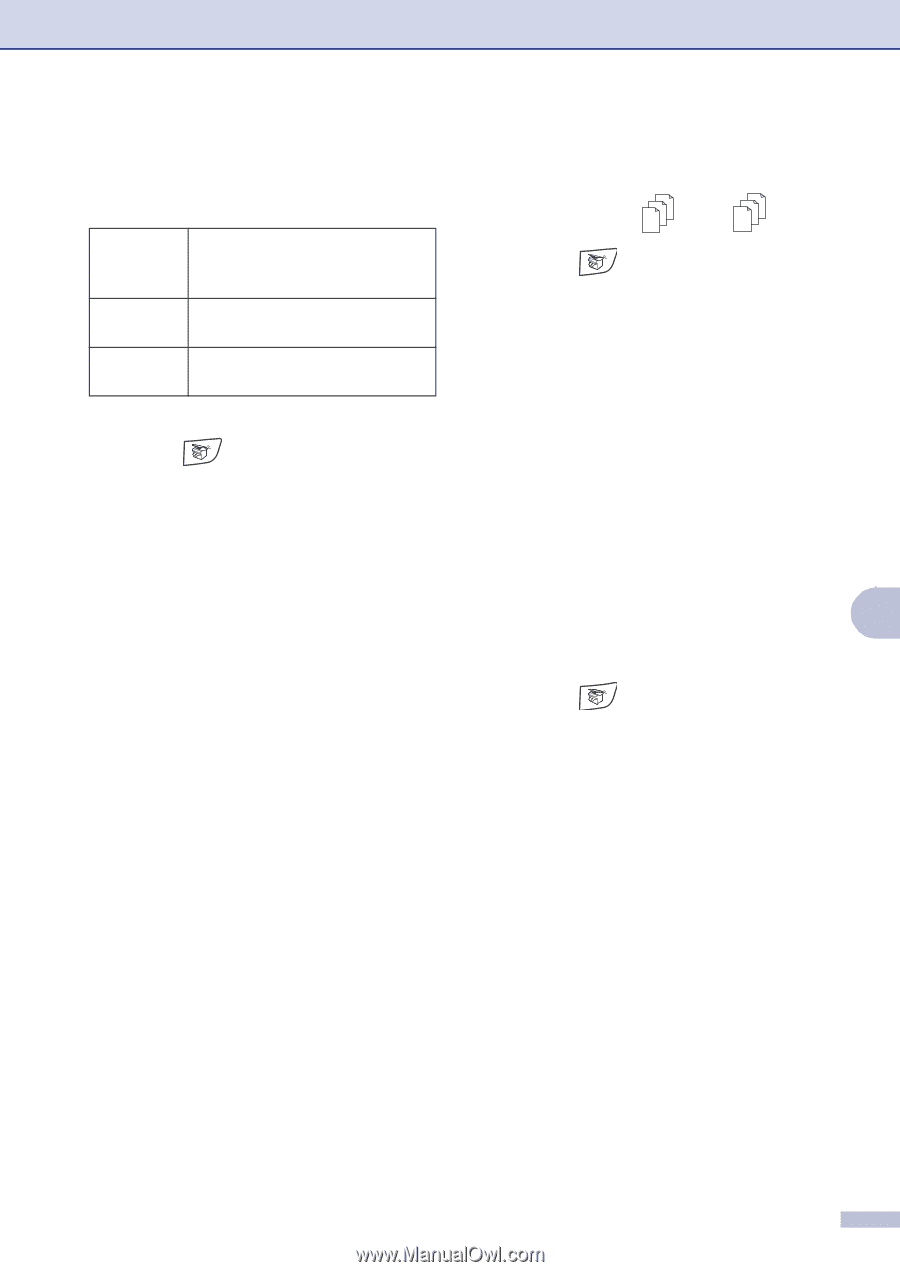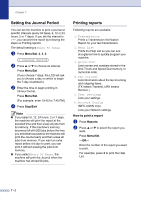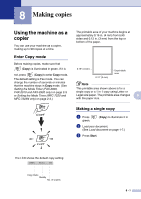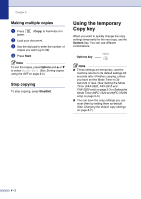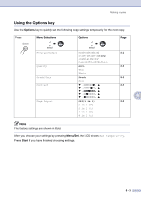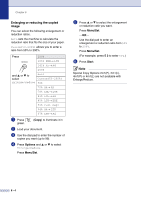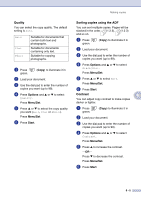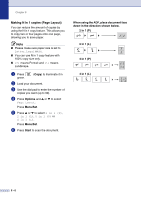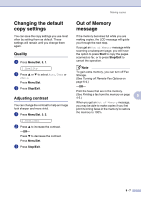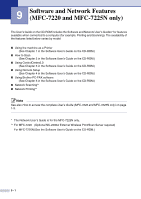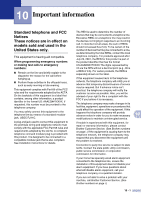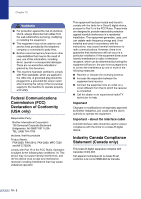Brother International IntelliFax-2820 Users Manual - English - Page 80
Quality, Sorting copies using the ADF
 |
UPC - 012502613251
View all Brother International IntelliFax-2820 manuals
Add to My Manuals
Save this manual to your list of manuals |
Page 80 highlights
Making copies Quality You can select the copy quality. The default setting is Auto. Auto Text Photo Suitable for documents that contain both text and photographs. Suitable for documents containing only text. Suitable for copying photographs. 1 Press green. (Copy) to illuminate it in 2 Load your document. 3 Use the dial pad to enter the number of copies you want (up to 99). 4 Press Options and ▲ or ▼ to select Quality. Press Menu/Set. 5 Press ▲ or ▼ to select the copy quality you want (Auto, Text or Photo). Press Menu/Set. 6 Press Start. Sorting copies using the ADF You can sort multiple copies. Pages will be stacked in the order (1 2 3), (1 2 3) and so on. 123 123 1 Press green. (Copy) to illuminate it in 2 Load your document. 3 Use the dial pad to enter the number of copies you want (up to 99). 4 Press Options and ▲ or ▼ to select Stack/Sort. Press Menu/Set. 5 Press ▲ or ▼ to select Sort. Press Menu/Set. 6 Press Start. Contrast 8 You can adjust copy contrast to make copies darker or lighter. 1 Press green. (Copy) to illuminate it in 2 Load your document. 3 Use the dial pad to enter the number of copies you want (up to 99). 4 Press Options and ▲ or ▼ to select Contrast. Press Menu/Set. 5 Press ▲ to increase the contrast. -OR- Press ▼ to decrease the contrast. Press Menu/Set. 6 Press Start. 8 - 5