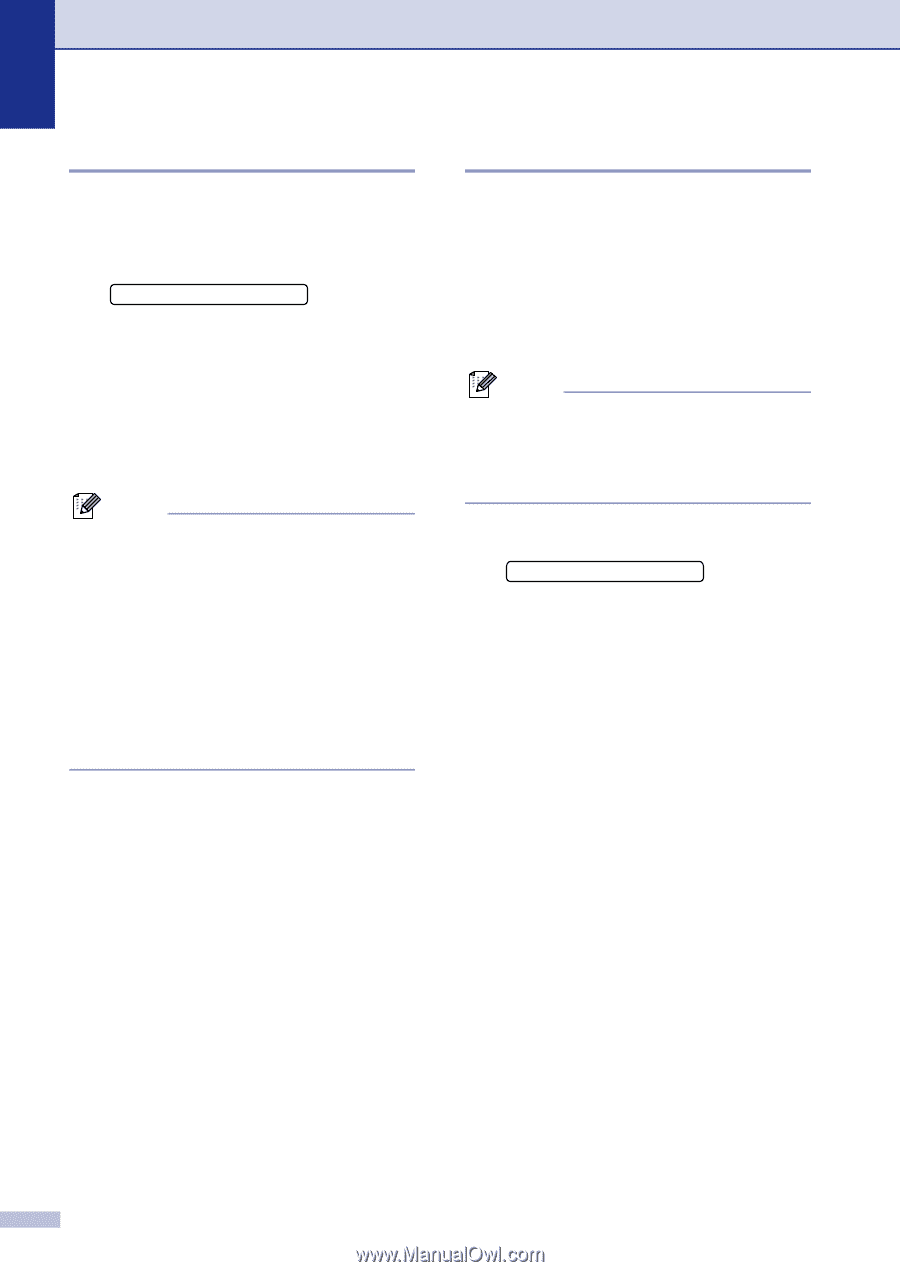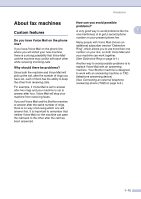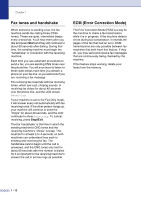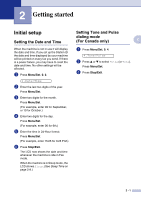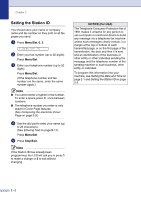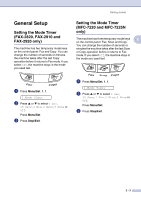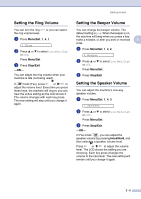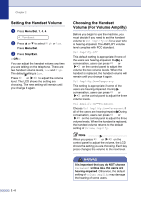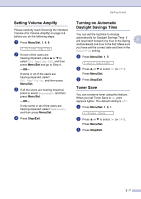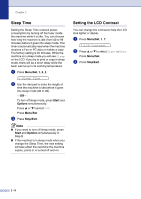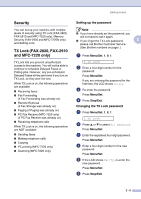Brother International IntelliFax-2820 Users Manual - English - Page 35
Setting the Paper Type, Menu/Set, Stop/Exit - face up or down
 |
UPC - 012502613251
View all Brother International IntelliFax-2820 manuals
Add to My Manuals
Save this manual to your list of manuals |
Page 35 highlights
Chapter 2 Setting the Paper Type To get the best print quality, set the machine for the type of paper you are using. 1 Press Menu/Set, 1, 2. 2.Paper Type 2 Press ▲ or ▼ to select Plain, Thin, Thick, Thicker, Transprncy (Transparency) or Recycled (Recycled Paper). Press Menu/Set. 3 Press Stop/Exit. Note ■ The machine ejects paper with printed surfaces face down onto the output paper tray in the front of the machine. When you use transparencies or labels, remove each sheet immediately to prevent smudging or paper jams. ■ You can select Transprncy (Transparency) in Step 2 only if Letter, Legal or A4 paper size was selected as the paper size. (Menu/Set, 1, 3). (See Setting the Paper Size on this page.) Setting the Paper Size You can use eight sizes of paper for printing copies: Letter, Legal, A4, B5, A5, B6, A6 and Executive and three sizes for printing faxes: Letter, Legal and A4. When you change the size of paper you load in the paper tray, you will need to change the paper size setting at the same time so your machine can fit an incoming fax or a reduced copy on the page. Note If you selected Transprncy (Transparency) as the paper type (Menu/Set, 1, 2) you will only be able to select Letter, Legal or A4 size paper in Step 2. 1 Press Menu/Set, 1, 3. 3.Paper Size 2 Press ▲ or ▼ to select Letter, Legal, A4, A5, A6, B5, B6 or Executive. Press Menu/Set. 3 Press Stop/Exit. 2 - 4