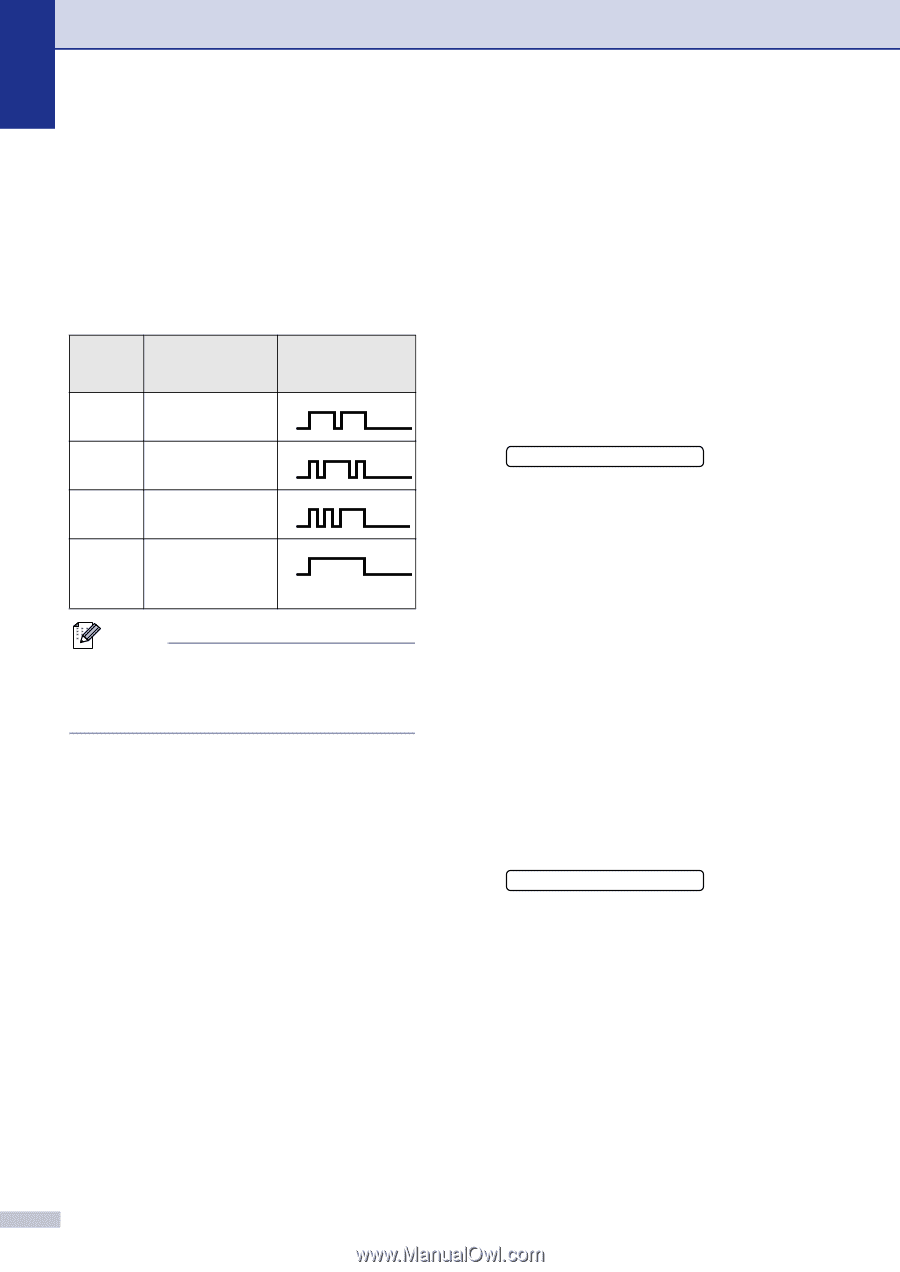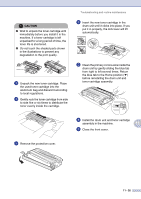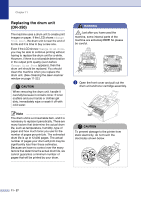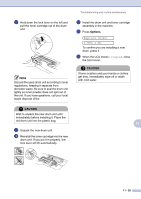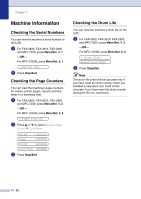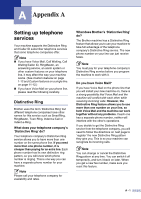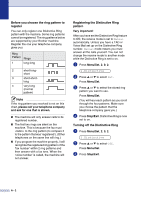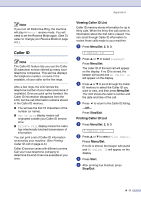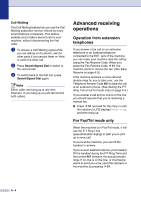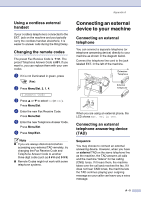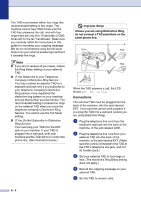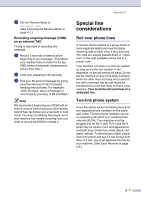Brother International IntelliFax-2820 Users Manual - English - Page 119
Before you choose the ring pattern to register, Registering the Distinctive Ring pattern
 |
UPC - 012502613251
View all Brother International IntelliFax-2820 manuals
Add to My Manuals
Save this manual to your list of manuals |
Page 119 highlights
Before you choose the ring pattern to register You can only register one Distinctive Ring pattern with the machine. Some ring patterns cannot be registered. The ring patterns below are supported by your Brother machine. Register the one your telephone company gives you. Ring Pattern Rings 1 long-long 2 short-long- short 3 short-short- long 4 very long (normal pattern) Note If the ring pattern you received is not on this chart, please call your telephone company and ask for one that is shown. ■ The machine will only answer calls to its registered number. ■ The first two rings are silent on the machine. This is because the fax must «listen» to the ring pattern (to compare it to the pattern that was 'registered'). (Other telephones on the same line will ring.) ■ If you program the machine properly, it will recognize the registered ring pattern of the 'fax number' within 2 ring patterns and then answer with a fax tone. When the 'voice number' is called, the machine will not answer. Registering the Distinctive Ring pattern Very important! After you have set the Distinctive Ring feature to ON, the receive mode is set to Manual automatically. Unless you have a TAD or Voice Mail set up on the Distinctive Ring number, Manual mode means you must answer all the calls yourself. You can not change the receive mode to another mode while the Distinctive Ring is set to on. 1 Press Menu/Set, 2, 0, 2. 2.Distinctive 2 Press ▲ or ▼ to select Set. Press Menu/Set. 3 Press ▲ or ▼ to select the stored ring pattern you want to use. Press Menu/Set. (You will hear each pattern as you scroll through the four patterns. Make sure you choose the pattern that the telephone company gave you.) 4 Press Stop/Exit. Distinctive Ring is now set to on. Turning off the Distinctive Ring 1 Press Menu/Set, 2, 0, 2. 2.Distinctive 2 Press ▲ or ▼ to select Off. Press Menu/Set. 3 Press Stop/Exit. A - 2