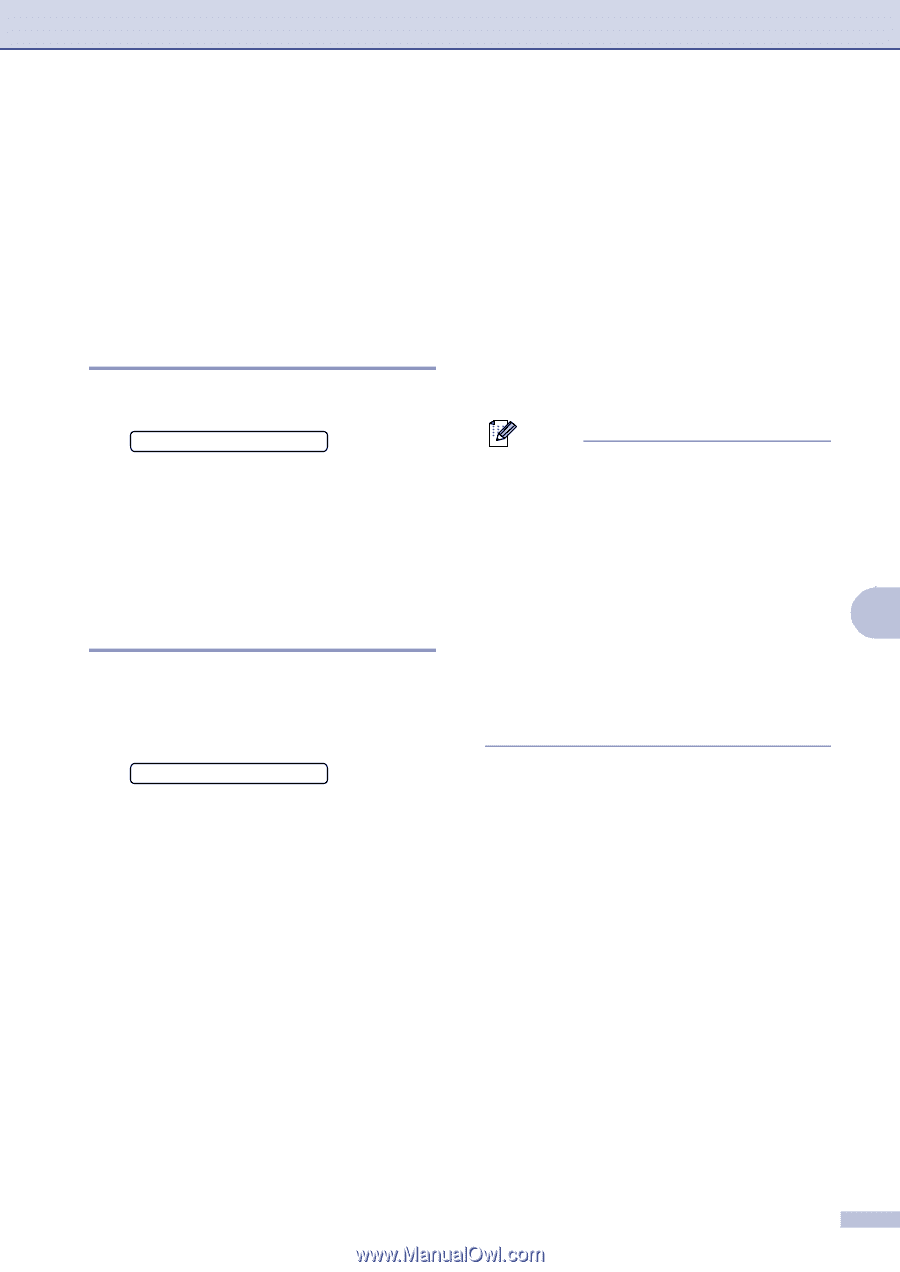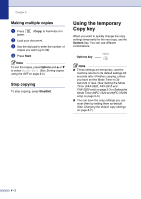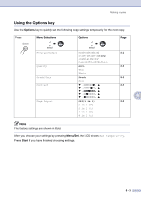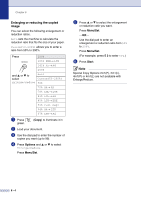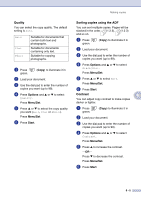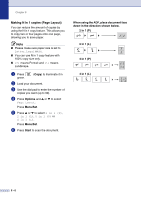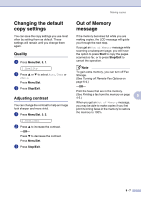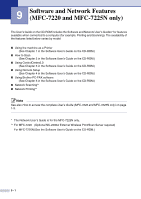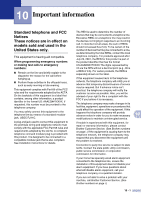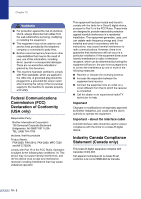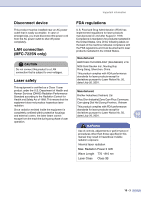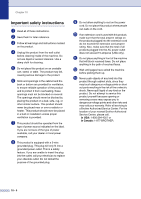Brother International IntelliFax-2820 Users Manual - English - Page 82
Changing the default copy settings, Quality, Adjusting contrast, Out of Memory message
 |
UPC - 012502613251
View all Brother International IntelliFax-2820 manuals
Add to My Manuals
Save this manual to your list of manuals |
Page 82 highlights
Making copies Changing the default copy settings You can save the copy settings you use most often by setting them as default. These settings will remain until you change them again. Quality 1 Press Menu/Set, 3, 1. 1.Quality 2 Press ▲ or ▼ to select Auto, Text or Photo. Press Menu/Set. 3 Press Stop/Exit. Adjusting contrast You can change the contrast to help an image look sharper and more vivid. 1 Press Menu/Set, 3, 2. 2.Contrast 2 Press ▲ to increase the contrast. -OR- Press ▼ to decrease the contrast. Press Menu/Set. 3 Press Stop/Exit. Out of Memory message If the memory becomes full while you are making copies, the LCD message will guide you through the next step. If you get an Out of Memory message while scanning a subsequent page, you will have the option to press Start to copy the pages scanned so far, or to press Stop/Exit to cancel the operation. Note To gain extra memory, you can turn off Fax Storage. (See Turning off Remote Fax Options on page 6-4.) -OR- Print the faxes that are in the memory. (See Printing a fax from the memory on page 8 4-5.) When you get an Out of Memory message, you may be able to make copies if you first print incoming faxes in the memory to restore the memory to 100%. 8 - 7