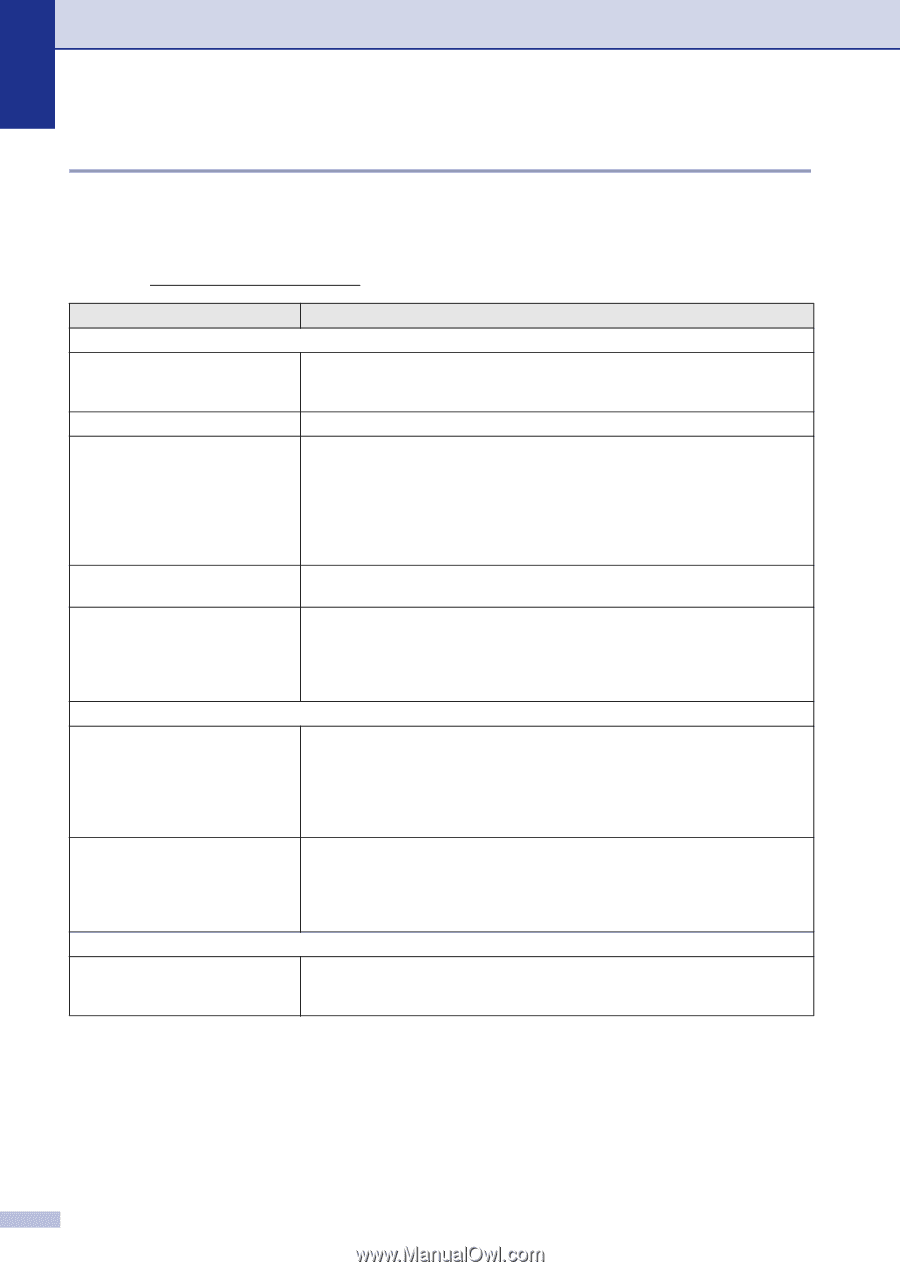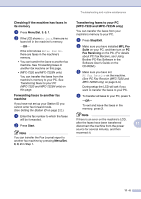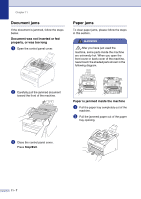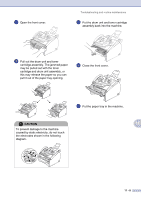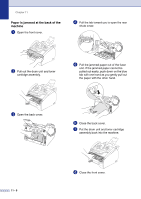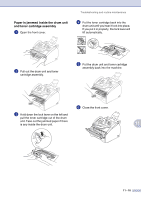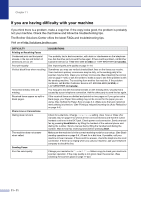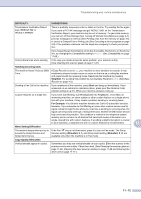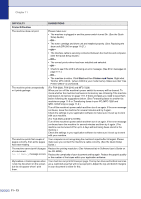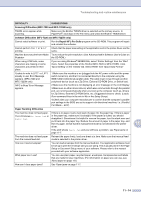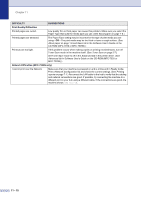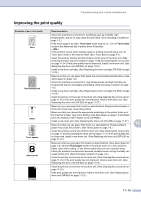Brother International IntelliFax-2820 Users Manual - English - Page 99
If you are having difficulty with your machine - black streaks
 |
UPC - 012502613251
View all Brother International IntelliFax-2820 manuals
Add to My Manuals
Save this manual to your list of manuals |
Page 99 highlights
Chapter 11 If you are having difficulty with your machine If you think there is a problem, make a copy first. If the copy looks good, the problem is probably not your machine. Check the chart below and follow the troubleshooting tips. The Brother Solutions Center offers the latest FAQs and troubleshooting tips. Visit us at http://solutions.brother.com. DIFFICULTY Printing or Receiving Faxes Condensed print and horizontal streaks or the top and bottom of sentences are cut off. Poor print quality Vertical black lines when receiving Horizontal streaks; lines are missing. Received faxes appear as split or blank pages. Phone Line or Connections Dialing does not work. The machine does not answer when called. Sending Faxes Poor fax send quality SUGGESTIONS You probably had a bad connection, with static or interference on the telephone line. Ask the other party to send the fax again. If there is still a problem, call Brother Customer Service at 1-800-284-4329 (in USA) or 1-877-BROTHER (in Canada). See Improving the print quality on page 11-16. Sometimes you may see vertical streaks/black lines on the faxes you receive. Your machine's primary corona wire may be dirty, or the sending party's fax scanner may be dirty. Clean your primary corona wire (See Cleaning the corona wire on page 11-24), or ask the sender to make a copy to see if the problem is with the sending machine. Try receiving from another fax machine. If the problem continues, call Brother Customer Service at 1-800-284-4329 (in USA) or 1-877-BROTHER (in Canada). You may get a fax with horizontal streaks or with missing lines. Usually this is caused by a poor telephone connection. Ask the other party to send the fax again. If the received faxes are divided and printed on two pages or if you get an extra blank page, your Paper Size setting may not be correct for the paper you are using. (See Setting the Paper Size on page 2-4.) Make sure that auto reduction menu setting is turned on. (See Printing a reduced incoming fax (Auto Reduction) on page 4-4.) Check for a dial tone. Change Tone/Pulse setting. (See Tone or Pulse (For Canada only) on page 5-4.) Check all line cord connections and that the curled handset cord is not in the EXT jack. Check power cord connection. Send a manual fax by pressing Hook/Hold or by lifting the handset of the external phone and dialing the number. Send a manual fax by lifting the handset and dialing the number. Wait to hear fax receiving tones before pressing Start. Make sure the machine is in the correct receiving mode for your setup. (See Basic sending operations on page 3-4.) Check for a dial tone. If possible, call your machine to hear it answer. If there is still no answer, check the telephone line cord connection. If there is no ringing when you call your machine, ask your telephone company to check the line. Change your resolution to Fine or S.Fine. Make a copy to check your machine's scanner operation. If the copy quality is not good, clean the scanner. (See Cleaning the scanner glass on page 11-22.) 11 - 11