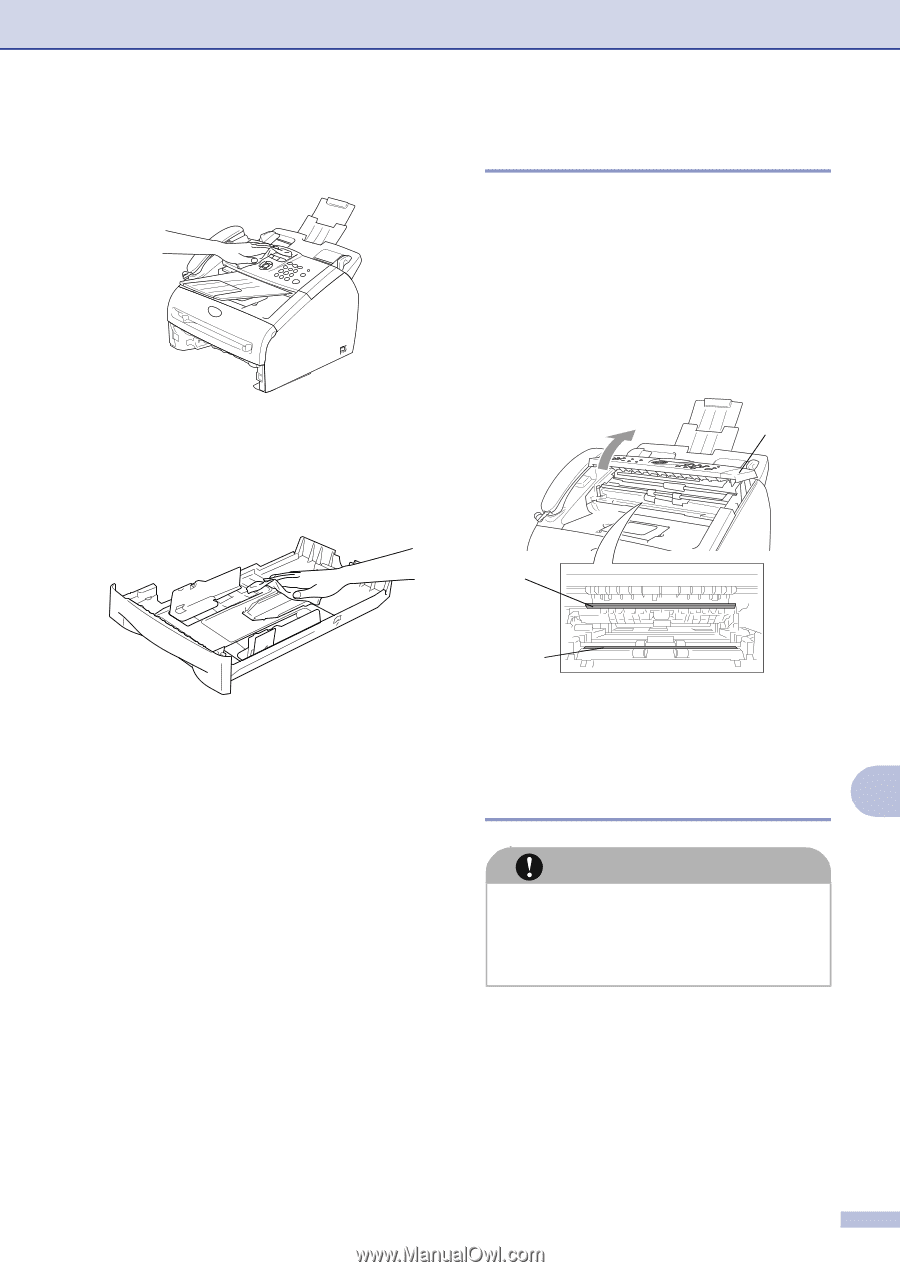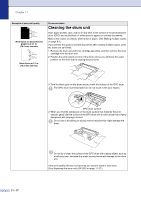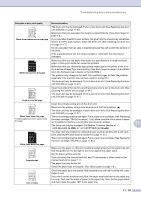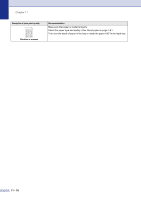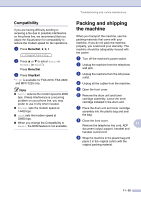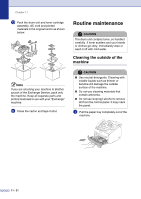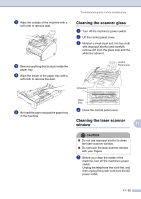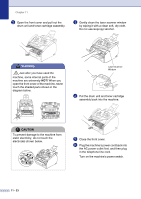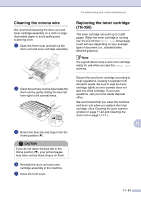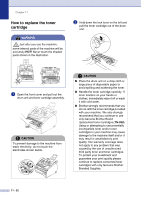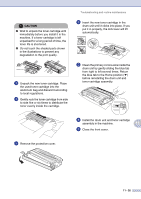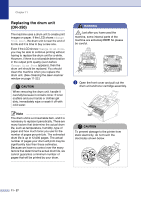Brother International IntelliFax-2820 Users Manual - English - Page 110
Cleaning the scanner glass, Cleaning the laser scanner window, ICAUTION
 |
UPC - 012502613251
View all Brother International IntelliFax-2820 manuals
Add to My Manuals
Save this manual to your list of manuals |
Page 110 highlights
2 Wipe the outside of the machine with a soft cloth to remove dust. 3 Remove anything that is stuck inside the paper tray. 4 Wipe the inside of the paper tray with a soft cloth to remove the dust. Troubleshooting and routine maintenance Cleaning the scanner glass 1 Turn off the machine's power switch. 2 Lift the control panel cover. 3 Moisten a small clean soft, lint-free cloth with isopropyl alcohol and carefully remove dirt from the glass strip and the white bar above it. Control Panel Cover White Bar Glass Strip 5 Re-load the paper and put the paper tray in the machine. 4 Close the control panel cover. I Cleaning the laser scanner window 11 CAUTION ■ Do not use isopropyl alcohol to clean the laser scanner window. ■ Do not touch the laser scanner window with your fingers. 1 Before you clean the inside of the machine, turn off the machine's power switch. Unplug the telephone line cord first, and then unplug the power cord from the AC power outlet. 11 - 22