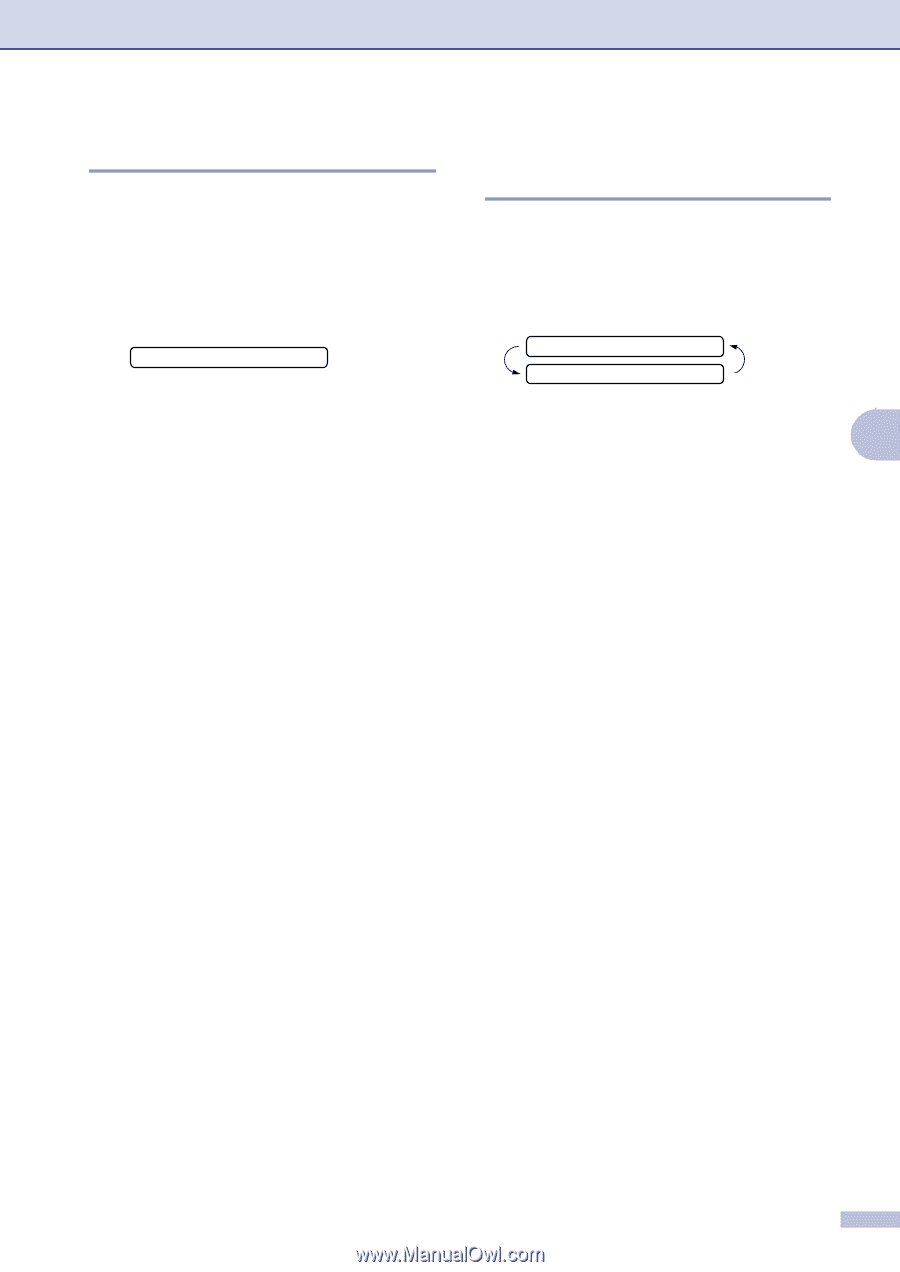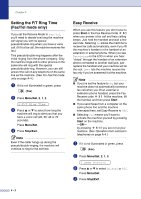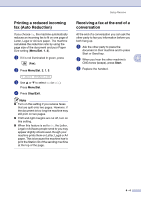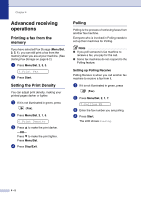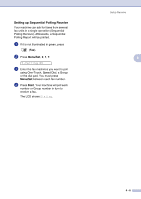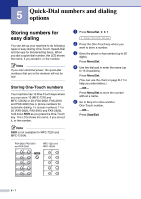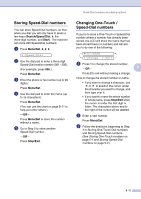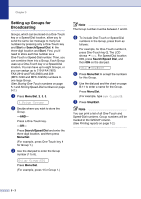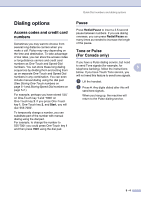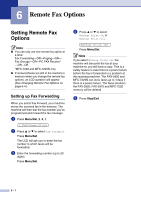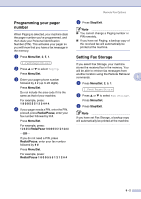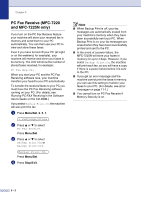Brother International IntelliFax-2820 Users Manual - English - Page 64
Storing Speed-Dial numbers, Changing One-Touch / Speed-Dial numbers, Search/Speed Dial, Start
 |
UPC - 012502613251
View all Brother International IntelliFax-2820 manuals
Add to My Manuals
Save this manual to your list of manuals |
Page 64 highlights
Quick-Dial numbers and dialing options Storing Speed-Dial numbers You can store Speed-Dial numbers, so that when you dial you will only have to press a few keys (Search/Speed Dial, #, the three-digit number, and Start). The machine can store 200 Speed-Dial numbers. 1 Press Menu/Set, 2, 3, 2. 2.Speed-Dial 2 Use the dial pad to enter a three-digit Speed-Dial location number (001 - 200). (For example, press 005.) Press Menu/Set. 3 Enter the phone or fax number (up to 20 digits). Press Menu/Set. 4 Use the dial pad to enter the name (up to 15 characters). Press Menu/Set. (You can use the chart on page B-11 to help you enter letters.) -OR- Press Menu/Set to store the number without a name. 5 Go to Step 2 to store another Speed-Dial number. -OR- Press Stop/Exit. Changing One-Touch / Speed-Dial numbers If you try to store a One-Touch or Speed-Dial number where a number has already been stored, the LCD will show the name that has been stored there (or number) and will ask you to do one of the following: #005:MIKE 1.Change 2.Exit 1 Press 1 to change the stored number. -OR- 5 Press 2 to exit without making a change. How to change the stored number or name: ▲ ▲ • If you want to change a character, use or to position the cursor under the character you want to change, and then type over it. • If you want to erase the whole number or whole name, press Stop/Exit when the cursor is under the first digit or letter. The characters above and to the right of the cursor will be deleted. 2 Enter a new number. Press Menu/Set. 3 Follow the directions beginning at Step 4 in Storing One-Touch Dial numbers and Storing Speed-Dial numbers. (See Storing One-Touch numbers on page 5-1 and Storing Speed-Dial numbers on page 5-2.) 5 - 2