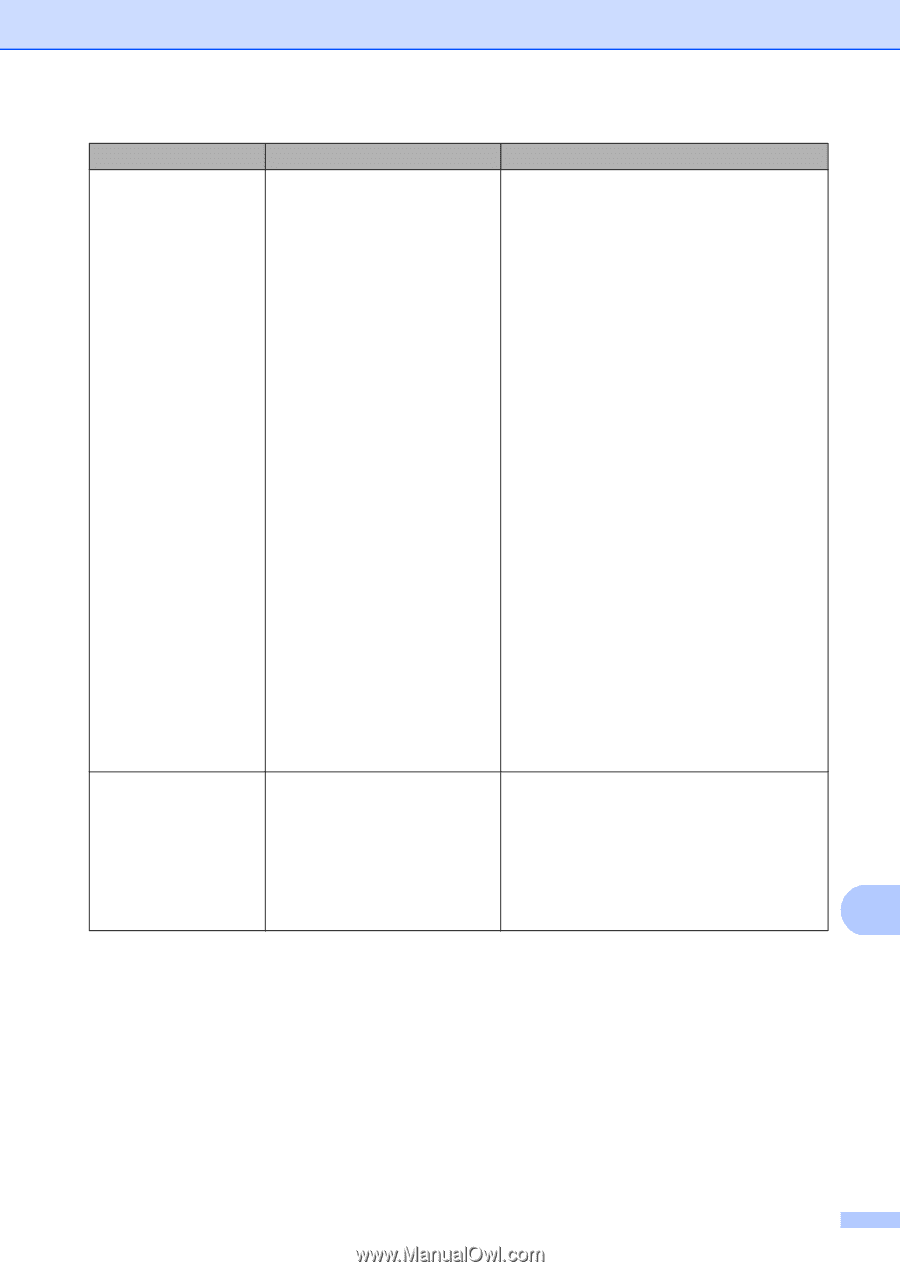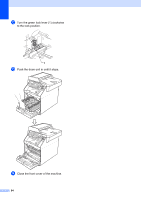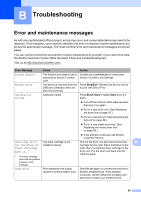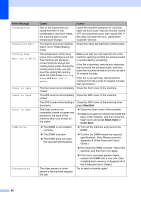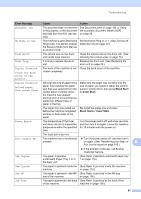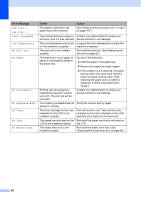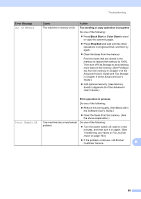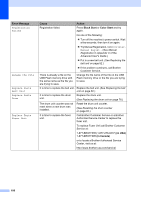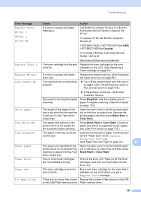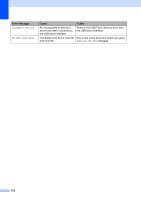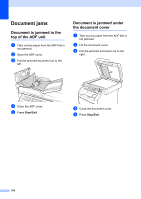Brother International MFC-9970CDW Users Manual - English - Page 115
Fax sending or copy operation in progress, Black Start, Color Start, Stop/Exit - clear memory
 |
UPC - 012502625131
View all Brother International MFC-9970CDW manuals
Add to My Manuals
Save this manual to your list of manuals |
Page 115 highlights
Troubleshooting Error Message Out of Memory Cause The machine's memory is full. Action Fax sending or copy operation in progress Do one of the following: Press Black Start or Color Start to send or copy the scanned pages. Press Stop/Exit and wait until the other operations in progress finish, and then try again. Clear the faxes from the memory. Print the faxes that are stored in the memory to restore the memory to 100%. Then turn off Fax Storage to avoid storing more faxes in the memory. (See Printing a fax from the memory in Chapter 4 of the Advanced User's Guide and Fax Storage in Chapter 4 of the Advanced User's Guide.) Add optional memory. (See Memory board in Appendix B of the Advanced User's Guide.) Print operation in process Do one of the following: Reduce the print quality. (See Basic tab in the Software User's Guide.) Clear the faxes from the memory. (See the above explanation.) Print Unable XX The machine has a mechanical problem. Do one of the following: Turn the power switch off, wait for a few minutes, and then turn it on again. (See Transferring your faxes or Fax Journal report on page 103.) If the problem continues, call Brother Customer Service. B 99