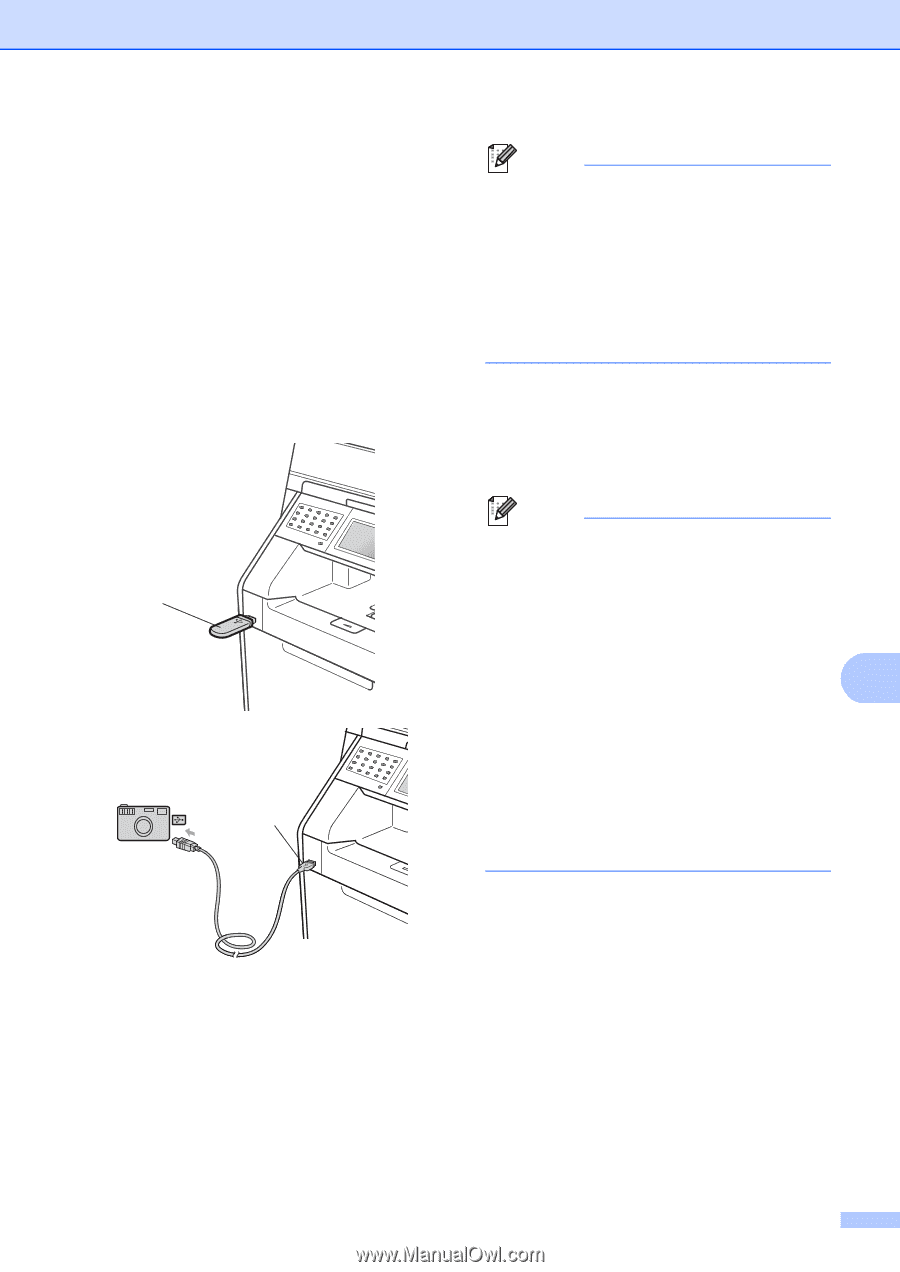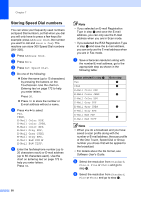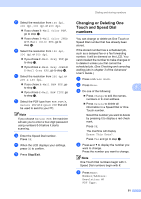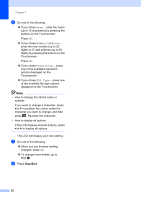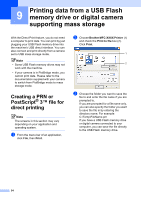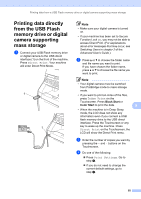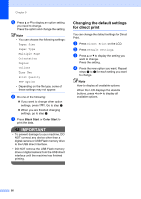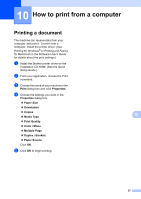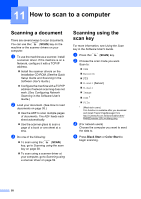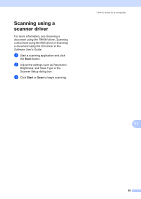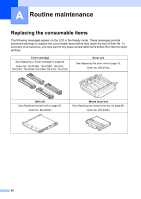Brother International MFC-9970CDW Users Manual - English - Page 71
Printing data directly from the USB Flash memory drive or digital camera supporting mass storage
 |
UPC - 012502625131
View all Brother International MFC-9970CDW manuals
Add to My Manuals
Save this manual to your list of manuals |
Page 71 highlights
Printing data from a USB Flash memory drive or digital camera supporting mass storage Printing data directly from the USB Flash memory drive or digital camera supporting mass storage 9 a Connect your USB Flash memory drive or digital camera to the USB direct interface (1) on the front of the machine. Press Direct Print. Your machine will enter Direct Print Mode. 1 1 Note • Make sure your digital camera is turned on. • If your machine has been set to Secure Function Lock On, you may not be able to access Direct Print. (For explanations about error messages that may occur, see Switching Users in chapter 2 of the Advanced User's Guide.) b Press a or b to choose the folder name and file name you want to print. If you have chosen the folder name, press a or b to choose the file name you want to print. Note • Your digital camera must be switched from PictBridge mode to mass storage mode. • If you want to print an index of the files, press Index Print on the Touchscreen. Press Black Start or Color Start to print the data. 9 • When the machine is in Deep Sleep mode, the LCD does not show any information even if you connect a USB flash memory drive to the USB direct interface. Press the Touchscreen or any key to wake up the machine. Press Direct Print on the Touchscreen, the LCD will show the Direct Print menu. c Enter the number of copies you want by pressing the + and - buttons on the Touchscreen. d Do one of the following: Press Print Settings. Go to step e. If you do not need to change the current default settings, go to step g. 55