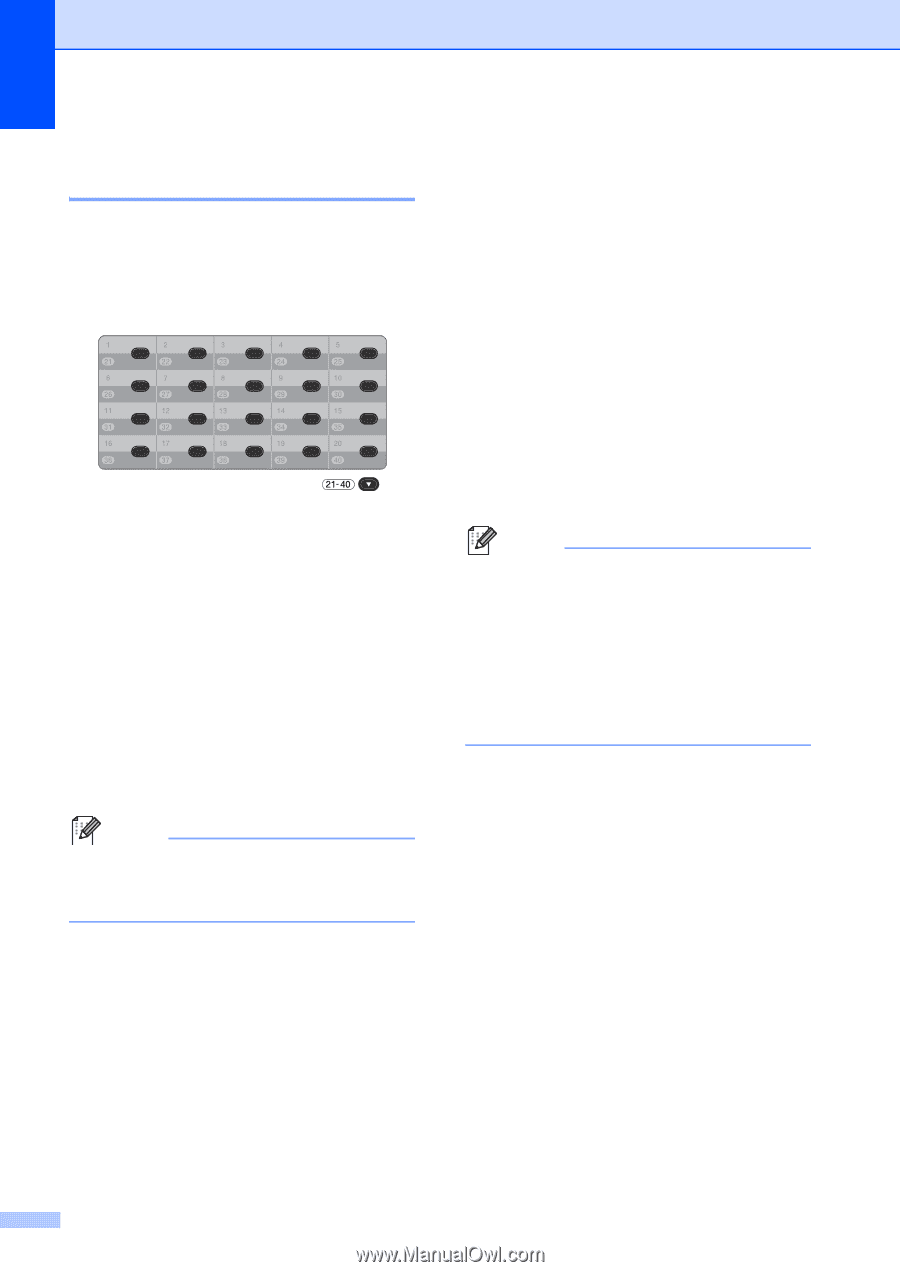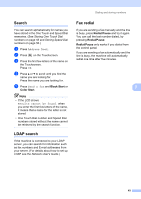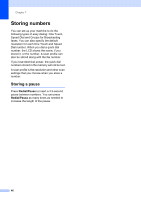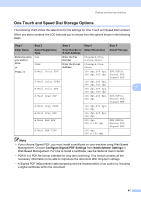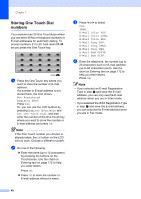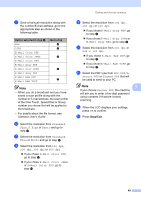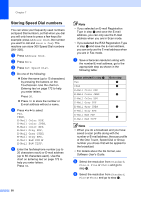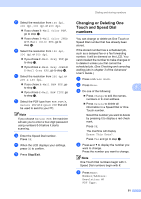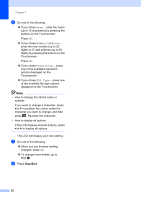Brother International MFC-9970CDW Users Manual - English - Page 64
Storing One Touch Dial numbers, - scanning not working
 |
UPC - 012502625131
View all Brother International MFC-9970CDW manuals
Add to My Manuals
Save this manual to your list of manuals |
Page 64 highlights
Chapter 7 Storing One Touch Dial numbers 7 Your machine has 20 One Touch keys where you can store 40 fax or telephone numbers or E-mail addresses for automatic dialing. To access numbers 21 to 40, hold down 21-40 as you press the One Touch key. a Press the One Touch key where you want to store the number or E-mail address. If a number or E-mail address is not stored there, the LCD shows Not Registered Register Now?. Press Yes. Or, you can use the LCD buttons by pressing Address Book, More and Set One Touch Dial, and then enter the number of the One Touch key where you want to store the number or E-mail address and press OK. Note If the One Touch number you choose is already taken, the OK button on the LCD will not work. Choose a different number. b Do one of the following: Enter the name (up to 15 characters) by pressing the buttons on the Touchscreen. Use the chart on Entering text on page 172 to help you enter letters. Press OK. Press OK to store the number or E-mail address without a name. c Press d or c to select Fax, IFAX, E-Mail Color PDF, E-Mail Color JPEG, E-Mail Color XPS, E-Mail Gray PDF, E-Mail Gray JPEG, E-Mail Gray XPS, E-Mail B&W PDF or E-Mail B&W TIFF. d Enter the telephone, fax number (up to 20 characters each) or E-mail address (up to 60 characters each). Use the chart on Entering text on page 172 to help you enter letters. Press OK. Note • If you selected an E-mail Registration Type in step c and save the E-mail address, you can only use the E-mail address when you are in Scan mode. • If you selected the IFAX Registration Type in step c and save the E-mail address, you can only use the E-mail address when you are in Fax mode. 48