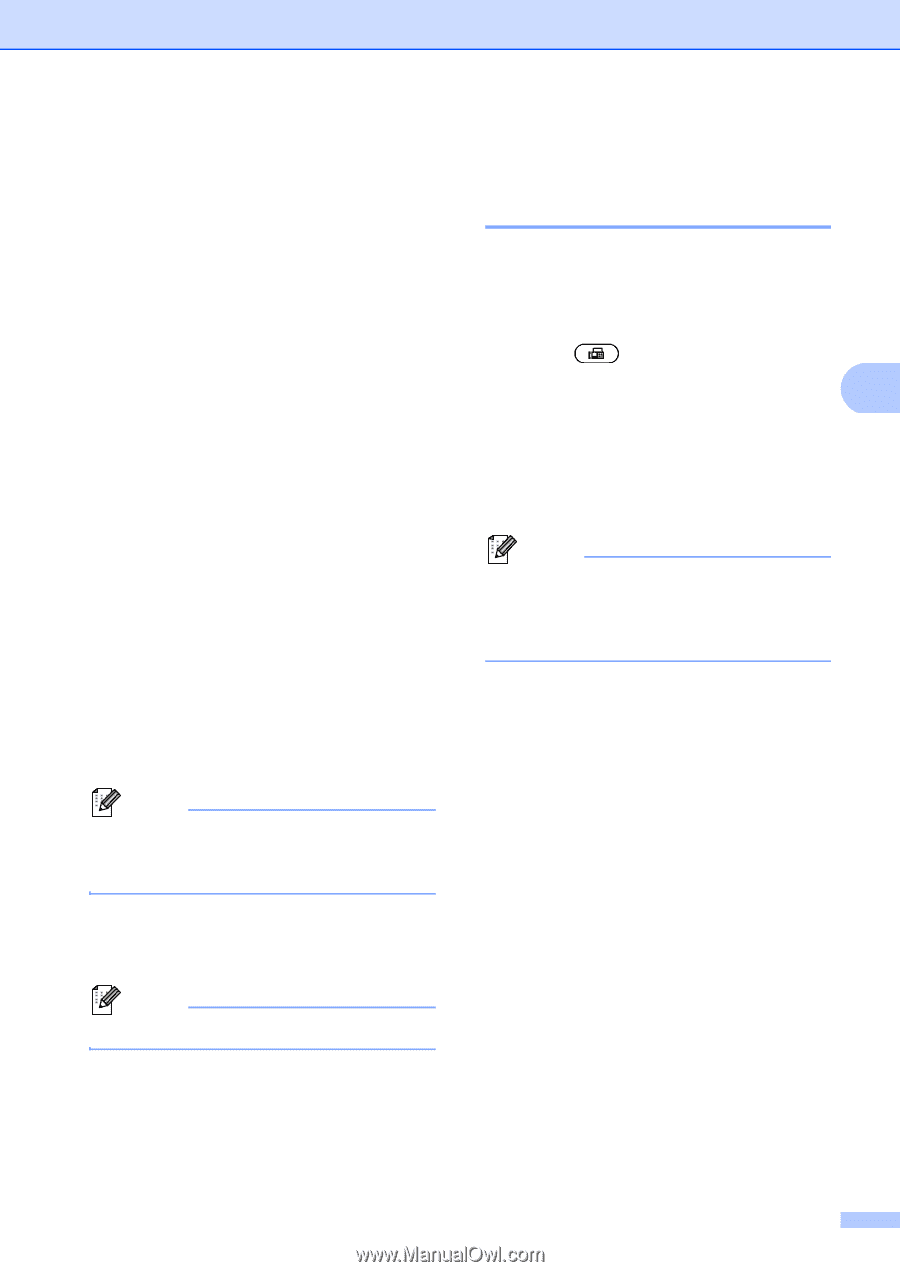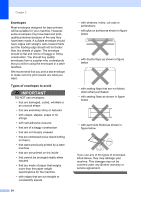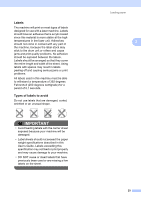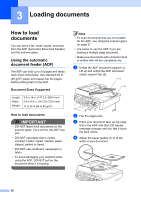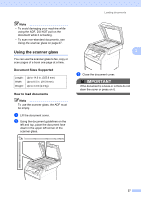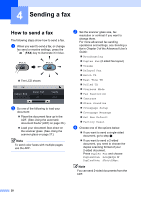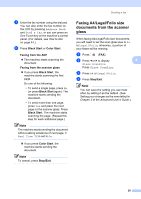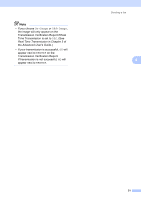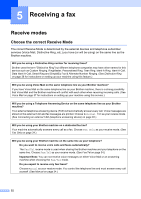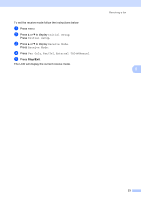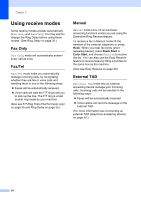Brother International MFC-9970CDW Users Manual - English - Page 45
Faxing A4/Legal/Folio size documents from the scanner glass, Black Start, Color Start
 |
UPC - 012502625131
View all Brother International MFC-9970CDW manuals
Add to My Manuals
Save this manual to your list of manuals |
Page 45 highlights
e Enter the fax number using the dial pad. You can also enter the fax number on the LCD by pressing Address Book and Send a fax, or you can press an One Touch key on the machine's control panel. (For details, see How to dial on page 44.) f Press Black Start or Color Start. Faxing from the ADF The machine starts scanning the document. Faxing from the scanner glass If you press Black Start, the machine starts scanning the first page. Do one of the following: • To send a single page, press No (or press Black Start again). The machine starts sending the document. • To send more than one page, press Yes and place the next page on the scanner glass. Press Black Start. The machine starts scanning the page. (Repeat this step for each additional page.) Note The machine starts sending the document without asking existence of next page, if Real Time TX is set to On. If you press Color Start, the machine starts sending the document. Note To cancel, press Stop/Exit. Sending a fax Faxing A4/Legal/Folio size documents from the scanner glass 4 When faxing A4/Legal/Folio size documents, you will need to set the scan glass size to A4 or Legal/Folio; otherwise, a portion of your faxes will be missing. a Press (FAX). b Press d or c to display 4 Glass ScanSize. Press Glass ScanSize. c Press A4 or Legal/Folio. d Press Stop/Exit. Note You can save the setting you use most often by setting it as the default. (See Setting your changes as the new default in Chapter 3 of the Advanced User's Guide.) 29