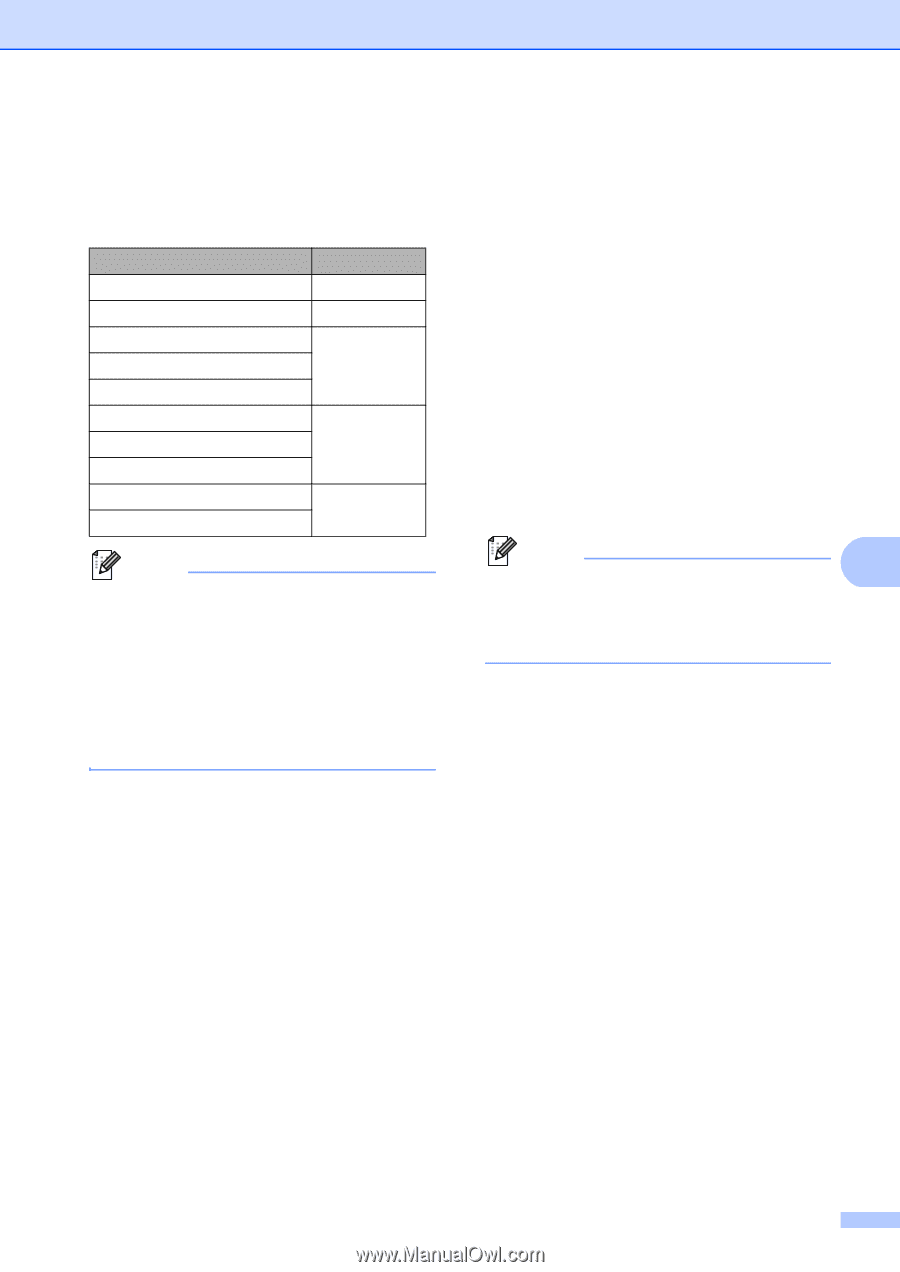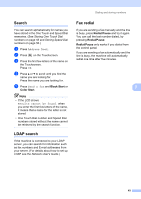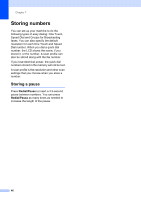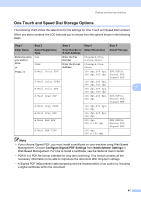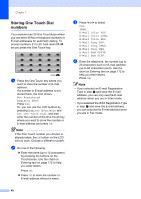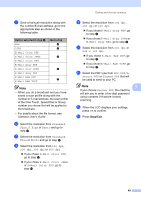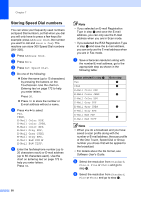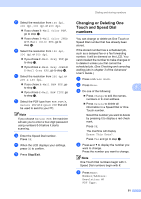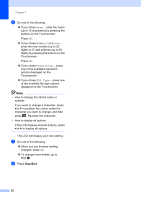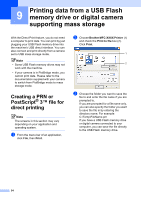Brother International MFC-9970CDW Users Manual - English - Page 65
Stop/Exit, e
 |
UPC - 012502625131
View all Brother International MFC-9970CDW manuals
Add to My Manuals
Save this manual to your list of manuals |
Page 65 highlights
e Save a fax/scan resolution along with the number/E-mail address, go to the appropriate step as shown in the following table: Option selected in step c Fax IFAX E-Mail Color PDF E-Mail Color JPEG E-Mail Color XPS E-Mail Gray PDF E-Mail Gray JPEG E-Mail Gray XPS E-Mail B&W PDF E-Mail B&W TIFF Go to step f g h i j Note • When you do a broadcast and you have saved a scan profile along with the number or E-mail address, the scan profile of the One Touch, Speed Dial or Group number you chose first will be applied to the broadcast. • For details about the file format, see Software User's Guide. f Select the resolution from Standard, Fine, S.Fine or Photo and go to step l. g Select the resolution from Standard, Fine or Photo and go to step l. h Select the resolution from 100 dpi, 200 dpi, 300 dpi or 600 dpi. If you chose E-Mail Color PDF, go to step k. If you chose E-Mail Color JPEG or E-Mail Color XPS, go to step l. Dialing and storing numbers i Select the resolution from 100 dpi, 200 dpi or 300 dpi. If you chose E-Mail Gray PDF, go to step k. If you chose E-Mail Gray JPEG or E-Mail Gray XPS, go to step l. j Select the resolution from 200 dpi or 200 x 100 dpi. If you chose E-Mail B&W PDF, go to step k. If you chose E-Mail B&W TIFF, go to step l. k Select the PDF type from PDF, PDF/A, Secure PDF or Signed PDF that will be used to send to your PC. Note 7 If you choose Secure PDF, the machine will ask you to enter a fou-digit password using numbers 0-9 before it starts scanning. l When the LCD displays your settings, press OK to confirm. m Press Stop/Exit. 49